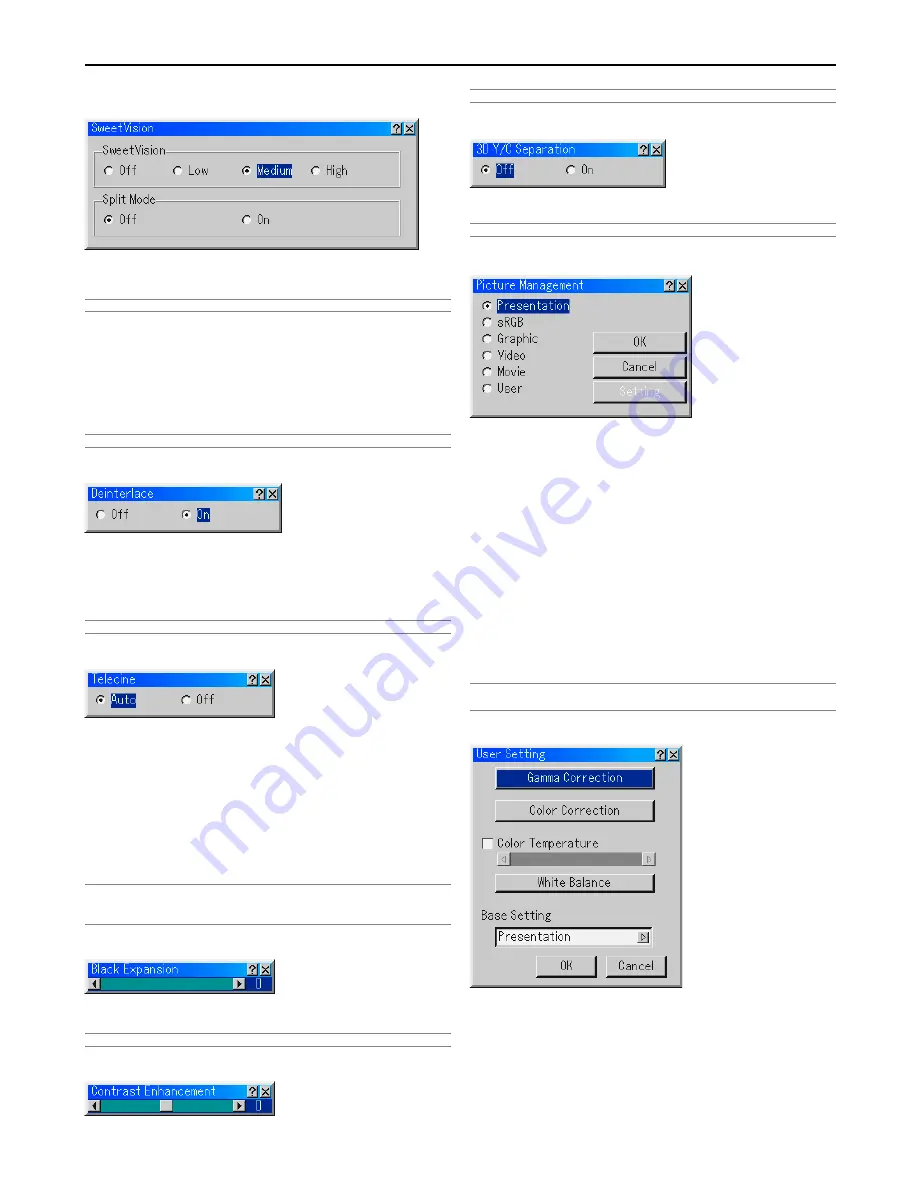
8-9
SweetVision
The SweetVision feature provides improvement of contrast us-
ing a proprietary detail enhancement technology.
NOTE: This feature is not available for 480p, 576p and HDTV signals.
Off ............... Turns off the SweetVision feature
Low .............. Selects low level
Medium ....... Selects medium level
High ............. Selects high level
Split Mode
This feature turns on or off to show the effect of the Sweet Vision.
NOTE: When the projector is turned off, the Split Mode will return to Off.
Deinterlace
Turns on or off the deinterlace function for a telecine signal.
On ............... Default standard setting.
Off ............... Select this option if there is any jitter or artifacts
in video.
NOTE: This feature is not available for RGB, 480p, 576p and HDTV signals.
Telecine
Use 3:2 pull down correction to eliminate jitter and artifacts in
video.
Auto ............. Normally select this option.
Automatically detects signals that are film
based (24 fps) and applies a 3:2 pulldown
process
.
Off ...............
A u t o m a t i c d e t e c t i o n i s t u r n e d o f f s o
that the 3:2 pulldown process is not
applied
.
NOTE:
• This feature is not available for RGB, 480p, 576p and HDTV signals.
• When “Off” is selected in Deinterlace, this feature is not available.
Black Expansion
Minimizes blacks that appear more like shades of gray to provide
a true black and white image at high contrast.
NOTE: This feature is not available for RGB, 480p, 576p and HDTV signals.
Contrast Enhancement
This option allows you to provide a high contrast image in a bright
scene.
NOTE: This feature is not available for RGB, 480p, 576p and HDTV signals.
3D Y/C Separation
This option turns on or off the 3 dimension separation feature.
NOTE: This feature is available for NTSC3.58 of Video signal only.
Picture Management
This option allows you to adjust neutral tint for yellow, cyan or
magenta.
There are 5 factory presets optimized for various types of im-
ages, or you can set a user adjustable setting.
Presentation .. Recommended for making a presentation using
a PowerPoint file.
sRGB ........... Standard color values
Graphic ........ Recommended for graphics
Video ........... Recommended for regular picture such as TV
program
Movie ........... Recommended for movies
User ............. User adjustable
NOTE: When "sRGB", "Graphic", "Video" or "Movie" is selected, the brightness de-
creases slightly when compared to "Presentation". This is not a malfunction.
User Adjust
When selecting the user adjustable presetting (User), the
submenu will be displayed. You can customize each gamma or
color. To do so, first select [Setting] and press the ENTER button,
and then proceed with the following steps.
8. Using On-Screen Menu
















































