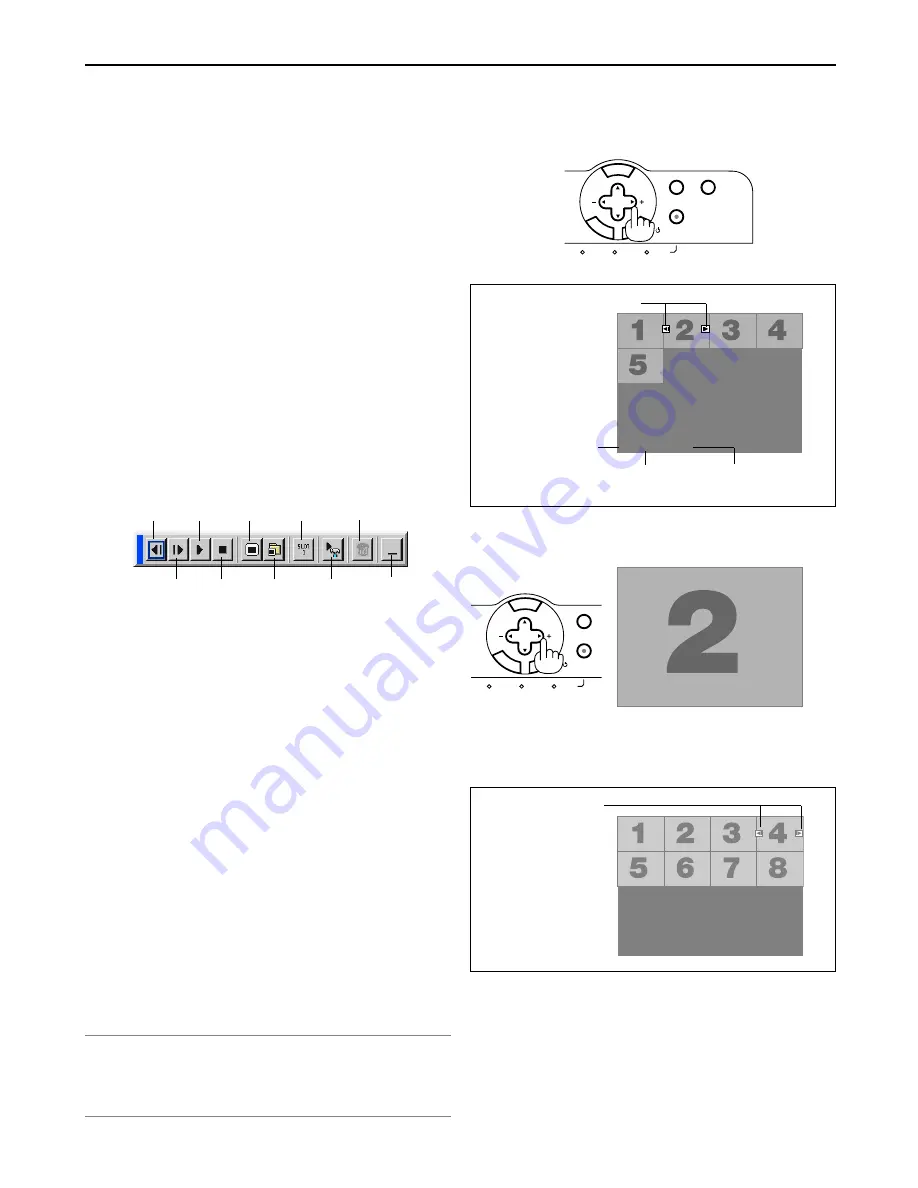
5-3
x
Operating the Viewer Function from the
Projector (playback)
This section describes the operation for showing slides of pre-
sentation documents created using the Viewer function with the
projector. It is also possible to make slides directly from the im-
ages projected with the projector.
Projecting slides (Viewer)
1. Insert a PC card into the PC card slot.
Insert the PC card so that the end with the insertion direction arrow on
the top goes in first.
* Press the eject button to eject the card.
2. Select the "Viewer" from the Source Select menu.
3. Project slides.
Checking "Show Folder List", means that selecting Viewer input
displays a list of the folders in the PC card and if "Auto Play" is
checked the projector automatically starts to play slides at the
first slide of the folder you have selected.
A tool bar will appear when you press the MENU button on the
remote control or the projector cabinet or clicking with the right
button of a mouse.
The tool bar includes the following buttons:
Prev .......... Returns to the previous slide or folder. Or this lets
you play slides back in reverse.
Next .......... Advances to the next slide or folder. Or this lets you
play slides back.
Play .......... Plays back automatically or manually depending on
the setting on Viewer Options of the menu. This al-
lows you to move on to the next slide when "Manual
Play" is selected.
Stop .......... This allows you to stop Auto Play while you are play-
ing back and to resume playing from the selected
slide or folder when "Auto Play" is selected.
Jump ........ Displays a list of slides while you are playing back.
Select ....... Displays a list of folders while you are playing back.
Drive ......... Switches between PC Card slot.
Setup ........ Displays the Viewer Options dialog box on Page 2 of
the Setup dialog box.
Delete ....... Deletes a captured slide(s) or all the captured slides
in the Capture - specific folder. (GT5000 only)
View ......... Hides the tool bar while you are playing back. Press-
ing the MENU button or clicking with the right button
of a mouse shows it again.
NOTE: If no memory card is inserted in the PC CARD slot, there is no signal, and a
black, blue or logo background is displayed, depending on the setting.
Playback is stopped when
왗왘
button on the cabinet is pressed in Auto Play mode.
Up to 12 indexes can be displayed on the list of folders. The folder in the right
bottom is always a folder exclusively for captured images, but is only displayed
when images have been captured. (GT5000 only)
When the tool bar is not displayed:
You can use the
왗
and
왘
button on the cabinet to select folders
or slides.
Folder
02 : 0001 / 0008
Folder
Folder
Folder
Folder
Multi cursor (blue marks)
Current folder number
Current slide
number
Number of all slides in folder
Slide
Slide
Slide
Slide
Slide
Slide
Slide
Slide
02 : 0004 / 0008
Slide(Table) cursor
(green marks)
Folder
Use the SELECT
왗
or
왘
button to advance to the next folder
or return to the previous folder.
Use the SELECT
왗
or
왘
button to advance to the next slide or
return to the previous slide.
Prev
Play
Jump
Drive
View
Next
Stop
Select
Delete
Setup
5. Using the Viewer
3D REFORM
3D
A
SELECT
STATUS
LAMP 2
POWER
ON/STAND BY
AUTO ADJUST
MENU
E
NT
ER
CAN
CE
L
3D REFORM
3D
SELECT
STATUS
LAMP 2
POWER
ON/STAND BY
MENU
E
NT
ER
CAN
CE
L
















































