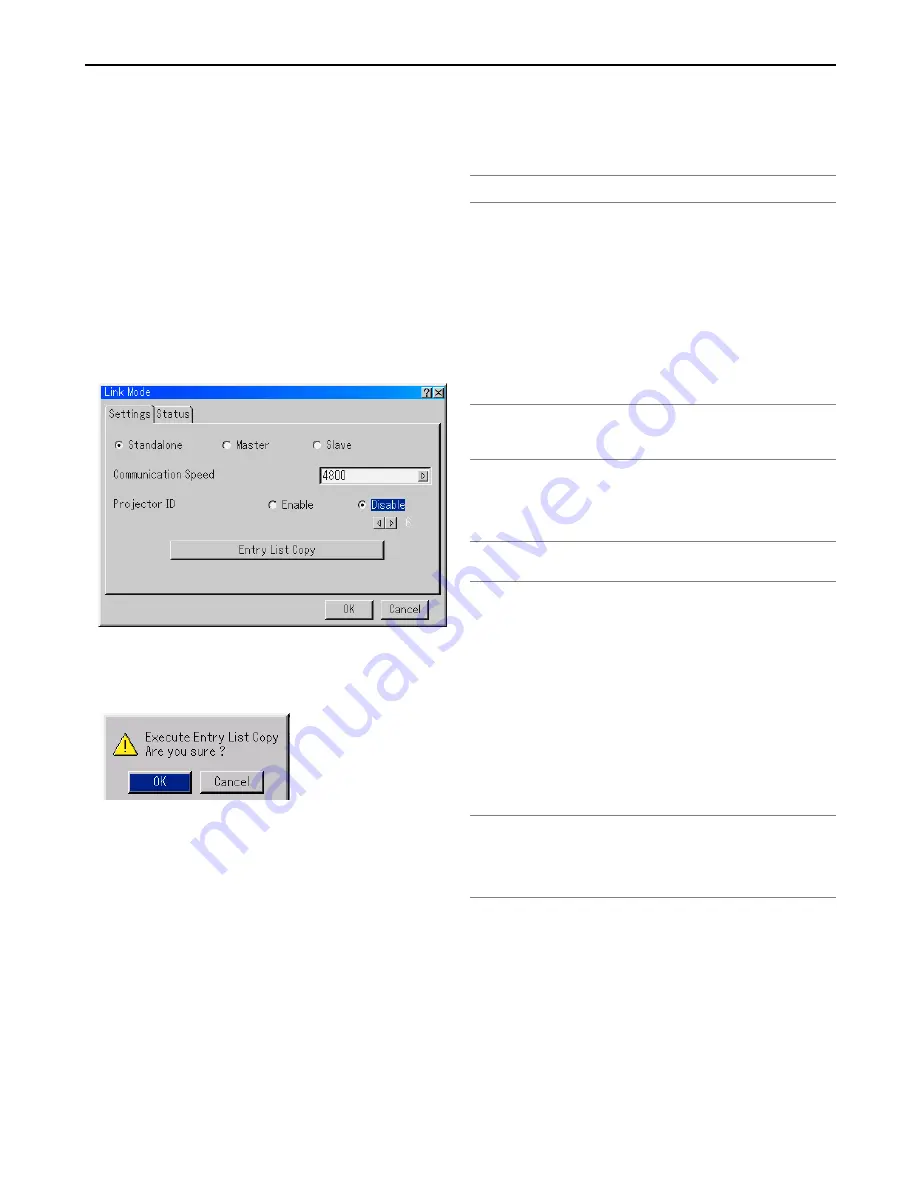
7-5
7. Setting Up for Double Stacking in Link Mode
x
Adjusting and Registering Signals to Be
Projected
x
-1. Display a desired input signal on the master projector.
x
-2. Make adjustments to the signal, then save (register) adjust-
ments on the master projector by pressing and holding CTL
and pressing ENTRY LIST button on the remote control.
x
-3. Repeat steps
x
-1 and
x
-2 for all signals you want to project.
Display all the signals you registered and check. To check, select
[Source Select]
→
[Entry List].
x
-4 Transferring Signal Data in the Entry List
x
-4-1. Transfer the data from the master projector to the slave
projector so that both the projectors have the same data in
memory.
x
-4-2. Select [Projector Options]
→
[Link Mode] on the mas-
ter projector.
x
-4-3.Select [Entry List Copy] and press the ENTER button.
The following will be displayed.
x
-4-4.Select [OK] and press the ENTER button.
The data has been transferred from the master projector to
the slave projector.
x
-5.Making Adjustments to the Slave Projector
x
-5-1. Display a desired input signal on the slave projector.
x
-5-2. Make adjustments to the signal, then save (register)
adjustments on the slave projector by pressing and holding
CTL and pressing ENTRY LIST button on the remote con-
trol.
x
-5-3. Repeat steps
x
-2 and
x
-2 for all signals you want to
project.
Display all the signals you registered and check. To check,
select [Source Select]
→
[Entry List].
c
Adjusting the Lens Shift, Zoom and Fo-
cus to Clearly Display all projected patterns
c
-1. Display the internal crosshatch test pattern.
NOTE: Use a different single color for each projector. Example: Turn on Green of
master projctor, then Red of the slave projector.
c
-2. Adjust the Lens Shift by pressing and holding CTL and press-
ing the POSITION button on the remote control.
For lens shift adjustable range, see page 2-4 and 2-5. Lens
Shift Adjustable Range.
c
-3. Zoom the lens in and out by pressing and holding CTL and
pressing the MAGNIFY(ZOOM)+/- button on the remote con-
trol.
c
-4. Adjust the lens focus by pressing and holding CTL and press-
ing the FOCUS +/- button on the remote control.
NOTE: If the physical (vertical) alignment of the projector is not correct, adjust the
height of the feet. If there is any keystone distortion, use 3D-Reform (Keystone)
adjustment to correct and save the settings on each projector. See page 3-4 for 3D-
Reform correction.
v
Link Mode Setting
v
-1. Set the Link Mode on each projector.
NOTE: Be sure to set the Link Mode on the slave projector before the master pro-
jector. If you do this first on the master projector, you will not be able to set the Link
Mode on the slave projector.
v
-1-1. Select [Projector Options]
→
[Link Mode]
→
[Settings].
v
-1-2. First select [Slave] on the slave projector.
v
-1-3. Select [Master] on the master projector.
v
-2. Projecting a Source Image from both the Projectors.
v
-3. Display any signal onto the screen.
v
-4. Check to see if the images on the master projector are dis-
played in synchronization with the ones on the slave projector
while the projectors are in Link Mode.
NOTE: Registering signals is not possible in the Link mode. To register a signal,
first set "Link Mode" to "Standalone" on the menu and then repeat the steps from
“
x
Adjusting and Registering Signals to Be Projected”. If you select an unregis-
tered signal, the master projector displays the image, but the slave projector doesn't.
To view the information on the currently displayed signal, select [Help]
→
[Source
Information].






























