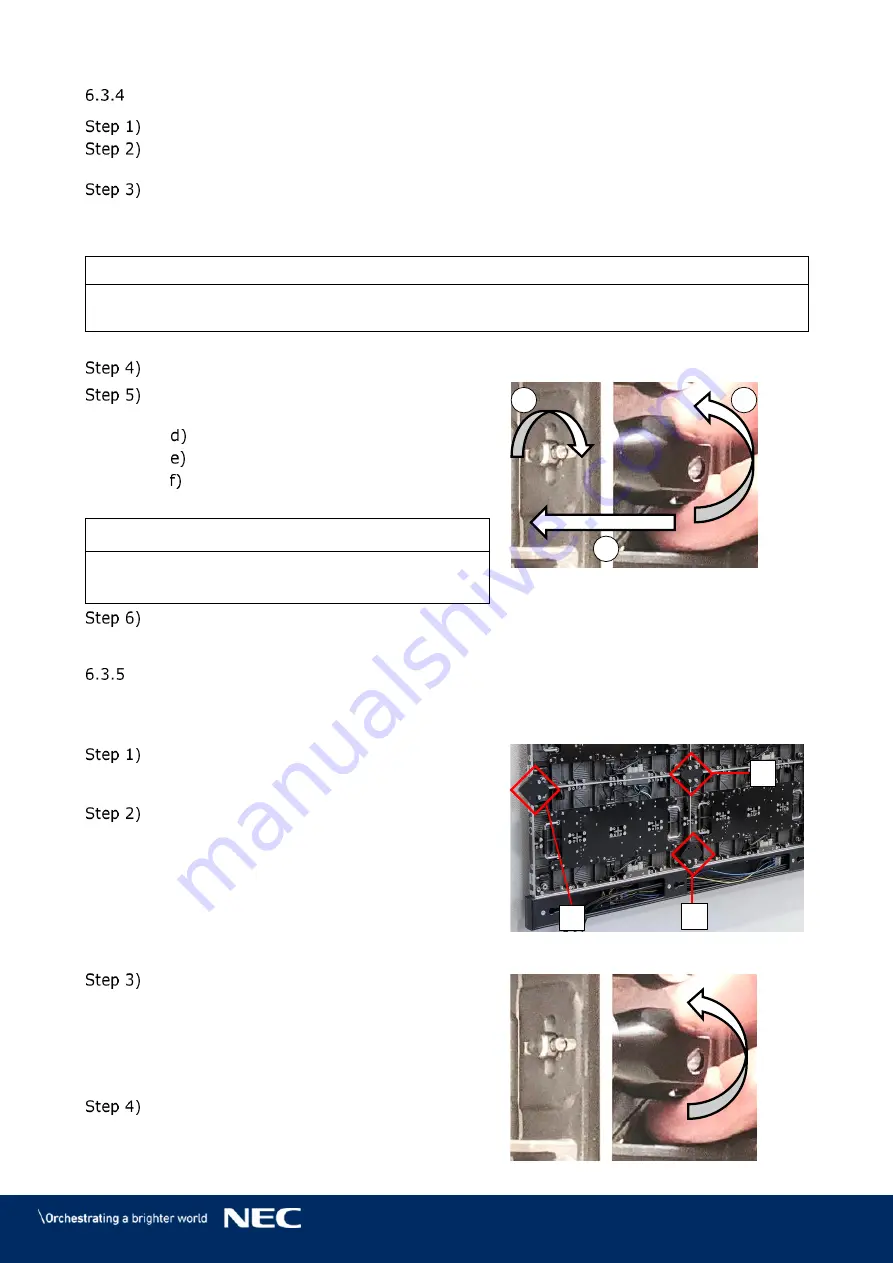
© NEC Corporation 2019 46
Install Further Cabinet Rows
Install the Cabinet hanger pins (see 6.3.1).
Use the grip handles on the cabinet (Figure 52 in chapter 6.3.2, A) to bring it into
position at left corner on the first cabinet row.
Align together the Cabinet hanger pins with the frame support sockets (Figure 52, B)
and the Corner alignment pins on the cabinet below (Figure 52, C).
Lower the cabinet onto the Network-PS socket (Figure 52, D), gently pressing it until
it sits firmly.
Notice
Place the cabinet carefully and straight on top of the Network-PS socket. Otherwise, the data
connection may be pushed out and not function properly.
Install further cabinets until a row is complete.
Connect each cabinet to its adjacent
cabinets with the Cabinet interlocks.
Push in the lock bolt.
Turn the lock bolt 90° to lock.
Fix the black nut to secure the lock
finger tight.
Figure 58: Locking Two Modules
Notice
Do not tighten the Cabinet interlocks too much.
Otherwise the cabinets cannot be aligned later on.
For the top row, use type B cabinets only.
Proceed as described above.
Align Cabinets
After all rows of cabinets are installed, the cabinets have to be aligned with the Cabinet
alignment brackets.
For each cabinet junction, attach one Cabinet
alignment bracket (A) with four screws, one
on each cabinet.
Attach Cabinet alignment brackets also on the
sides of the LED Wall (B) and at the bottom
over the Power bar (C).
Figure 59: Cabinet Alignment Brackets
After each cabinet junction has a Cabinet
alignment bracket, tighten all Cabinet
interlocks hand tight.
By tightening the Cabinet interlocks properly,
the cabinets keep their aligned position.
Remove all Cabinet alignment brackets.
A
C
B
b
a
c
















































