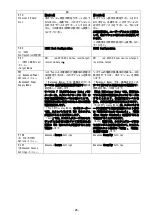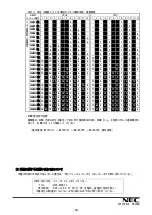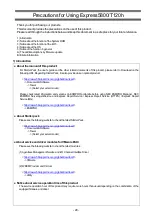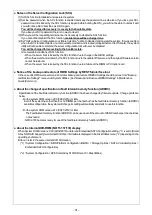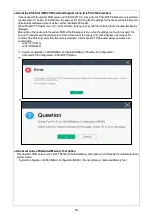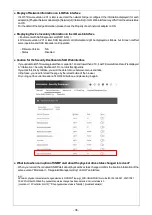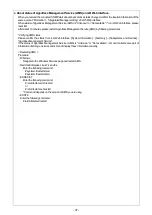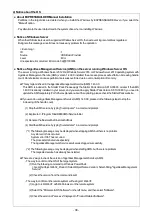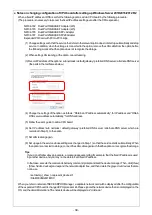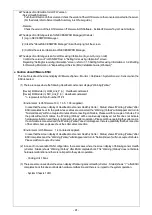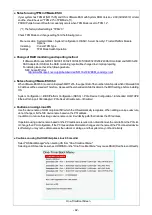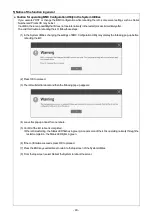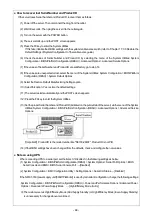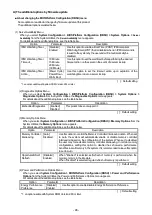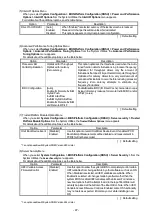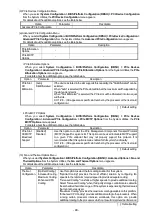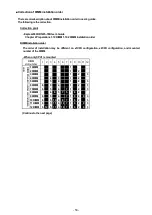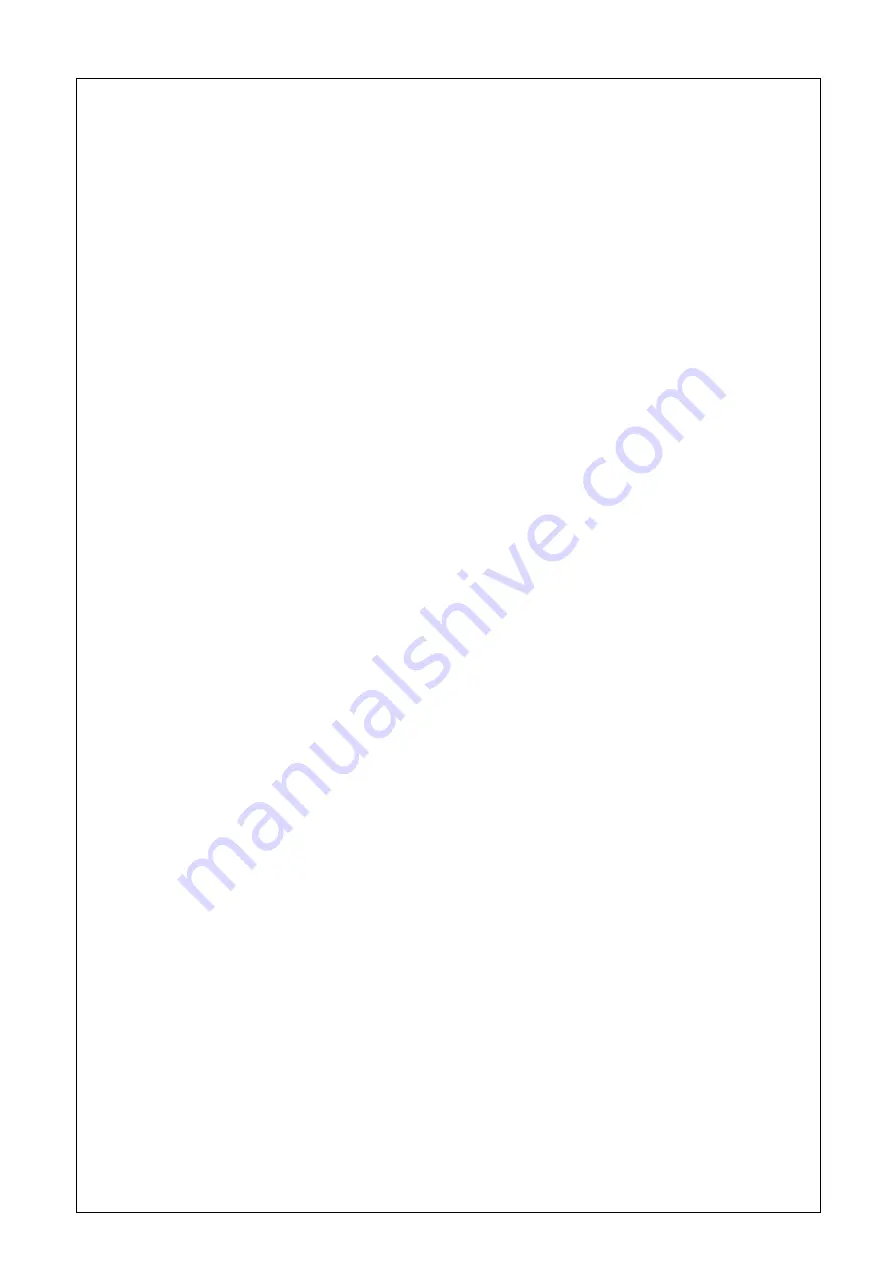
- 38 -
4) Notice about the OS
● About EXPRESSBUILDER Manual Installation
Partitions in the target disk are deleted when you install the Windows by EXPRESSBUILDER even if you select the
"Manual" option.
Pay attention to the user data stored in the system drive when re-installing Windows.
● Notice of Windows Server
When the USB device is used in supported Windows Server OS, the next event log is sometimes registered.
But ignore this message since it does not cause any problem for the operation.
< Event Log >
ID
: 1
Source
: VDS Basic Provider
Level
: Error
Unexpected error occurred. Error code :32@01000004
● Notice of Agentless Management Service (AMS) on the server running Windows Server OS
The server running a Windows Server 2012 R2, Windows Server 2016, or Windows Server 2019 operating system with
Agentless Management Service (AMS) version 1.40.0.0 installed, the ams.exe process will exhibit an increasing handle
count. Handle leaks can cause performance issues overtime due to over consumption of memory.
◆
This symptom is fixed in the Agentless Management Service (AMS) 1.43.0.0.
This AMS is included in the Starter Pack. Please apply the Starter Pack Version S8.10-006.03 or later. If the AMS
1.40.0.0 is already installed in your server, and you want to apply Starter Pack Version S8.10-006.03, you need to
update the AMS separately. For further explanation about the updating, please check the Starter Pack website.
◆
If you want to use Agentless Management Service (AMS) 1.40.0.0, please do the following steps to stop the
increasing of the handle count.
(1) Stop the AMS service by typing "net stop ams" in a command prompt.
(2) Explore to C:\Program Files\OEM\AMS\Service folder.
(3) Rename the file storelib.dll to storelib.dll.bak
(4) Start the AMS service by typing "net start ams" in a command prompt.
(*1) The following message may be displayed when stopping AMS, but there is no problem.
A system error has occurred.
System error 1067 has occurred.
The process terminated unexpectedly.
The Agentless Management Service service was stopped successfully.
(*2) The following message may be displayed when starting AMS, but there is no problem.
The requested service has already been started.
◆
There are 2 ways to check the version of Agentless Management Service (AMS).
- The way to confirm on the OS of the target system.
(1) Run the following command on Windows PowerShell.
> Get-WmiObject Win32_Product | Select-Object Name,Version | Select-String "Agentless Management
Service"
(2) Check the version from the command result.
- The way to confirm on the remote system with using iLO Web I/F.
(1) Login to iLO Web I/F with Web browser on the remote system.
(2) Select the "Firmware & OS Software" on the left menu, and then select "Software".
(3) Check the version of "ams.exe" displayed in "Product Related Software".