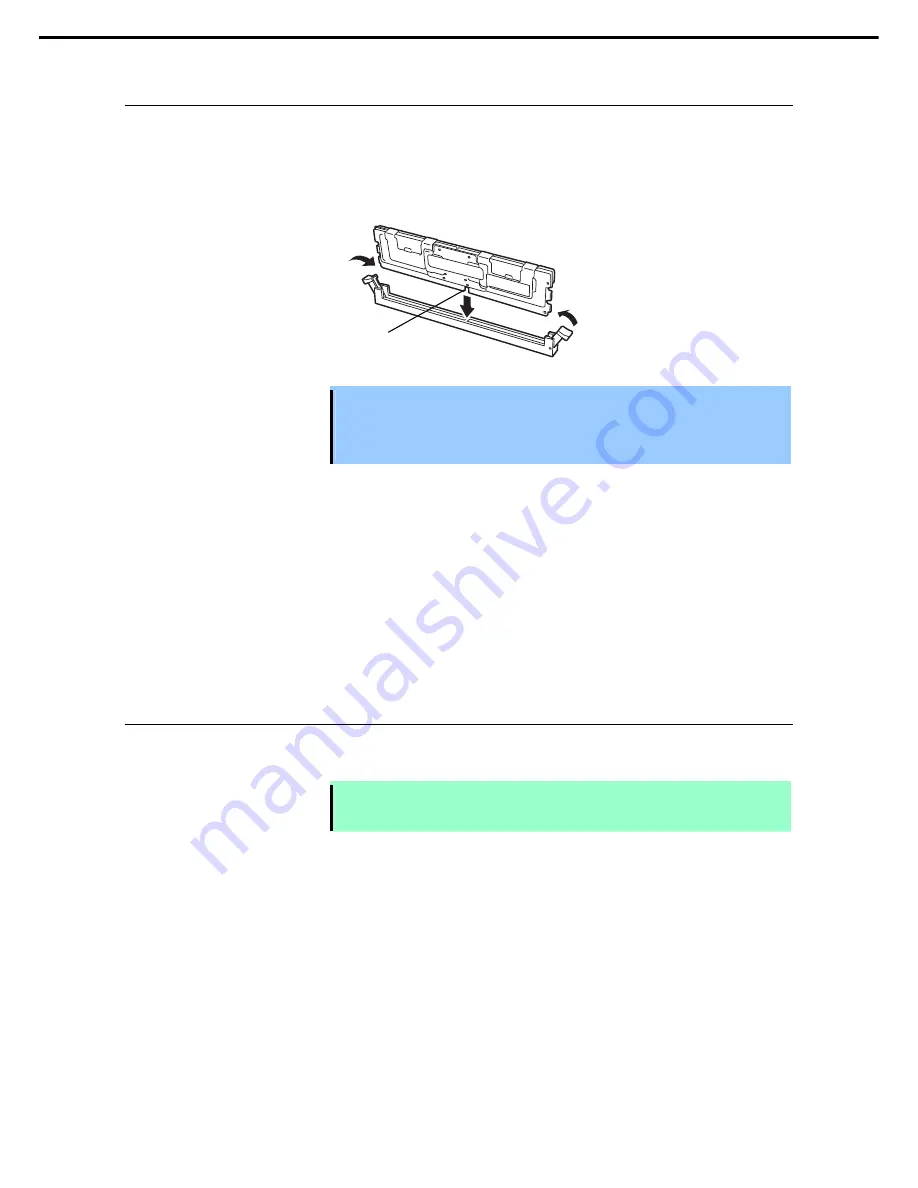
1. Installing Internal Optional Devices
Express5800/E120d-M User's Guide
55
Chapter 2 Preparations
1.7.4
Installation
Install a DIMM by using the following procedure.
1. Refer to steps 1 to 3 in
Chapter 2 (1.3 Overview of Installation and Removal)
for preparations.
2. Open levers on left and right sides of DIMM socket, and push the DIMM straight into the socket.
When a DIMM is inserted into the socket, the lever automatically closes.
Important
Make sure the orientation of the DIMM. The DIMM has a notch, preventing being
incorrectly inserted.
Do not apply too much pressure when you push a DIMM into the socket. Doing
so can damage the socket or terminal part.
3. Continue to install or remove internal optional devices, mount and connect the server, and turn it on.
4. Confirm that no error messages are displayed in POST screen.
If any error messages are displayed, refer to
Chapter 3 (1. POST Error Message) in "Maintenance
Guide
".
5. Run BIOS Setup Utility and select
Memory Configuration
and then
Memory Information
from the
Advanced
menu. Make sure the capacity of added DIMM is displayed properly.
Refer to
Chapter 2 (1. System BIOS) in "Maintenance Guide"
.
6. Select
Memory Configuration
from the
Advanced
menu, and then specify
Yes
for
Memory Retest
.
After that, select
Save Changes and Exit
to reboot.
1.7.5
Replacement / Removal
To remove DIMM, reverse the installation procedure.
Note
When removing a defective DIMM, check error messages displayed on POST or NEC
ESMPRO and check the DIMM socket where the defective DIMM is installed.
Take the steps below after replacing or removing DIMMs.
1. Confirm that no error messages are displayed on POST. If any error message is displayed, refer to
Chapter 3 (1. Post Error Message)
in "
Maintenance Guide
".
2. Run BIOS Setup Utility, select
Memory Configuration
from the
Advanced
menu, and then specify
Yes
for
Memory Retest
. After that, select
Save Changes and Exit
to reboot.
Notch
















































