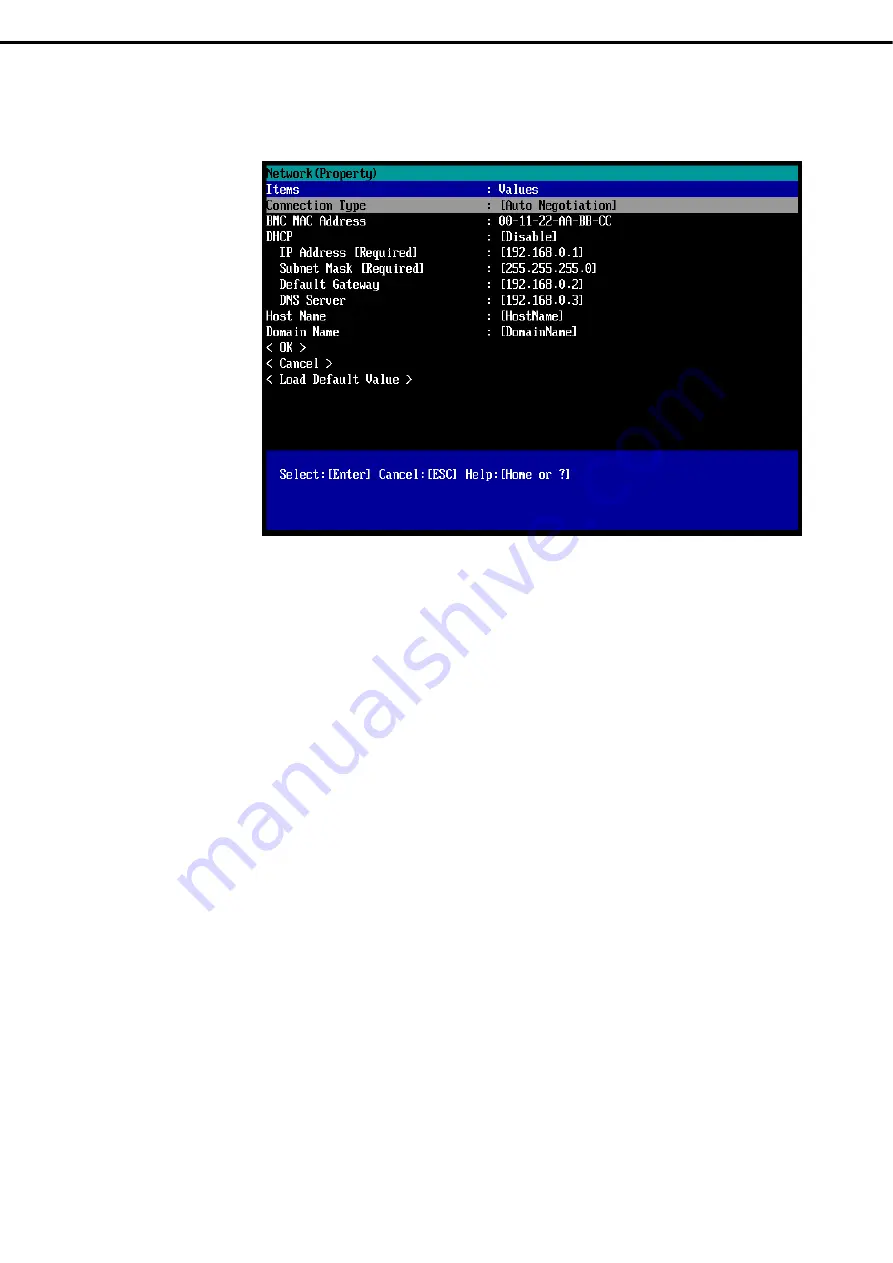
3. EXPRESSSCOPE ENGINE 3
Express5800/B120e User's Guide
95
Chapter 3 Setup
5. If
Property
is selected, the following screen is displayed. On this screen, specify whether to use DHCP
and if DHCP is not used, configure IP Address/Subnet Mask.
6.
It will be available for use if you access EXPRESSSCOPE Engine 3 via Web browser of management PC
according to the setting.










































