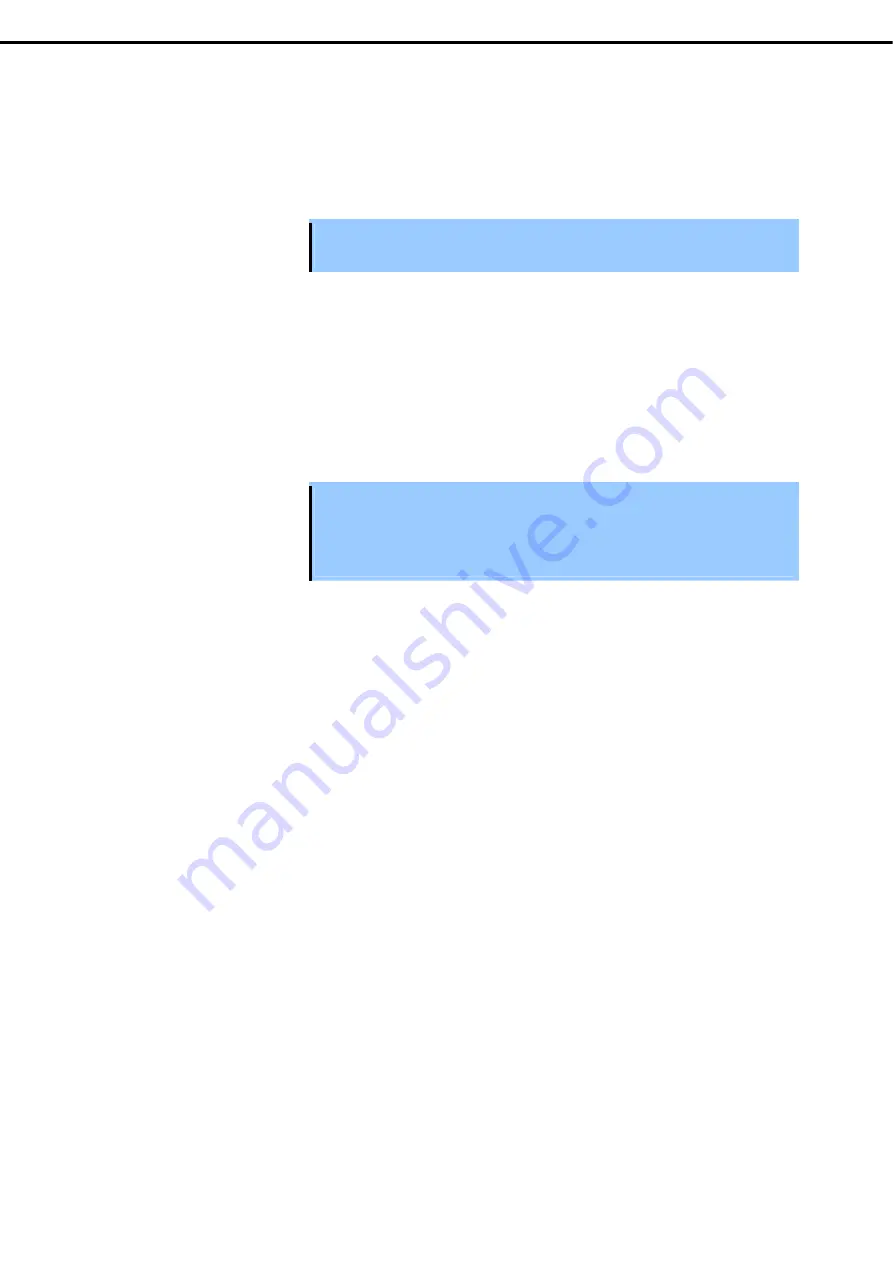
1. Installing Internal Optional Devices
Express5800/B120e User's Guide
62
Chapter 2 Preparations
(1)
Procedure 1
1.
Shutdown the CPU blade system and turn off the power of the CPU blade.
2.
Replace the Hard Disk Drive.
3.
Set up the system again.
Important Because the data cannot be recovered in this procedure, take the proper action
such as data backup if necessary.
(2)
Procedure 2
1.
Delete all the volumes and partitions on the Hard Disk Drive to be removed.
To delete volumes and partitions, select
Programs
→
Administrative Tool
→
Computer
Management
→
Disk Management
from the
Start
menu.
Select
Delete volume
/
Delete partition
from the menu appearing by right-clicking on
Volume/Partition
.
Important
•
Delete volumes and partitions carefully. Pay attention not to delete volumes
and partitions from a normal disk.
•
The volume and partition deletion disables the data to be recovered. Take the
proper action such as data backup if necessary.
2.
Shutdown the CPU blade system and turn off the power of the CPU blade.
3.
Remove the Hard Disk Drive.
4.
Install the Hard Disk Drive.
5.
Turn on the power of the CPU blade.
6.
Delete the removed disk.
To delete the disk, select
Program
→
Administrative Tool
→
Computer Management
→
Disk
Management
from the
Start
menu.
Right-click the removed disk in the
Disk Management
menu to select
Delete disk
.
7.
Import the installed Hard Disk Drive.
To import the disk, select
Program
→
Administrative Tool
→
Computer Management
→
Disk
Management
from the
Start
menu.
The installed drive has a different format. Right-click on the installed drive and select
Import disk of
different format
.
8.
If NEC ESMPRO Agent is used, reset the Hard Disk Drive (refer to
Chapter 2 (1.7.4 Resetting
Management Information
).






























