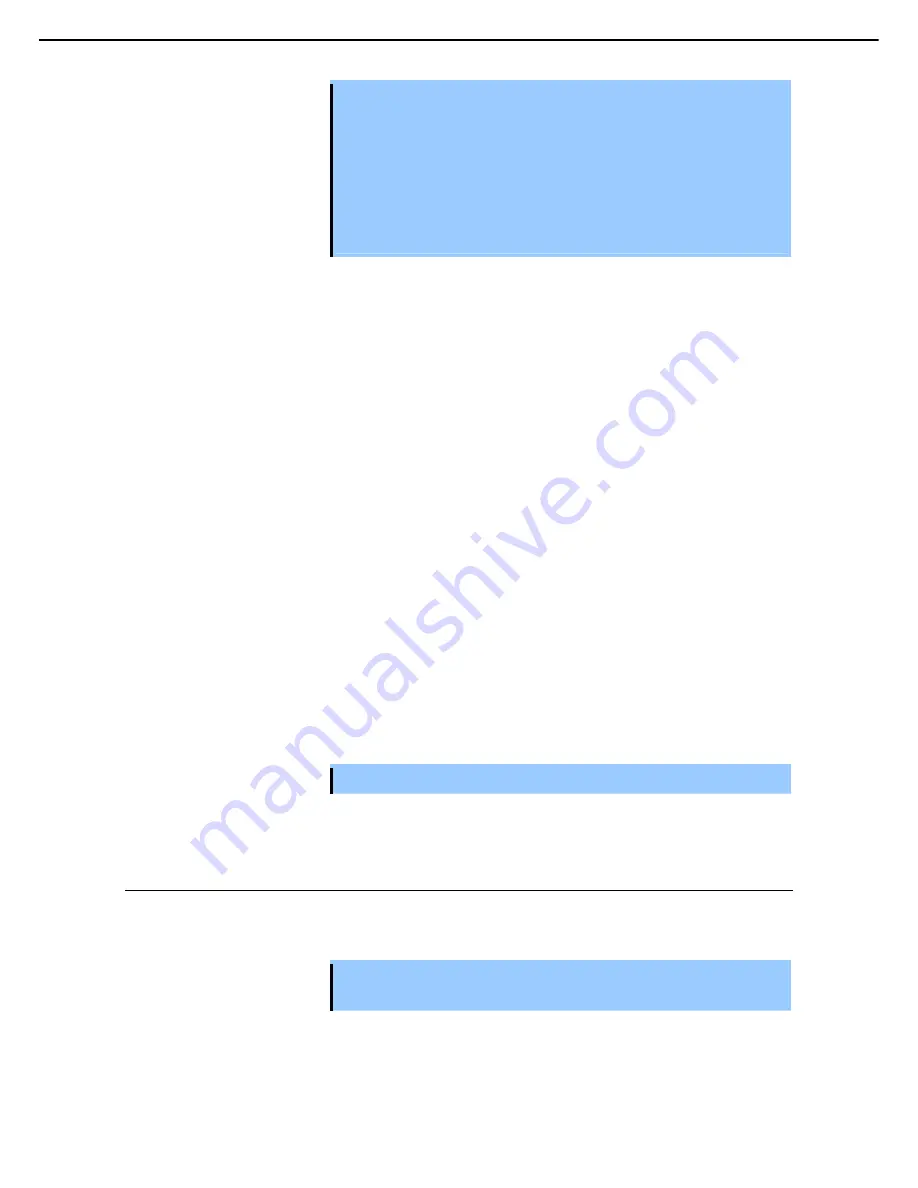
1. Power-on of Blade Server
Express5800/B120e-h User's Guide
89
Chapter 3 Setup
Important
•
To start a dedicated utility for the RAID controller and so on when POST is
running, do as follows.
1. Make sure that you do not press any key before beginning this work.
2. Press a "Modifier Key" (such as <Ctrl> key) first, and hold down the
"Modifier Key" and press a “Character key” (such as <H> key) with the
"Modifier Key" pressed repeatedly until the dedicated utility starts.
•
If you have failed to start the dedicated utility, please restart the server and
rerun POST to try again.
Example: SCSI BIOS Setup utility
Press <Ctrl> <A> for SCSISelect(TM) Utility!
The utility starts by pressing the <Ctrl> + <A> keys.
Example: If the jumper setting for an on-board RAID Controller is enabled
Press <Ctrl> <M> to Run LSI Software RAID Configuration Utility
The utility starts by pressing the <Ctrl> + <M> keys.
For details on the utility, refer to the manual supplied with each optional board.
Depending on the configuration, the message "Press Any Key" might appear to prompt a key entry. This is a
behavior of the BIOS of the optional board. Continue to operate after checking the manual of the optional board.
6.
If you have set the password using the BIOS SETUP utility, the password entry screen appears upon
successful completion of POST.
Up to three password entries will be accepted. Three incorrect password entries disable the system
to boot. In such a case, turn off the power and wait about 10 seconds before turning on to boot the
CPU blade.
Important Do not set a password before installing an OS.
7.
The OS starts when POST completes.
1.5.2
POST Error Messages
When POST detects an error, it displays an error message on the screen. For descriptions of error messages,
causes, and countermeasures, refer to "
Maintenance Guide
".
Important Take notes on the messages displayed before consulting with your maintenance
service company. Alarm messages are useful information for maintenance.
















































