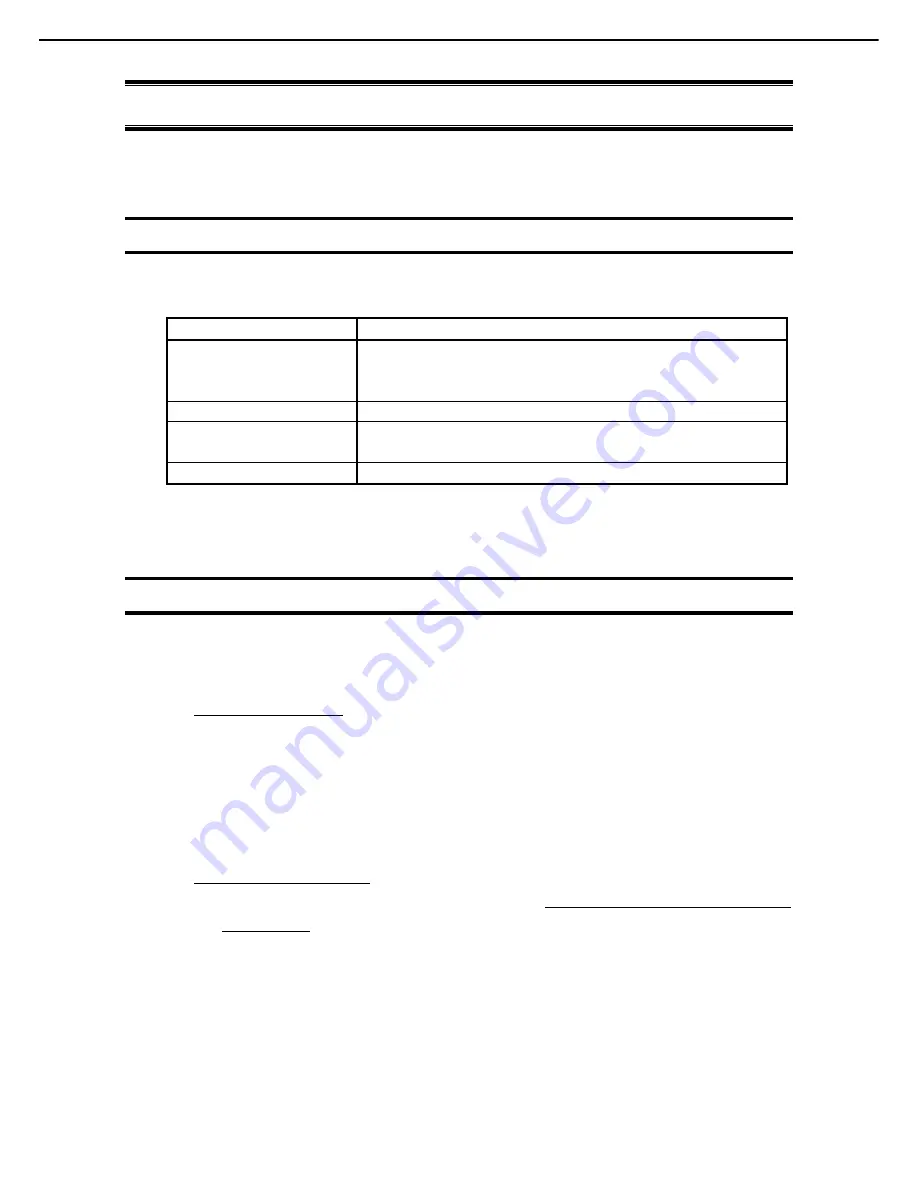
4. EXPRESSBUILDER
Express5800/B120e-h User's Guide
98
Chapter 3 Setup
4.
EXPRESSBUILDER
EXPRESSBUILDER helps you to install Windows or maintain the server.
4.1
Features of EXPRESSBUILDER
EXPRESSBUILDER provides the following features.
Features Descriptions
Setup
(Windows reinstallation)
Installs Windows on your server. Easily completes the process from RAID
configuration to installation of applications. To use this feature, select
OS
installation
in the menu after boot.
Bundled software*
Stores various bundled software (such as NEC ESMPRO Agent).
Maintenance
Diagnoses your server system. To use this feature, select
Tool menu
in the menu
after boot.
Documents*
Stores documents including Instruction Manual of the server.
* Documents and some software components are not stored in Internal Flash Memory.
4.2
Starting EXPRESSBUILDER
If you want to configure RAID System or install Windows, start EXPRESSBUILDER by using any of the
following.
EXPRESSBUILDER DVD:
Set the DVD on the drive and either turn on the server or restart the server by pressing <Ctrl> + <Alt>
+ <Delete> keys. EXPRESSBUILDER is booted from DVD.
If you want to install any bundled software or see documents, set the DVD to a computer running
Windows. Autorun menu appears automatically.
Internal Flash Memory (option):
Press <F3> key during POST. When using this option,
make sure that the media was removed
from the drive.
























