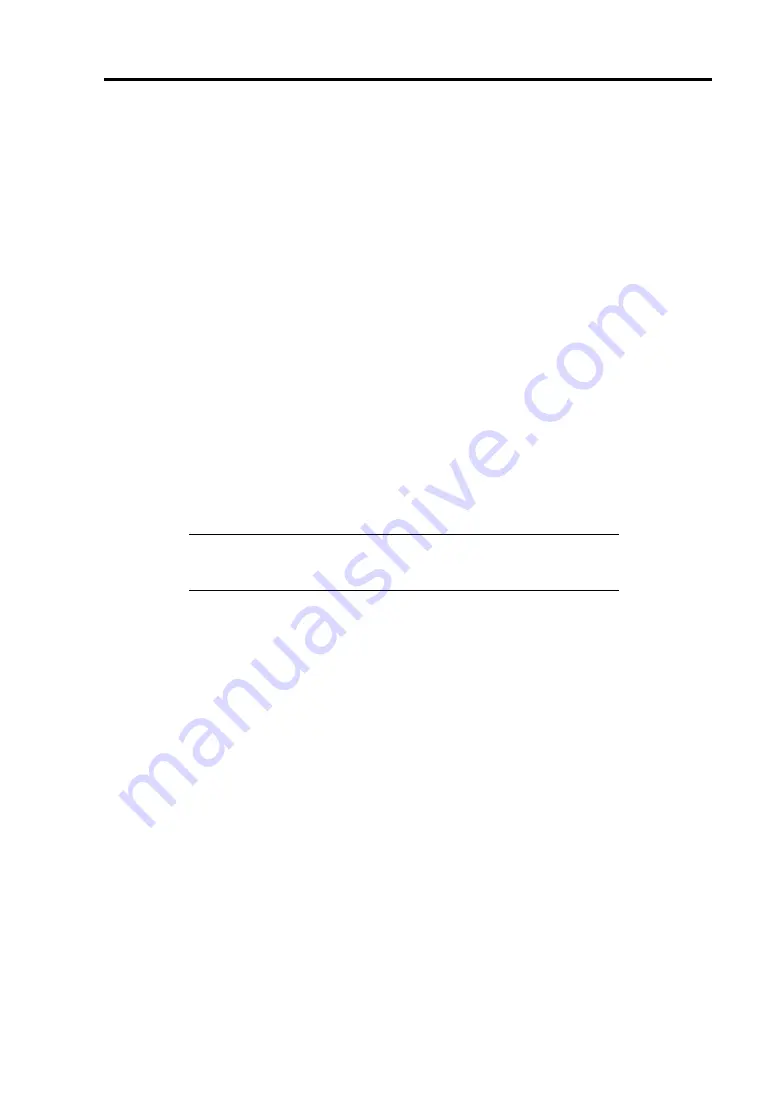
Installing the Operating System 5-9
Network Monitor (Windows Server 2003)
To use Network Monitor, you need to restart the system after the installation has completed, so we
recommend you to install Network Monitor before any network trouble occurs.
1.
Point to [Settings] from Start menu of the CPU Blade, and click [Control Panel].
The [Control Panel] dialog box appears.
2.
Double-click [Add or Remove Programs].
The [Add or Remove Programs] dialog box appears.
3.
Click [Add/Remove Windows Component].
The [Windows Components Wizard] dialog box appears.
4.
Click [Management and Monitoring Tools] and then click [Details].
The [Management and Monitoring Tools] dialog appears.
5.
Click to select the [Network Monitor Tools] check box, and then click [OK].
6.
The [Windows Components Wizard] dialog box appears again, so click [Next].
7.
If the setup asks to install the disk, insert the OS CD-ROM into optical disk drive and
click [OK].
NOTE:
You will be prompted to insert a disk labeled "Service Pack 1
CD-ROM". However, if you are using Windows Server 2003 R2,
insert "Windows Server 2003 R2 DISC 1" into the optical disk drive.
8.
Click [Finish] in the [Windows Component Wizard] dialog box.
9.
Close the [Add or Remove Programs] dialog box.
10.
Close the [Control Panel] dialog box.
To start Network Monitor, point to [Start]
→
[Program]
→
[Administrative Tools] and click
[NetworkMonitor]. For information on how to operate Network Monitor, refer to Online Help.
Summary of Contents for Express5800/AT101a
Page 32: ...2 6 General Description External View 1 Top cover 2 Slide tag 3 Eject lever 1 2 3 ...
Page 48: ...3 8 Setting Up Your Tape Blade This page is intentionally left blank ...
Page 54: ...4 6 Configuring Your Tape Blade This page is intentionally left blank ...
Page 108: ...A 2 Specifications This page is intentionally left blank ...






























