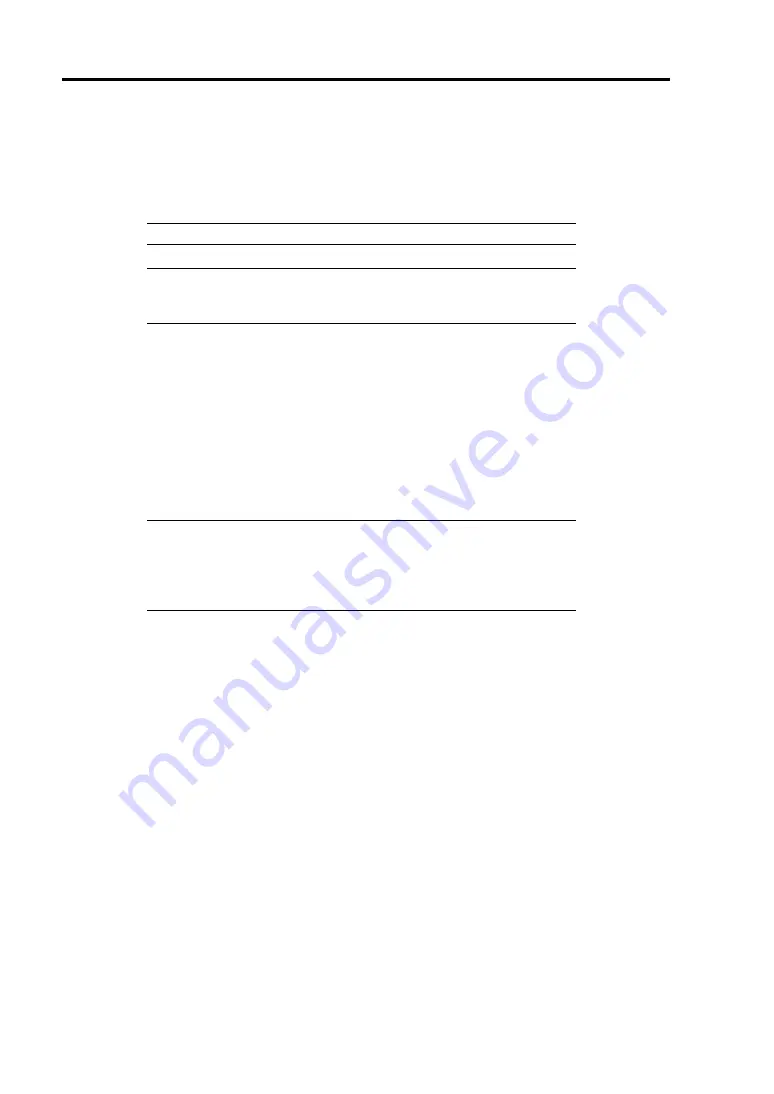
5-4 Installing the Operating System
SETTING RECEIVE SIDE SCALING
The setting for Receive Side Scaling must be changed on the optional network board
(N8403-017/020/021/022).
Follow steps below.
NOTE:
This is common procedure for all Windows OS.
IMPORTANT:
With Windows Server 2003 64-bit (x64) Edition /
Windows Server 2003 32-bit (x86) Edition, setup Receive Side
Scaling before installing Intel
®
PROSet.
1.
On the CPU Blade, open the [Device Manager].
2.
Open the property of [Intel(R) PRO/1000…] under [Network Adapter] tree.
3.
Click [Advanced] tab.
4.
Change setting of the [Receive Side Scaling] to "Disabled".
5.
Click [OK].
6.
Reboot the system.
IMPORTANT:
If [Receive Side Scaling] is not displayed on Windows
Server 2003 64-bit (x64) Edition / Windows Server 2003 32-bit (x86)
Edition, uninstall Intel
®
PROSet according to [Uninstall Intel
®
PROSet]. Set the [Receive Side Scaling] in above procedure.
When re-install Intel
®
PROSet, refer to "PROSet".
Uninstallation of Intel® PROSet
1.
On the CPU Blade, open the [Control Panel].
2.
Double click [Add or Remove Programs].
3.
Select [Intel(R) PRO Network…], and click [Change/Remove].
4.
When [Intel(R) PRO Network Connections] dialog appears, make sure that the following
three items are checked. Then, click [Remove].
–
Driver
–
Intel(R) PROSet for Windows* Device Manager
–
Advanced Network Services
5.
When the dialog appears, click [Yes].
Uninstallation starts.
6.
Click [Finish].
Summary of Contents for Express5800/AT101a
Page 32: ...2 6 General Description External View 1 Top cover 2 Slide tag 3 Eject lever 1 2 3 ...
Page 48: ...3 8 Setting Up Your Tape Blade This page is intentionally left blank ...
Page 54: ...4 6 Configuring Your Tape Blade This page is intentionally left blank ...
Page 108: ...A 2 Specifications This page is intentionally left blank ...






























