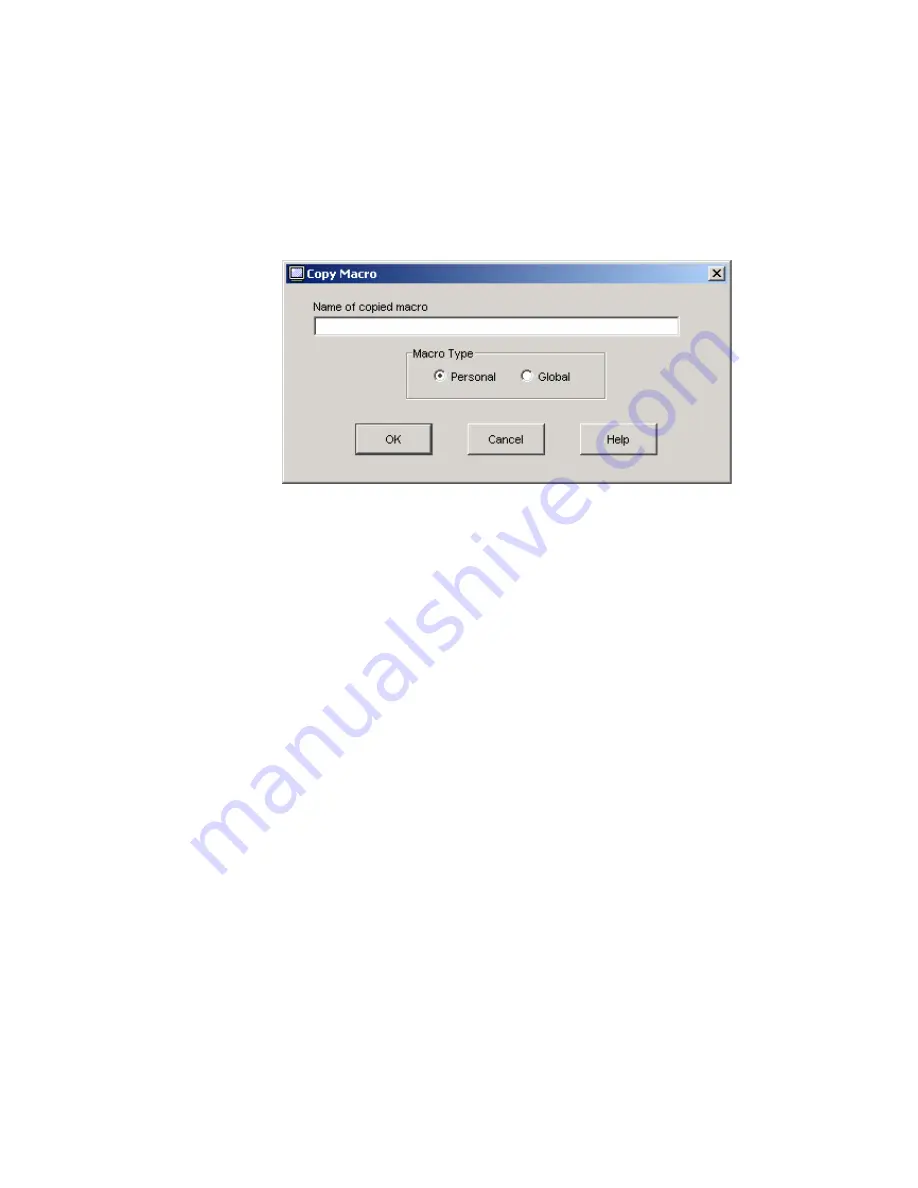
d) Copy
macros
1) Click
“Macros”
Æ
“Configure”
Æ
“Macros...” to open the “Macros” Dialog Box.
2) Select the macro you want to copy from the “Defined Macros” list, and then click
“Copy” to open the “Copy Macro” Dialog Box.
3) Input the Macro Name in “Name of copied macro” field (1-32 characters).
4) Select the “Macro Type” (Personal / Global).
5) Click “OK” to copy the macro, “Cancel” not to copy.
Figure 2.2-42 Copy Macro Dialog Box
2-49
Summary of Contents for Express5800/1020Ba
Page 1: ... EXPRESS5800 1020Ba U s e r s G u i d e ...
Page 2: ......
Page 11: ...Sicherheitshinweise viii ...
Page 12: ...WARNUNG ix ...
Page 13: ...VORSICHT x ...
Page 15: ...MESURES DE SÉCURITÉ xii ...
Page 16: ...DANGER xiii ...
Page 17: ...ATTENTION xiv ...
Page 19: ...Marking Labels 133 300656 GRP MARKINGS 001 031 033 103 140 150 163 xvi ...
Page 20: ...165 211 217 243 416 417 xvii ...
Page 21: ...133 314121 GRP MARKINGS 055 243 304367 GRP MARKINGS 001 243 306629 GRP MARKINGS 001 002 xviii ...
Page 26: ... Intentionally Left Blank xxiii ...
Page 34: ...Intentionally Left Blank 1 8F ...
Page 61: ...6 Menu tree Figure 2 2 16 shows OSD Menu tree Figure 2 2 16 OSD Menu tree 2 27 ...
Page 81: ...Figure 2 2 38 Macros Dialog Box Figure 2 2 39 Create Macro Dialog 2 47 ...
Page 85: ...Figure 2 2 44 Create Macro Group Dialog Box 2 51 ...
Page 102: ... Intentionally Left Blank 2 68F ...
Page 126: ...Intentionally Left Blank 3 24F ...
Page 138: ...Intentionally Left Blank 5 2F ...
Page 140: ...Intentionally Left Blank 6 2F ...
Page 141: ......
Page 142: ... 456 01707 001 456 01707 001 ...
















































