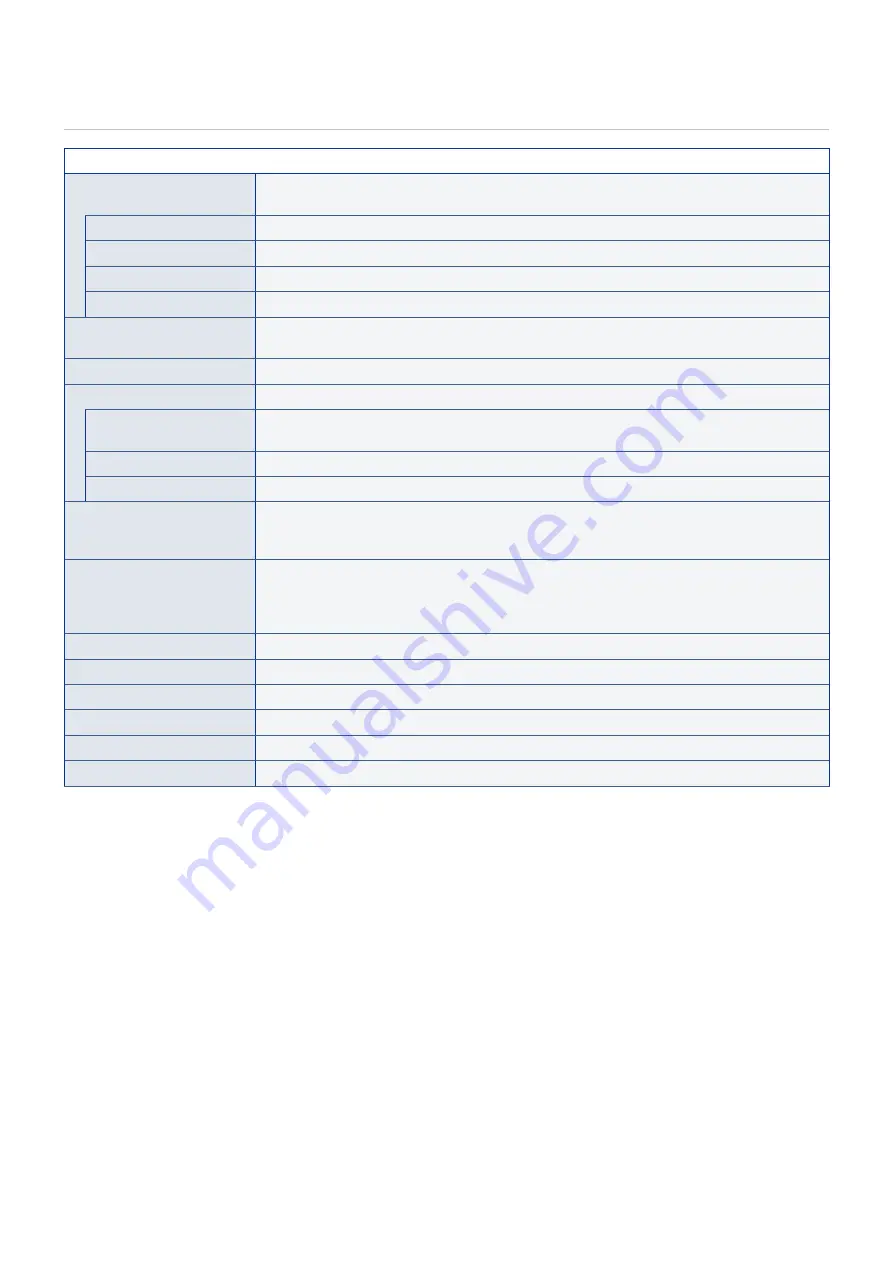
English - 76
Audio Settings
Audio
Sound Mode
Set pre-configured audio settings suitable for various environments where the monitor may be
used, or customize settings to your preference.
Standard
Standard sound setting.
Music
Optimized settings for music playback or audio in conference rooms.
Movie
Surround sound for clarity in retail stores and other signage applications.
Custom
Customizable settings.
Balance
Press the
u
button to move the audio signal to the right. Press the
t
button to move the audio
signal to the left.
Surround
Artificially produces surround sound audio.
Internal Speakers
Configures the settings for the internal speakers output.
Auto
The sound is not output from the speakers when a cable is connected to the HEADPHONE
terminal.
Off
Sound is not output from the speakers.
On
Sound is always output from the speakers.
Digital Output
Select the optical digital audio format of the S/PDIF terminal.
RAN: Outputs in the RAW format.
PCMN: Outputs in the PCM format.
Audio Input
Selects whether to use the audio signal of the Audio In terminal when the audio signal is not
included in the HDMI signal (DVI signals, etc.).
HDMIN: The HDMI terminal is used.
Audio inN: The Audio in terminal is used.
Audio Delay
Adjusts the delay time until the audio is output.
Audio Source (MTS)
Select audio sources in analog channels.
Visually Impaired
Select to turn On/Off support methods for visual impaired. (Only available for digital channels)
Menu Speech (TTS)
Enable speech function for OSD menu and certain operations.
Audio Language
Select language options in digital channels. (Only available for digital TV programs)
Reset Audio Settings
Returns all settings in the Audio menu to their default values.


























