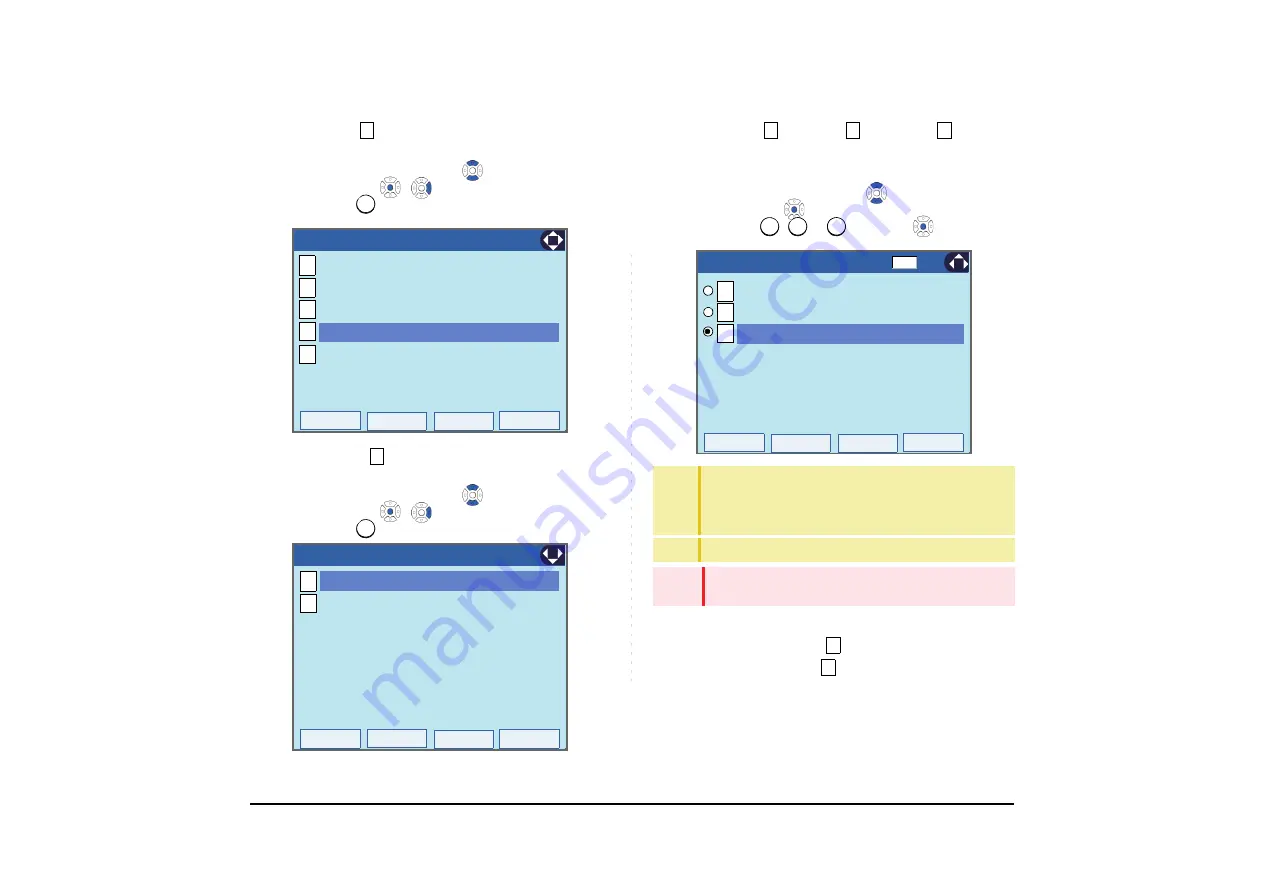
73
STEP 5: Select
Turn Off Display
.
Select an item by one of the following operations.
• Highlight an item by using
or
UP/DOWN
soft key,
and press
,
or
OK
.
• Press .
STEP 6: Choose
Turn Off Display Mode.
Select an item by one of the following operations.
• Highlight an item by using
or
UP/DOWN
soft key,
and press
,
or
OK
.
• Press .
STEP 7: Select
Disable
,
Enable
or
App pri-
ority
.
Select an item by one of the following operations.
• Highlight an item by using
or
UP/DOWN
soft key,
and press
or
OK
.
• Press
,
or
, and press
or
OK
.
STEP 8: The display goes back to the Turn Off Display
screen. When
Enable
is selected at
Step7, Choose
Wait Time
.
4
4
Back
OK
1
2
[Advanced]
3
1/1
4
5
Shortcut Icon
Wallpaper
Font Color
Backlight Fade Control
Turn Off Display
1
1
Back
OK
1
2
[Turn Off Display]
Wait Time
Turn Off Display Mode
1/1
TIP
If you select "App priority", the screen saver is set to an
external application. When the external application
orders the terminal display to turn off while the screen
saver activates, the display will be turned off.
TIP
The enabled item is highlighted.
Note
You can set a screen saver to an external application.
For details, contact the System Administrator.
1
2
3
1
2
3
1
2
OK
Back
1/1
[Turn Off Display Mode]
Enable
Disable
3
App priority
2
2






























