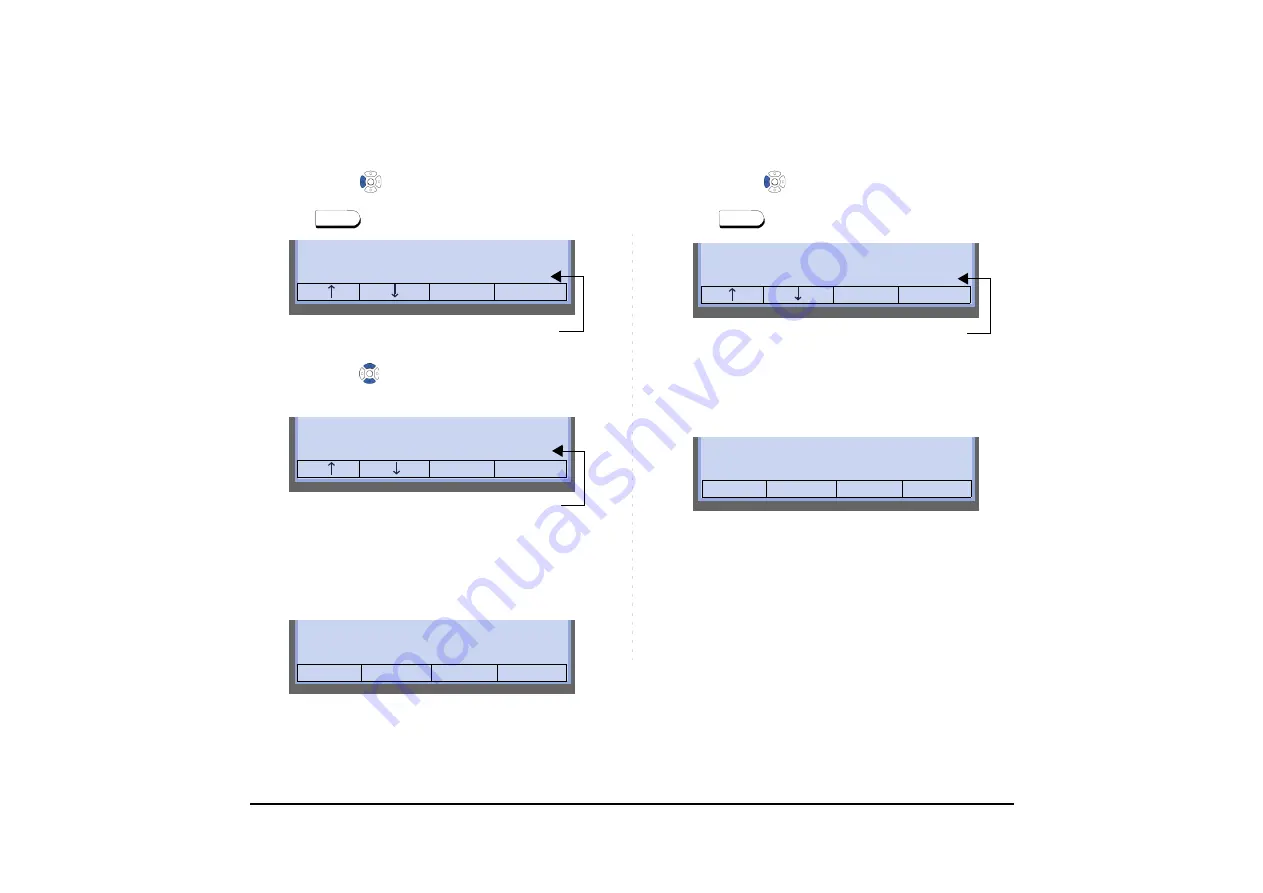
128
• To Delete a Call Record from the Out-
going Call History
STEP 1: Press
(
Redial
)
. The user hears Dial tone
and the last number dialed is displayed.
lamp lights red.
STEP 2: Press
or
UP/DOWN
soft key until a de-
sired number is displayed.
STEP 3: Press
Delete
soft key.
STEP 4: Press
One
soft key.
• To Delete All Records from the Outgo-
ing Call History
STEP 1: Press
(
Redial
)
. The user hears Dial tone
and the last number dialed is displayed.
lamp lights red.
STEP 2: Press
Delete
soft key.
STEP 3: Press
All
soft key.
Speaker
XXXXX1
01
Number to
be Redialed
Delete End
Redial
XXXXX2
02
Number to
be Redialed
Delete End
Redial
XXXXX2
02
Cancel
Redial
One All
Speaker
XXXXX1
01
Number to
be Redialed
Delete End
Redial
XXXXX1
01
Cancel
Redial
One All






























