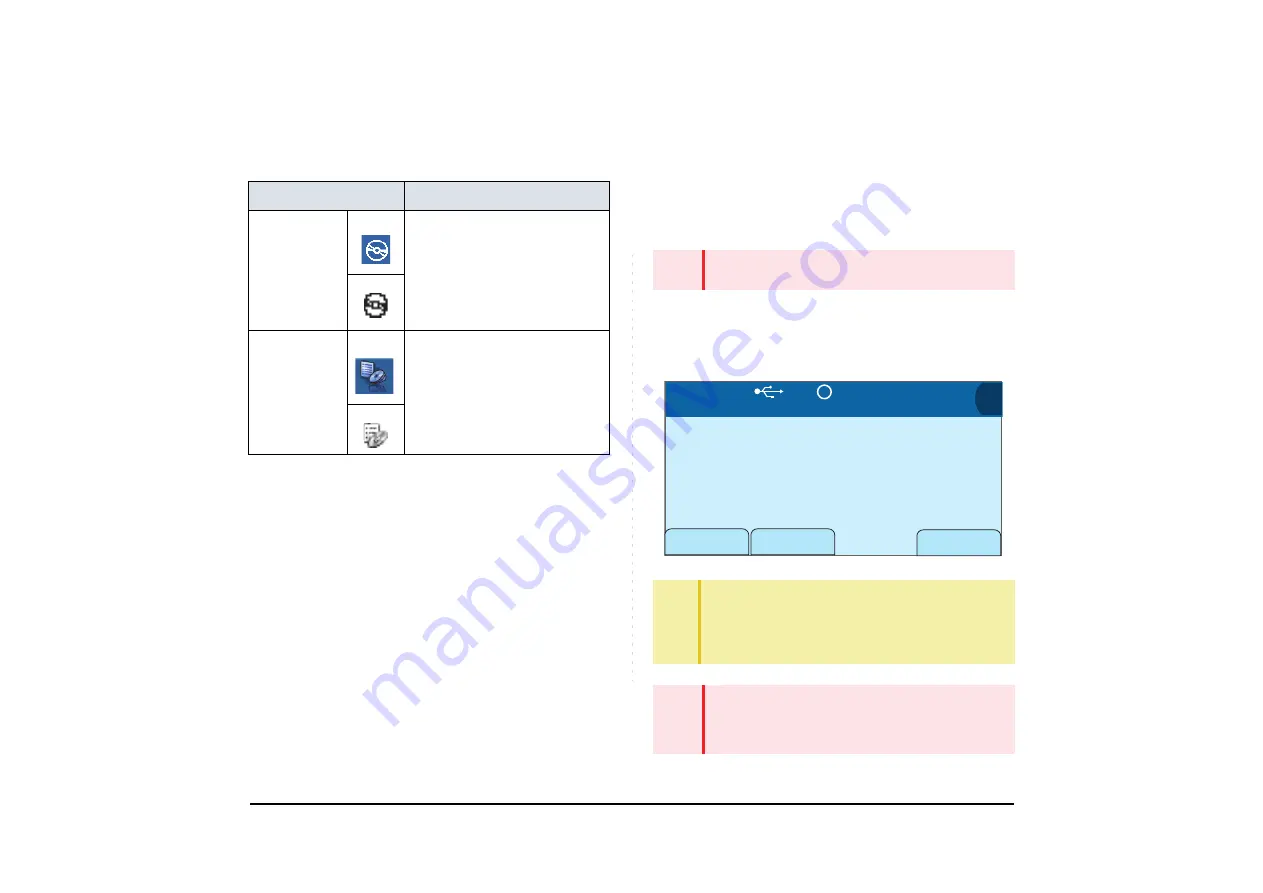
227
The LCD displays the following icons in the History and
Menu screen.
• To record a call manually
This section explains the procedure for recording a
call manually. The call recording operation is exe-
cuted by pressing Programmable Feature Key or
“USB Record” key which is assigned to a Soft Key.
STEP 1: Press the USB Record key while talking on
the terminal. The icon of call recording ap-
pears as the status icon on the LCD.
ICON
Description
Recording
icon
CG:
This icon appears on the LCD
when the call recording data is
saved on the call history. If no call
recording data is saved, this icon
will not appear on the LCD.
DG:
Recording list
icon
CG:
When a USB memory with call
recording data is connected to the
terminal, this icon appears in the
Menu screen. If other service
URL is registered, Service icon is
displayed instead of this icon.
DG:
Note
USB Record key is assigned at installation. For details,
contact the system administrator.
TIP
When you press the USB Record key while the call is
being recorded, the call recording will be suspended and
the call recording status changes to standby status. To
restart the call recording, press USB Record key in the
standby status.
Note
When the recording starts, the recording confirmation
tone will be sent to the target party at an interval of 15
seconds. This setting depends on the setting of admin-
istrator.
00:05
USB
Ken Kobus
REC
NoDist
>>>
Mic
7205






























