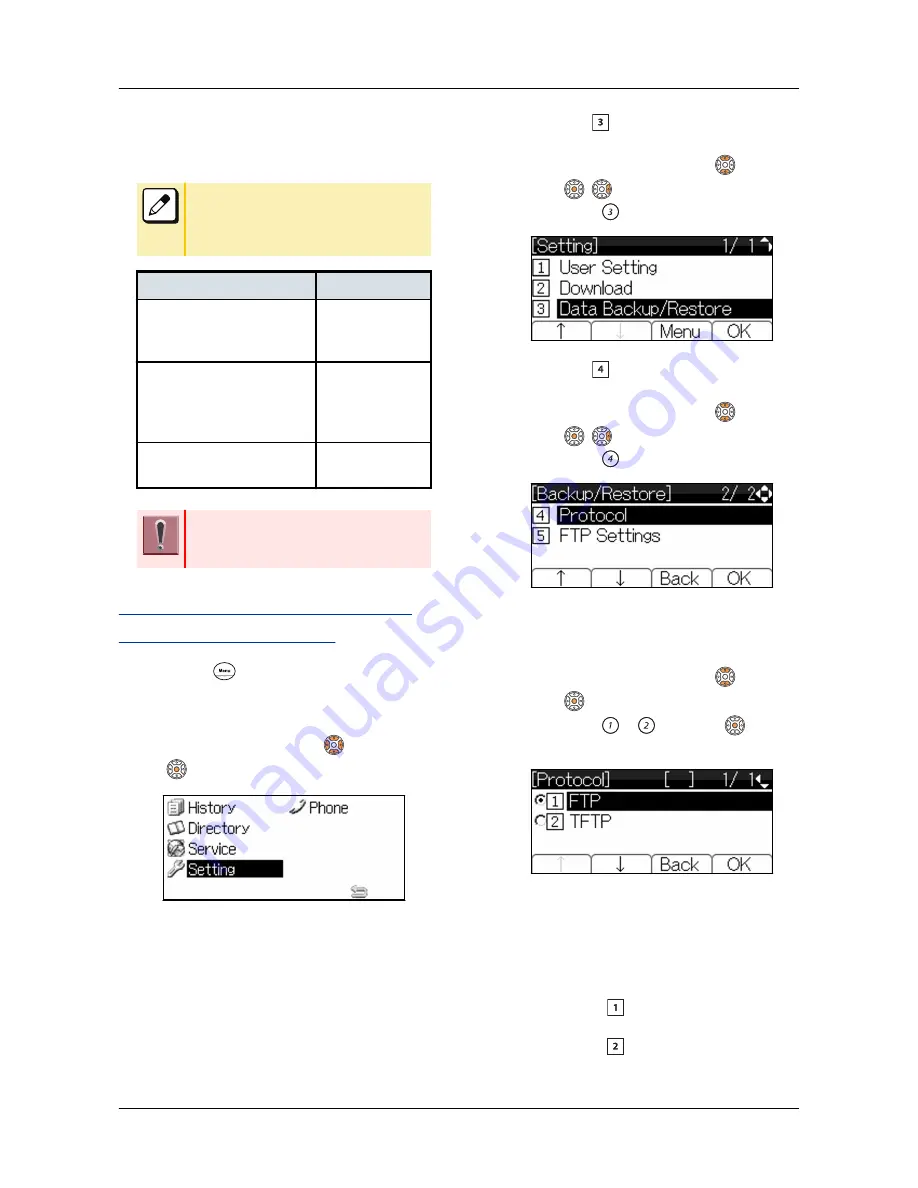
20.
Press Soft key (Exit).
The display goes back to the [Backup/
Restore] screen.
When the backup process ends in failure,
“Upload Failed!” is displayed on the LCD.
Check to see the following points and retry
backup.
CHECK POINTS
ACTIONS
Check whether IP address of
FTP/TFTP server is correct
or not.
Set the proper IP
address of FTP/
TFTP server.
Check whether the power to
FTP/TFTP server and net-
work equipment are ON or
not.
Turn on the pow-
er.
Check whether the LAN ca-
ble is connected securely.
Reconnect the
cable securely.
If the retry of uploading fails many times, the
terminal may be in failure. For details, please
contact the system administrator.
TO RESTORE THE SETTING
DATA OF TERMINAL
1.
Press
key to display the Menu
Screen.
2.
Select “Setting”.
Highlight an item by using
, and press
.
3.
Select “ Data Backup/Restore”.
Select one of the following operations.
•
Highlight an item by using
, and press
,
or Soft key (OK).
•
Press
.
4.
Select “ Protocol”.
Select one of the following operations.
•
Highlight an item by using
, and press
,
or Soft key (OK).
•
Press
.
5.
Select a Protocol type of the server
which stores the Backup file.
Select one of the following operations.
•
Highlight an item by using
, and press
or Soft key (OK).
•
Press
or
, and press
or Soft
key (OK).
The display goes back to the [Backup/
Restore] screen.
6.
According to the selection in
[Protocol] screen, proceed to the
following steps below.
•
When “
FTP” is selected here, go to
Step 7
•
When “
TFTP” is selected here, go to
Step 15
TERMINAL SETUP
60






























