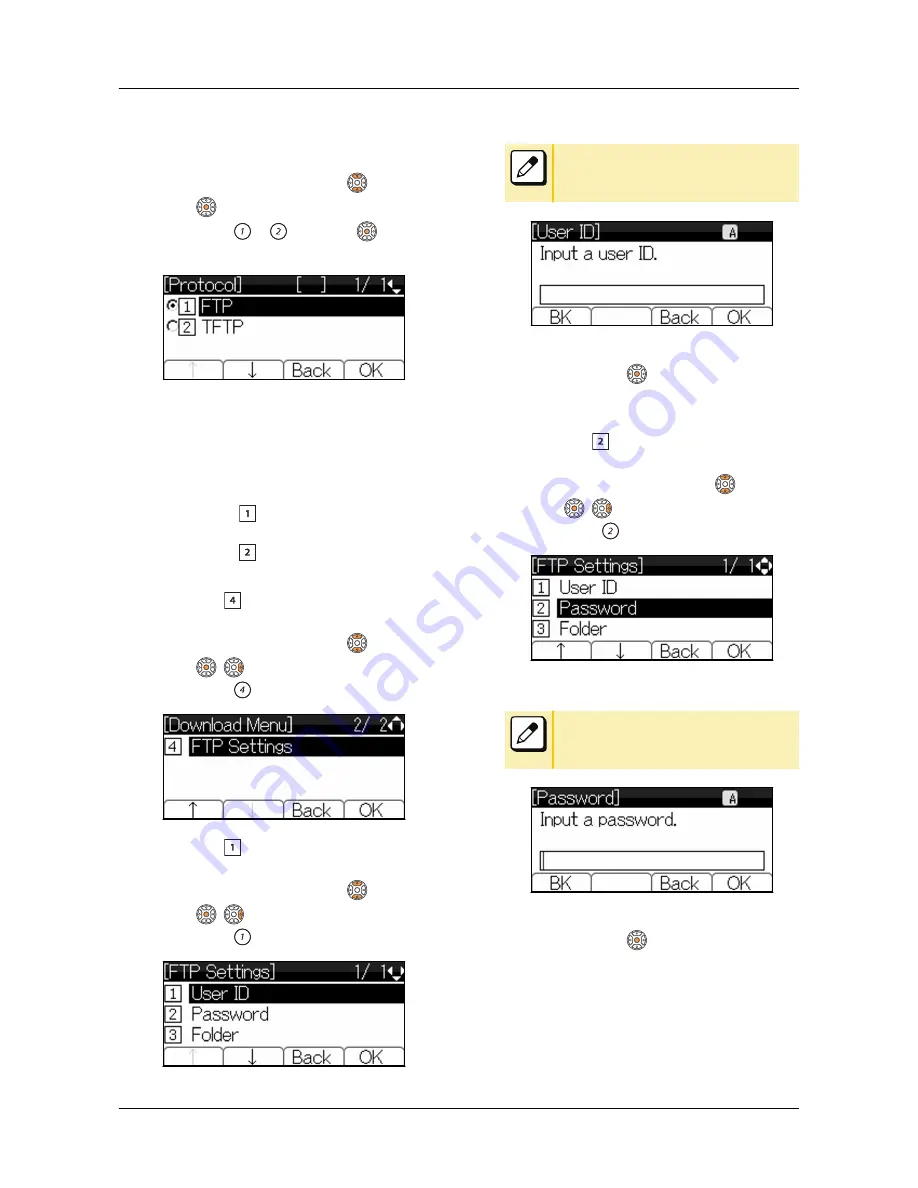
5.
Select a protocol type of the server
which stores the download file.
Select one of the following operations.
•
Highlight an item by using
, and press
or Soft key (OK).
•
Press
or
, and press
or Soft
key (OK).
The display goes back to the [Download
Menu] screen.
6.
According to FTP or TFTP that you
selected in the [Protocol] screen,
proceed to the following steps.
•
When “
FTP” is selected here, go to
Step 7
•
When “
TFTP” is selected here, go to
Step 15
7.
Select “ FTP Settings”.
Select one of the following operations.
•
Highlight an item by using
, and press
,
or Soft key (OK).
•
Press
.
8.
Select “ User ID”.
Select one of the following operations.
•
Highlight an item by using
, and press
,
or Soft key (OK).
•
Press
.
9.
Enter a User ID with digit keys.
Please refer to
“APPENDIX B INPUT
CHARACTERS” on page 122
for how to
enter the character.
•
Enter a User ID by pressing digit keys,
and press
or Soft key (OK).
The display goes back to the [FTP
Settings] screen.
10.
Select “ Password”.
Select one of the following operations.
•
Highlight an item by using
, and press
,
or Soft key (OK).
•
Press
.
11.
Enter a password with digit keys.
Please refer to
“APPENDIX B INPUT
CHARACTERS” on page 122
for how to
enter the character.
•
Enter a password by pressing digit keys,
and press
or Soft key (OK).
The display goes back to the [FTP
Settings] screen.
TERMINAL SETUP
53






























