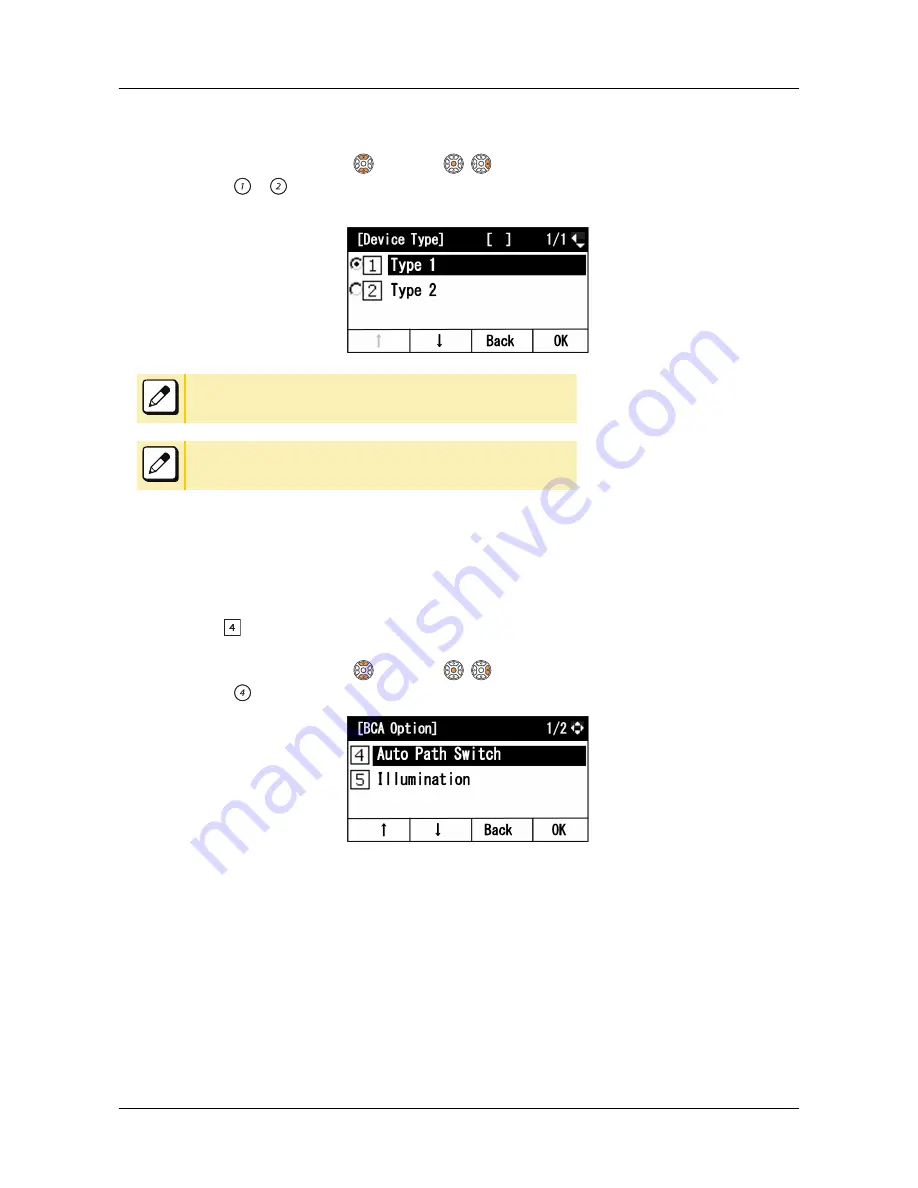
3.
Select the type of smart device.
Select one of the following operations.
•
Highlight an item by using
, and press
,
or Soft key (OK).
•
Press
or
.
(Type1: iPhone, iPad / Type2: Other Smart Device)
For the detail of the smart device vender and model that has been verified
the proper operation, please contact the system administrator.
iPhone and iPad are registered trademarks of Apple Inc.
TO SET AUTO PATH SWITCH
1.
Refer to
“TO ENABLE/DISABLE AUTO CONNECTION” on page 141
and display BCA
option.
2.
Select " Auto Path Switch".
Select one of the following operations.
•
Highlight an item by using
, and press
,
or Soft key (OK).
•
Press
.
APPENDIX E TO SET BCA OPTION UNIT
145

















