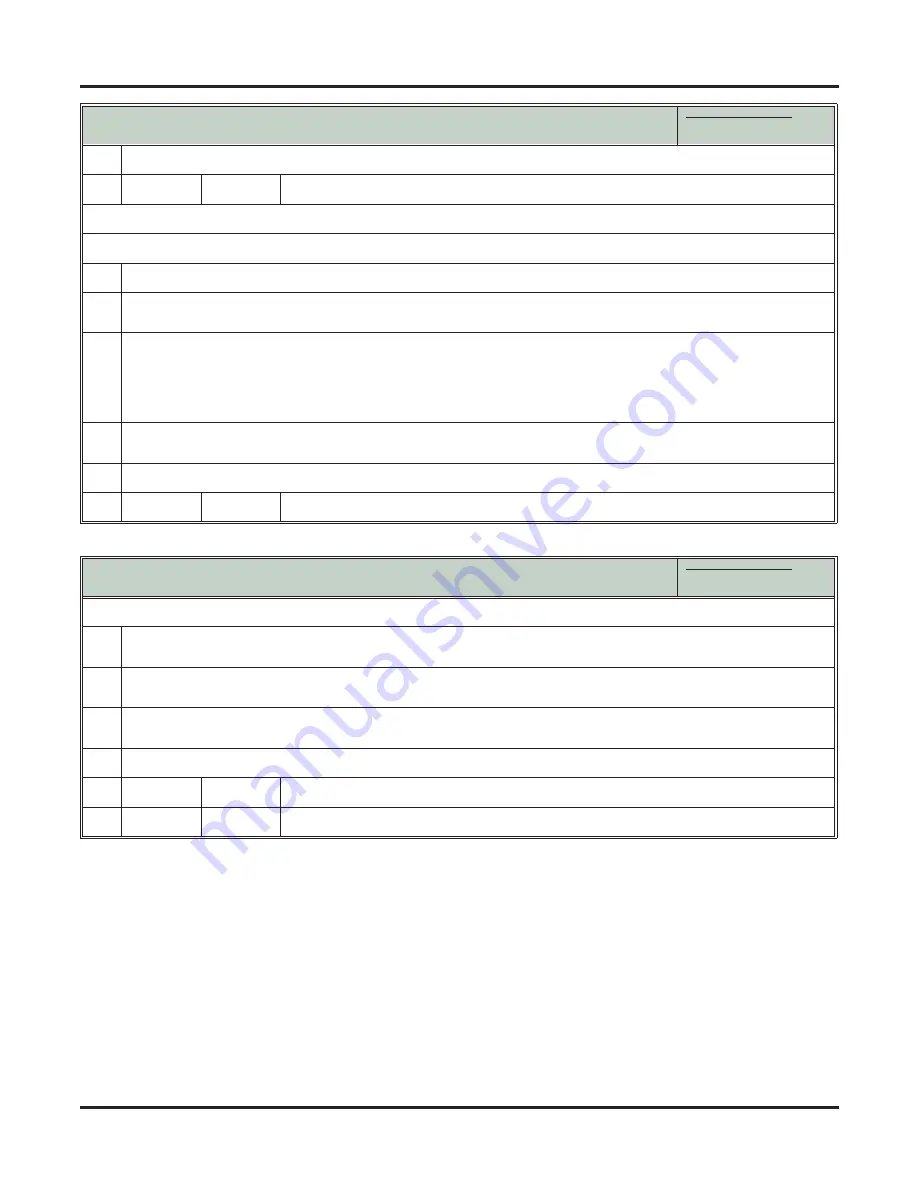
Extension Locking
68
◆
Features
DSX Feature Handbook
4.
When you see
NEW PIN ACCEPTED
:
[EXIT]
[EXIT]
To change your PIN number (if you already have one assigned):
1.
Press
INTERCOM
and dial
##6
.
2.
When you see
ENTER PIN CODE:
• Enter your current PIN
HOLD
.
3.
When you see
ENTER NEW PIN:
• Enter your new PIN
HOLD
.
• When entering your PIN number:
-
CLEAR
erases your entire entry.
-
REDIAL
backspaces over (erases) the last digit entered.
4.
When you see
REENTER NEW PIN:
• Con
fi
rm your entry by reentering your new PIN number.
5.
When you see
NEW PIN ACCEPTED
:
[EXIT]
[EXIT]
Select to exit PIN number programming.
Unlocking an Extension from the Attendant’s Phone
In these instructions:
[Super Display Soft Key]
[Keyset Soft Key]
To unlock an extension (and clear the extension’s PIN number) from the attendant’s phone:
1.
Press
INTERCOM
and dial
##3
.
• You must have a PIN number entered for your phone to use this feature.
2.
When you see
ENTER PIN CODE
:
• Enter your PIN
HOLD
.
3.
When you see
ENTER EXTENSION
:
• Enter the number of the extension you want to
HOLD
.
4.
When you see
CLEAR PIN: xxx
, do one of the following:
[YES]
[YES]
Select to unlock the extension entered in step 3 above.
[NO]
[NO]
Select to back up to step 2 without unlocking.
Entering or Changing Your PIN Number
In these instructions:
[Super Display Soft Key]
[Keyset Soft Key]
Summary of Contents for DSX-160
Page 1: ...Features DSX Telephone Feature Handbook 00 01 13 Introduction Telephone Features ...
Page 8: ...Table of Contents vi Table of Contents DSX Feature Handbook ...
Page 16: ...Telephone Illustrations 8 Features DSX Feature Handbook ...
Page 186: ...Walking Class of Service 178 Features DSX Feature Handbook ...
Page 187: ......






























