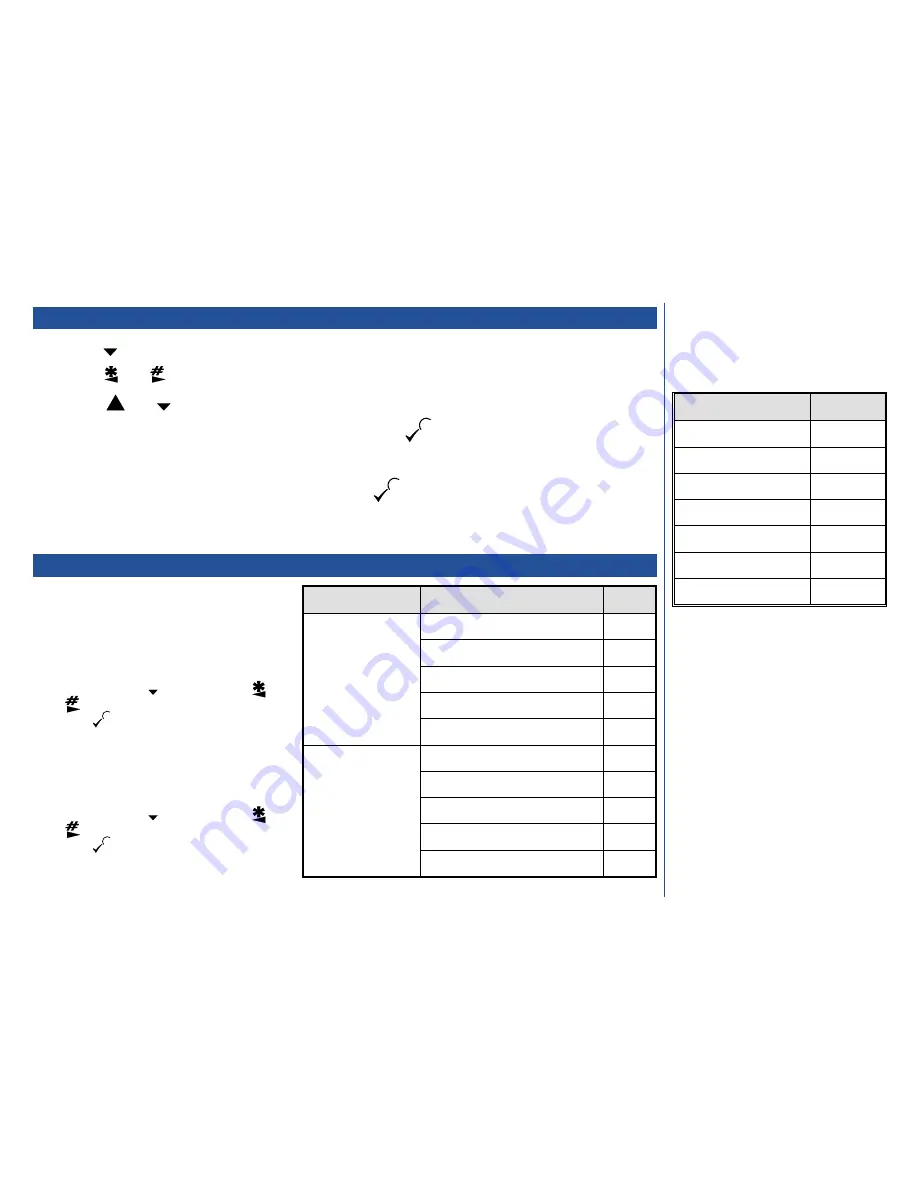
Viewing messages
*
Press
1 1
. Then press the appropriate key to view the required message type (see table right).
*
Use the
and
keys, if necessary, to select the required message.
*
Use the
or
key as necessary to scroll through the message.
*
If the message contains a highlighted phone number, you may press the
key to call the number.
If you are viewing a receipted message, the relevant status information will be displayed.
If there is no highlighted phone number in the message, press the
key to enter the edit/send menu (see below).
*
When you have finished viewing the messages and you do not wish to proceed to the edit/send message menu, keep pressing
the
C
key to retrace your steps through preceding menus until you return to the standby screen.
Edit/send menu
To access the functions available in this menu, you must
first select the message type and then the specific message
as follows:
New/read messages
*
To access the Edit/send menu for new/read/area
messages, press
1 1 1
/
2
, use the
or
key to select the required message then
press
.
*
Press the relevant key(s) in the table right.
Sent/unsent messages
*
To access the Edit/send menu for sent/unsent
messages, press
1 1 3
/
4
, use the
or
key to select the required message then
press
.
*
Press the relevant key(s) in the table right.
$
See also: Quick delete on page 56.
$
See also: Quick view on page 51.
Type
No.
New
1
Read
2
Sent
3
Unsent
4
Area
5
Receipts
6
Status
7
O
If you do not save messages when you
send them, you cannot use the edit/send
menu options.
O
If you wish the network to provide you with
a status report regarding the delivery of the
message, ensure the receipt option is set
to ‘on’ before you send the message (see
page 56).
O
The reply facility uses the phone number of
the person who sent the message.
‡
Key in or edit the message as appropriate
then follow the send or save procedure
(see page 53).
52
MENU
MENU
MENU
Message types
Function
Key(s)
All message types
Delete the message
1
Call the message originator
2
Reply to the message
3‡
Edit the message
4‡
Forward the message
6
Sent/unsent only
Resend the message
5
Cancel the message
7 1
Get message receipt status
7 2
Cancel the message’s receipt
7 3 1
Add a receipt to the message
7 3 2
MENU
Summary of Contents for D400
Page 48: ...INTENTIONALLY BLANK 45 ...
Page 52: ...INTENTIONALLY BLANK 49 ...
Page 65: ...DB4000 UK ...




























