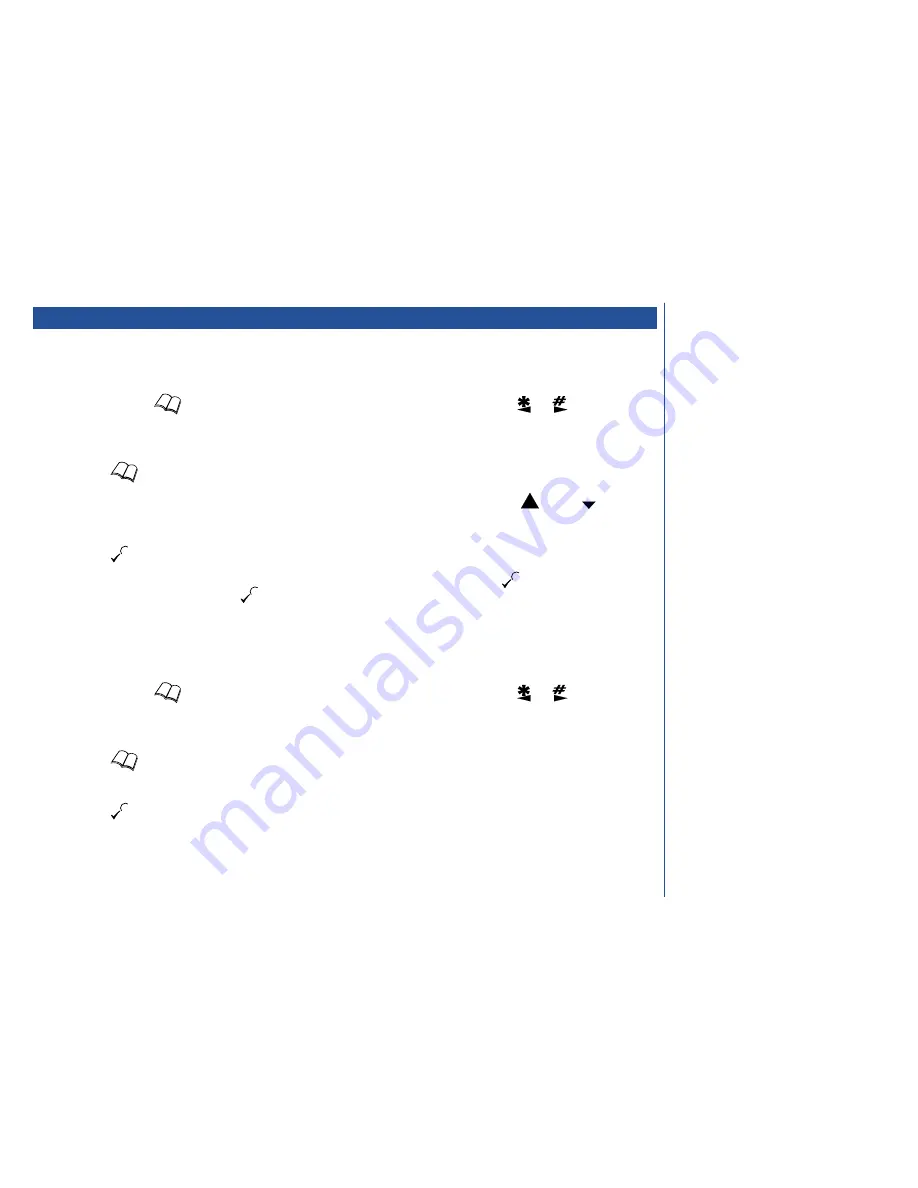
Managing stored numbers
Altering numbers and names
To alter the number and/or name of a directory location, proceed as follows:
*
Press and hold the
key once to select your personal directory (then, if required, press the
or
key to select the
fixed directory).
*
Either scroll or search (see page 31) to display the location to be altered.
*
Press the
key so the directory alteration menu is displayed.
*
Press
1
to select the edit mode. You will be prompted to make alterations to the number. Use the
and
keys to
move the cursor to the required position in the number, press the
C
key to delete the required digits and then key in the new
digits.
*
Press the
key when the changes (if any) are complete. The name alteration screen will be displayed.
*
Use the text entry procedures on page 37 to change the name, if required, and then press the
key. The location selection
screen will be displayed. Either press
to overwrite the original location or key in a location number to store the altered
information to a new location.
Delete entry
To delete the entry at a specific location, proceed as follows:
*
Press and hold the
key once to select your personal directory (then, if required, press the
or
key to select
another directory).
*
Either scroll or search (see page 31) to display the location to be altered.
*
Press the
key so the directory alteration menu is displayed.
*
Press
2
to select the delete mode.
*
Press the
key to delete the contents of the memory location or the
C
key to return to the directory alteration menu. If you
choose to delete the number, a confirmation screen will be displayed momentarily and then the display will return to viewing the
directory.
O
If you just wish to edit a number, see page
39.
O
If you were in the fixed directory, you will
be prompted to enter your PIN 2 code (for
security code details, see page 41).
O
To delete the number completely, press
and hold down the
C
key. For more
information on editing phone numbers,
see page 39.
O
If you were in the fixed directory, you will
be prompted to enter your PIN 2 code (for
security code details, see page 41).
32
MENU
Summary of Contents for D400
Page 48: ...INTENTIONALLY BLANK 45 ...
Page 52: ...INTENTIONALLY BLANK 49 ...
Page 65: ...DB4000 UK ...






























