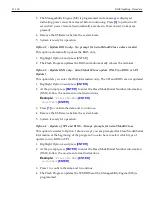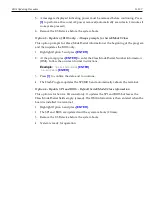11-158
BIOS Updating Procedure
Manually Updating the MAC Address
The SPI/BIOS Updating Utility can be used to replace a lost or corrupted Motherboard
MAC address. Make note of the terminal MAC address before performing this
procedure.
Note:
The MAC address is located on a printed label on the front of the Motherboard.
1. Boot the terminal with the SPI/BIOS Update USB device as described earlier in this
chapter.
2. Select Option
3
to perform a manual BIOS update.
1 Update SPI and BIOS - No prompt for Serial/Model/Class unless invalid
2 Update BIOS only - No prompt for Serial/Model/Class unless invalid
(Keeps ME/AMT configuration/provisioning data)
***** Forced Update of Serial/Model/Class Information *****
3 Update DMI only - Serial/Model/Class update ONLY (no BIOS/ SPI Update)
(Only one boot - no need for AC Power removal)
4 Update of SPI and BIOS - Always prompts for Serial/Model/Class
(Resets ME/AMT configuration/provisioning data)
5 Update of BIOS only - Always prompts for Serial/Model/Class
(Keeps ME/AMT configuration/provisioning data)
***** For Service Personnel Only *****
6 Update SPI and BIOS - Default Serial/Model/Class. Reset ME/AMT data
3. When prompted for the DMI information enter
[CTRL-C]
to exit the utility.
4. At the DOS prompt enter the following commands:
debug [Enter]
n outmac.bin [Enter]
rcx 6 [Enter]
e 100 xx-xx-xx-xx-xx-xx [Enter]
where:
xx-xx-xx-xx-xx-xx is the terminal MAC address (Hex)
w [Enter]
q [Enter]
fpt /f gbe_reg.bin /a 0x1000 /l 0x2000 [Enter]
fpt /f outmac.bin /a 0x1000 /l 0x06 [Enter]
fpt -greset [Enter]
Summary of Contents for RealPOS 72XRT POS
Page 1: ...USER GUIDE NCR RealPOS 72XRT POS 7616 Release 1 1 B005 0000 2228 Issue C...
Page 31: ...Product Overview 1 19 Additional peripheral connectors are located under the Customer Display...
Page 52: ...1 40...
Page 72: ...2 60...
Page 82: ...4 70 Touch Screen Calibration Do NOT get your hand and other fingers too close to the bezel...
Page 104: ...6 92...
Page 138: ...8 126...
Page 144: ...9 132 2x20 Customer Display Interface CP437...
Page 145: ...2x20 Customer Display Interface 9 133 CP858...
Page 146: ...9 134 2x20 Customer Display Interface CP866...
Page 147: ...2x20 Customer Display Interface 9 135 CP932...
Page 148: ...9 136...
Page 176: ...12 164...
Page 192: ...13 180...