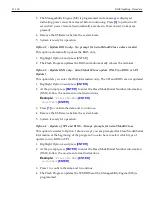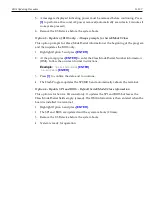BIOS Updating Procedure
11-155
4. The terminal boots and displays the SPI/BIOS Update main menu.
There are six options from the main menu to run the update program. Three run
automatically and two are interactive.
Option 1, the Automatic SPI and BIOS Update
executes automatically in 10 seconds unless the up/down arrow is pressed.
Automatic Method
With the Automatic Method you may see a prompt to enter the DMI (Desktop
Management Interface), which is the terminal Class/Model/Serial information. This
happens if the program detects invalid DMI information in the current BIOS, or if
you are replacing the processor board, which has no Class/Model/Serial information
in the BIOS. DMI information is mandatory.
Interactive Method
This method permits you to input/replace the Class/Model/Serial information that is
stored in the BIOS.
Note:
DMI information that is currently stored in the BIOS is displayed during
power up. Press
[Tab]
at the NCR Logo to remove the logo. Press
[Pause]
to freeze
the screen. Press
[Esc]
to continue.
5. Make a menu selection and follow the screen prompts (Option 1 is recommended).
1 Update SPI and BIOS - No prompt for Serial/Model/Class unless invalid
2 Update BIOS only - No prompt for Serial/Model/Class unless invalid
(Keeps ME/AMT configuration/provisioning data)
***** Forced Update of Serial/Model/Class Information *****
3 Update DMI only - Serial/Model/Class update ONLY (no BIOS/SPI Update)
(Only one boot - no need for AC Power removal)
4 Update of SPI and BIOS - Always prompts for Serial/Model/Class
(Resets ME/AMT configuration/provisioning data)
5 Update of BIOS only - Always prompts for Serial/Model/Class
(Keeps ME/AMT configuration/provisioning data)
***** For Service Personnel Only *****
6 Update SPI and BIOS - Default Serial/Model/Class. Reset ME/AMT data
Option 1 - Update SPI and BIOS - No prompt for Serial/Model/Class unless invalid
1. Highlight Option 1 and press
[ENTER]
. (Executes automatically in 10 seconds unless
the up/down arrow is pressed.)
2. The Flash Program updates the SPI/BIOS.
Summary of Contents for RealPOS 72XRT POS
Page 1: ...USER GUIDE NCR RealPOS 72XRT POS 7616 Release 1 1 B005 0000 2228 Issue C...
Page 31: ...Product Overview 1 19 Additional peripheral connectors are located under the Customer Display...
Page 52: ...1 40...
Page 72: ...2 60...
Page 82: ...4 70 Touch Screen Calibration Do NOT get your hand and other fingers too close to the bezel...
Page 104: ...6 92...
Page 138: ...8 126...
Page 144: ...9 132 2x20 Customer Display Interface CP437...
Page 145: ...2x20 Customer Display Interface 9 133 CP858...
Page 146: ...9 134 2x20 Customer Display Interface CP866...
Page 147: ...2x20 Customer Display Interface 9 135 CP932...
Page 148: ...9 136...
Page 176: ...12 164...
Page 192: ...13 180...