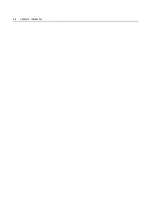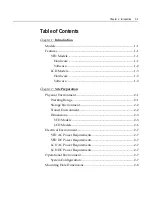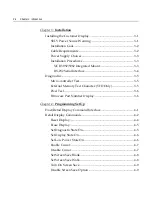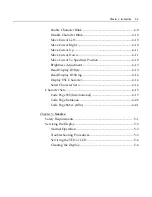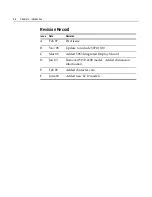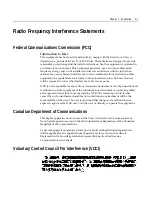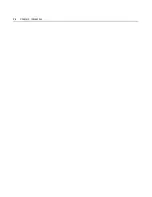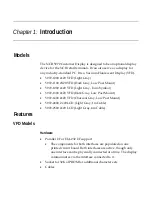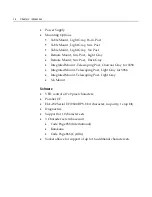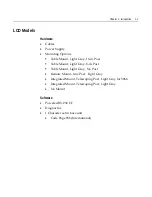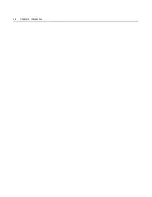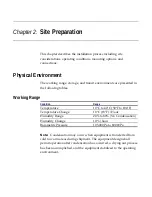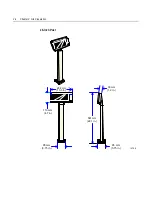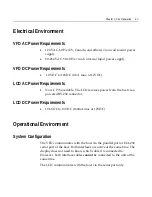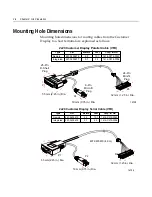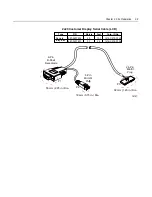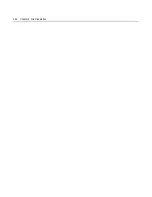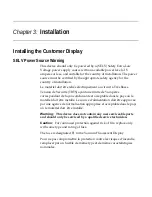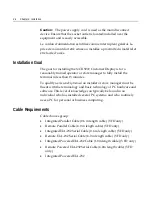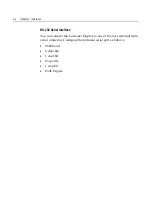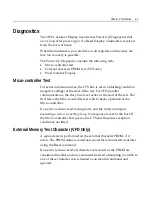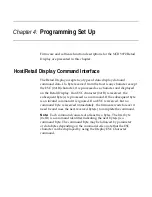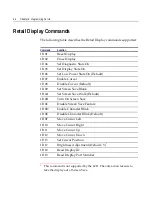Summary of Contents for 5972-1000
Page 1: ...NCR 5972 2x20 Customer Display Release 2 0 User s Guide BD20 1372 A Issue F...
Page 4: ...0 2 Chapter 1 Introduction...
Page 10: ...0 8 Chapter 1 Introduction...
Page 14: ...1 4 Chapter 1 Introduction...
Page 24: ...2 10 Chapter 2 Site Preparation...
Page 57: ...Chapter 4 Programming Set Up 4 27 245 246 247 248 249 250 251 252 253 254 255...
Page 70: ...4 40 Chapter 4 Programming Set Up 252 253 254 255...
Page 83: ...Chapter 4 Programming Set Up 4 53 252 253 254 255...