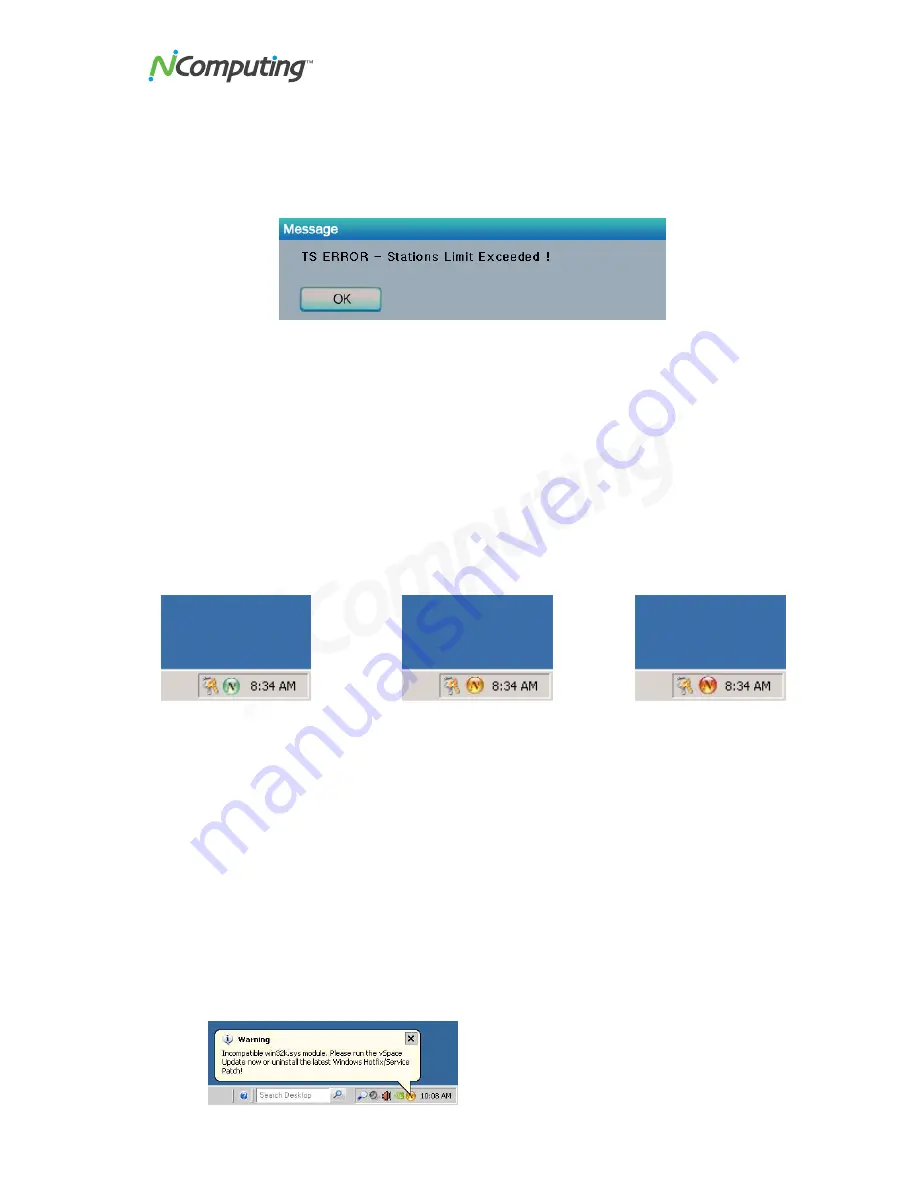
L230/L130 User Manual
44
When two access devices use the same serial number simultaneously, the error
message appears.
Check all serial numbers in the vSpace software admin console.
TS ERROR
– Stations Limit Exceeded!
When an access device attempts to connect to the host PC and the number of allowed
connections is exceeded, this message appears.
Check how many access devices are connected to the host PC.
Check what operating system is installed on the host PC.
Troubleshooting error messages on the Host PC
As Microsoft distributes Windows updates, some security updates may cause module
conflicts with the NComputing vSpace software.
The current color of the NComputing system tray icon displayed on the administrator’s
host station provides vSpace status information.
vSpace is enabled and
running normally.
vSpace is enabled and running,
but a minor system module
inconsistency has been noted.
Please check NComputing online
Knowledge Base for any
recommended software update.
vSpace has been
disabled on this
system.
If a module conflict is detected, vSpace changes the color of the administrator’s system
tray “console icon” from green to either yellow or red depending on the severity of the
problem that could be caused by the conflict. (See above table of screen shots.) At the
same time, a “Warning” message will be shown on the administrator’s console session
recommending a software update be applied to the NComputing vSpace software. (The
administrator warning message will be shown every time the system reboots until the
MS update is removed or until an NComputing update for the module has been applied.
– See screen shot below.) If a Microsoft update has created one of these conflicts, a
new software version will be distributed very quickly through the vSpace automatic
software update feature.




































