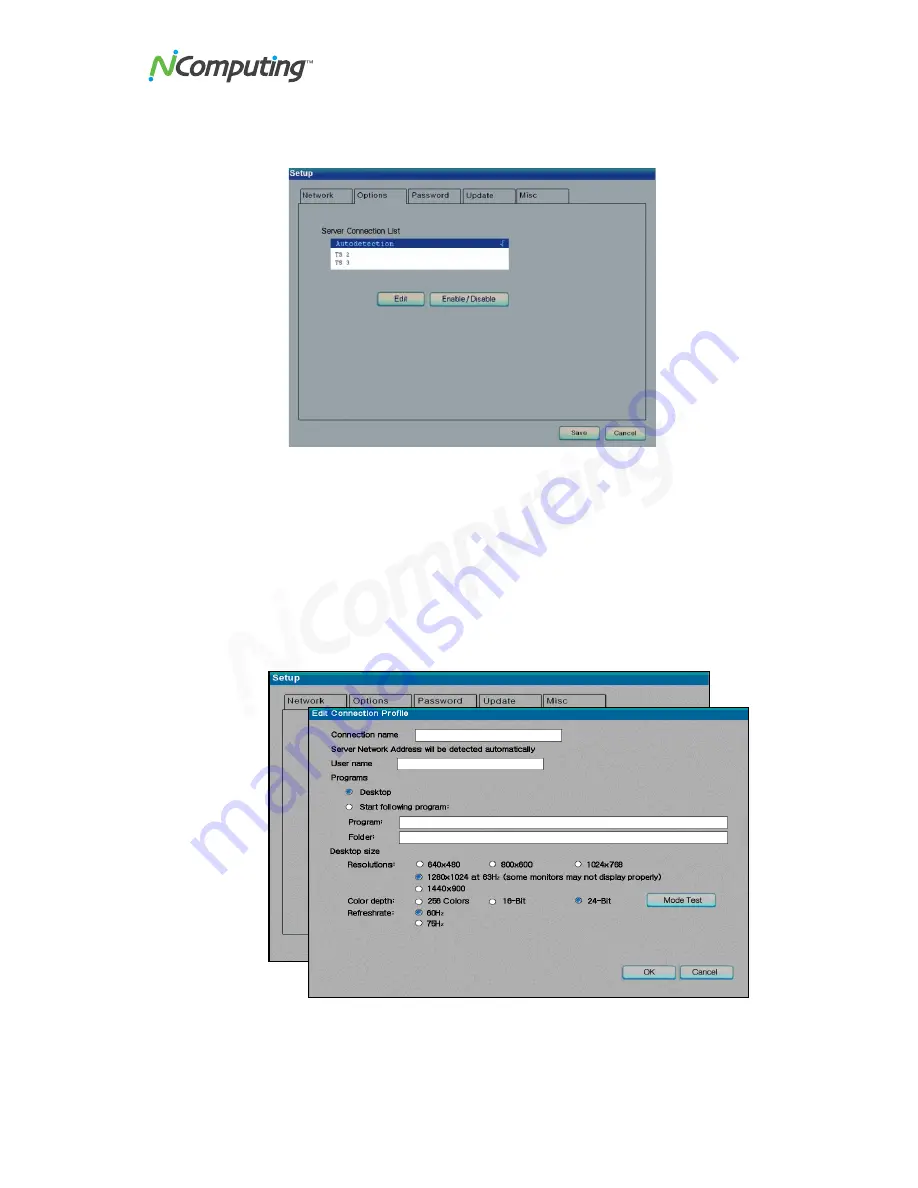
L230/L130 User Manual
28
The “Options” Tab
The "Options" tab contains settings for host PC connections.
The "Server Connection List" is a list of three connection profiles. There is a check mark
to the right of each profile that is enabled.
Select a profile and click on the "Edit" button to view and change its settings.
Select a profile and click on the "Enable/Disable" button to enable or disable the profile.
The first profile is called "Autodetection." Unlike the other profiles, its name can never be
changed and it has no specified server network address.
The second and third profiles' default names are "TS 2" and "TS 3," respectively. You
can change these profile's names and they have a "Server Network Address" field where
you set a host PC IP address.
















































