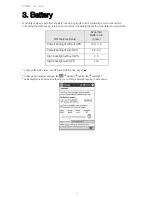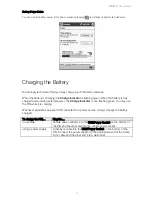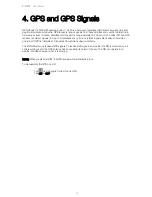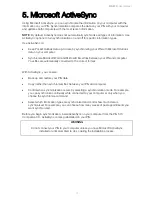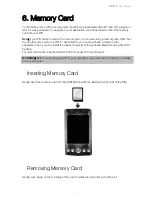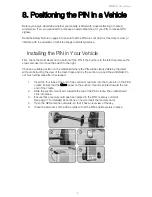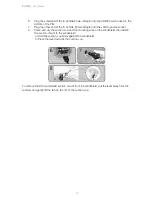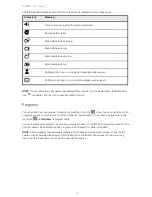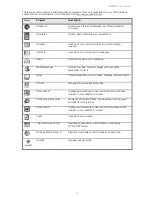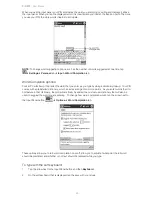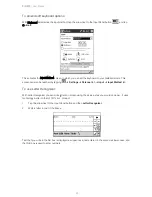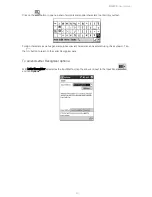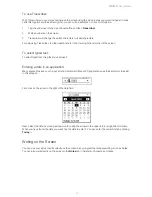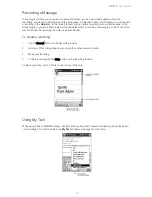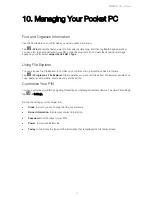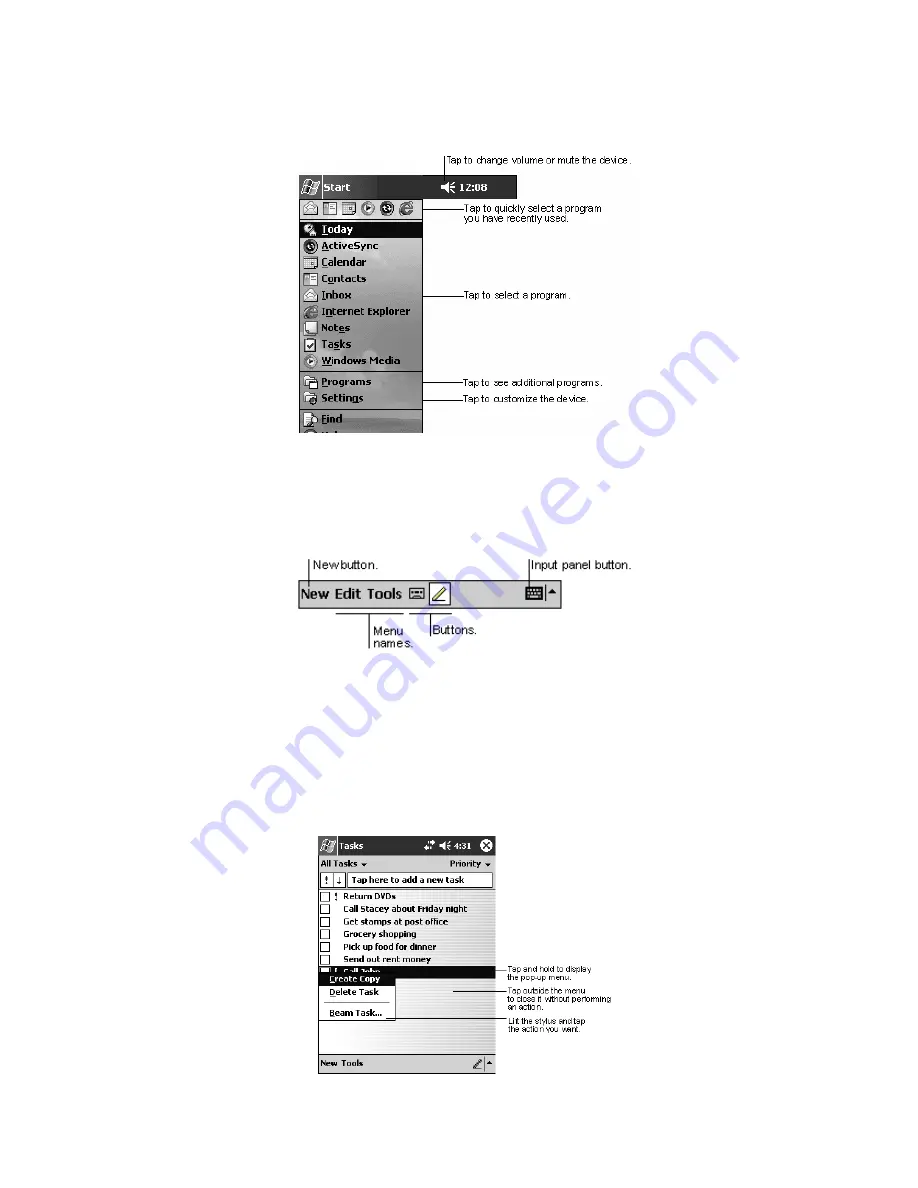
PiN 570
| User Manual
24
Navigation Bar and Command Bar
The navigation bar is located at the top of the screen. It displays the active program and current time, and
allows you to switch to programs and close screens.
Use the command bar at the bottom of the screen to perform tasks in programs. The command bar includes
menu names, buttons, and the Input Panel button. To create a new item in the current program, tap
New
. To
see the name of a button, tap and hold the stylus on the button. Drag the stylus off the button so that the
command is not carried out.
Pop-up Menus
You can use pop-up menus to access commonly-used functions. For example, in the contact list, you can
use the pop-up menu to quickly delete a contact, make a copy of a contact, or send an e-mail message. The
actions in the pop-up menus vary from program to program. To access a pop-up menu, tap and hold the
stylus on the item to which you want to perform the action. When the menu appears, lift the stylus, and tap
the action you want to perform. Tap anywhere outside the menu to close it without performing an action.
Summary of Contents for PiN 570
Page 1: ......
Page 2: ......
Page 4: ...PiN 570 User Manual 4 ...
Page 83: ...PiN 570 User Manual 83 If you choose to Rename type in the new file name ...