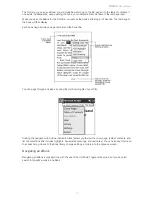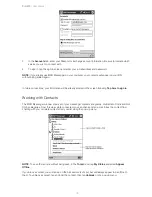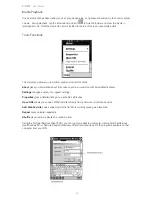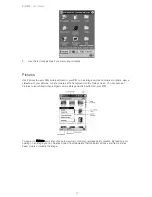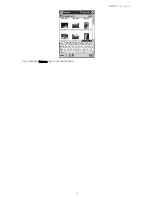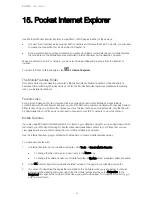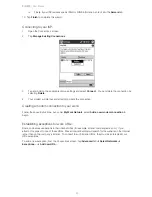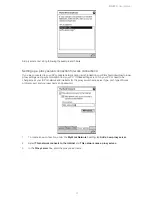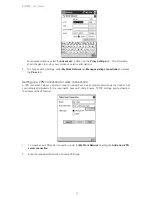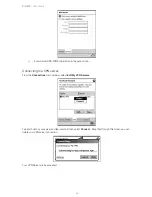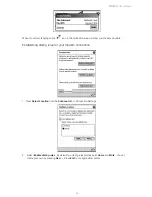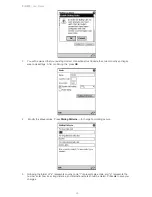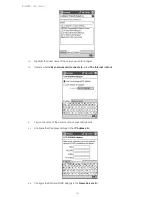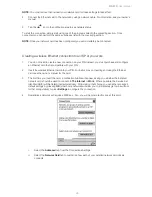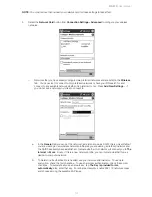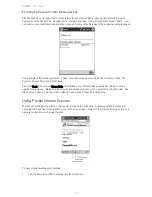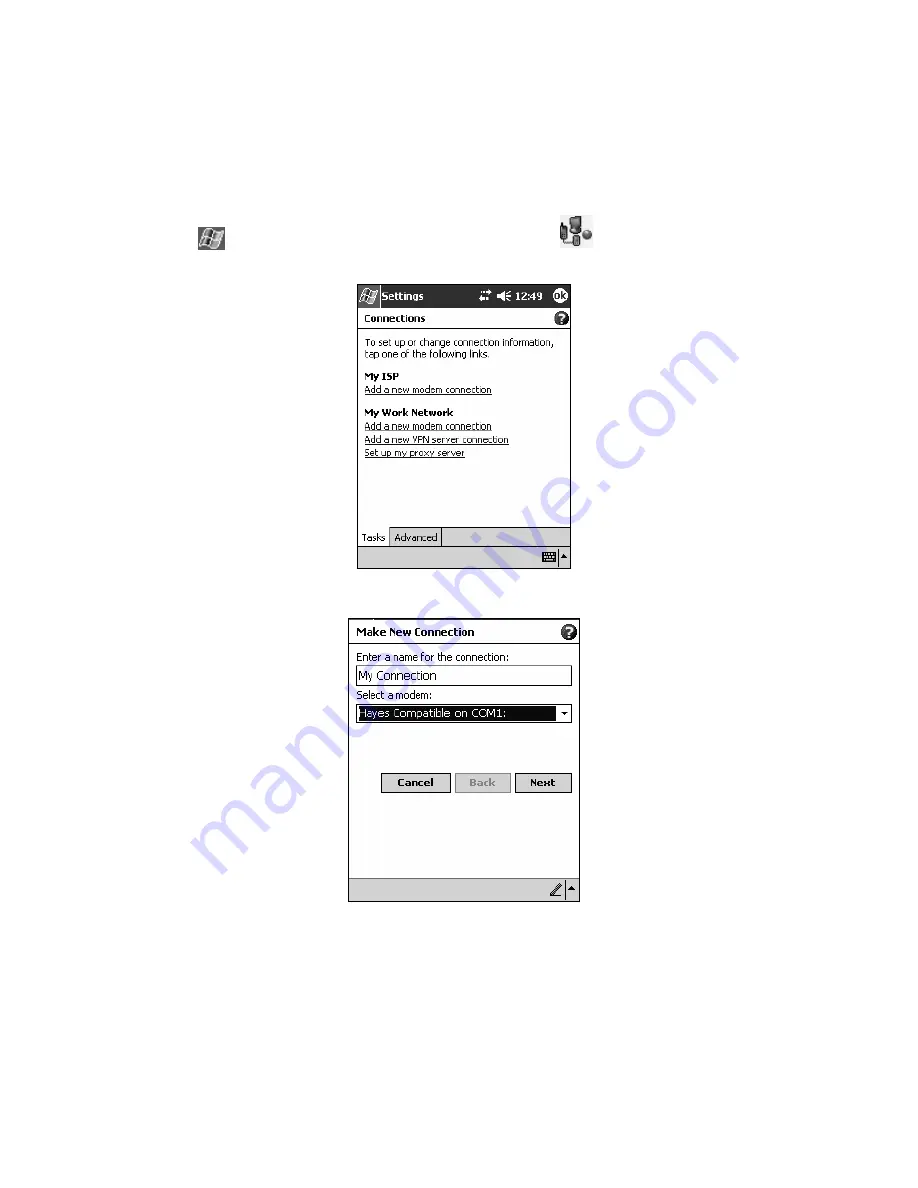
PiN 570
| User Manual
87
Creating a modem connection to an ISP
1.
Obtain the following information from your ISP: ISP dial-up access telephone number, user name,
password and TCP/IP settings. Some ISPs require information in front of the user name, such as
MSN/username.
2.
Install a modem card, or use a NULL modem cable and appropriate adapters to connect an external
modem to your PiN through the serial port.
3. Tap
Æ
Settings
Æ
Connections
tab
Æ
Connections
icon
The
Connections
screen will display.
4. Tap
Add a new modem connection
under the
My ISP
heading from the
Connections
screen.
5.
Enter a name for the connection, such as “My Connection.”
6. In
the
Select a modem
list, select your modem type. If your modem type does not appear, try re-
inserting the modem card. If you are using an external modem that is connected to your PiN with a
cable, select
Hayes Compatible on COM1
.
Summary of Contents for PiN 570
Page 1: ......
Page 2: ......
Page 4: ...PiN 570 User Manual 4 ...
Page 83: ...PiN 570 User Manual 83 If you choose to Rename type in the new file name ...