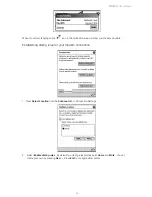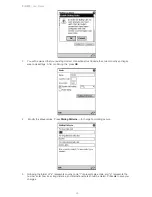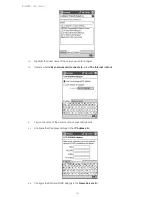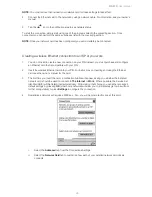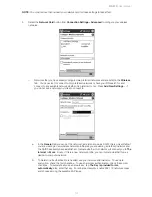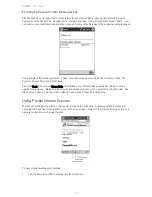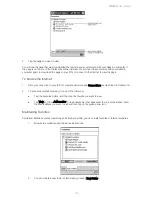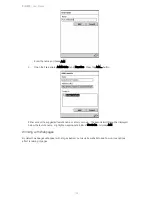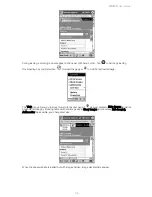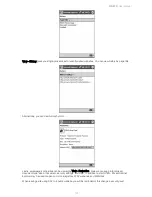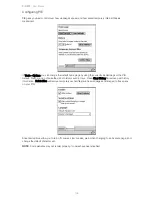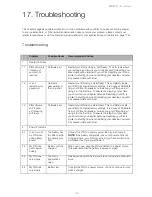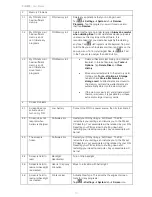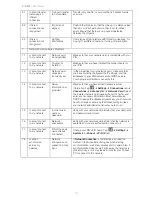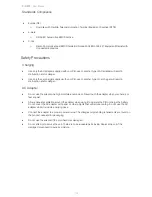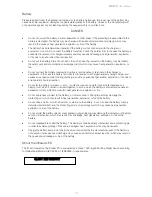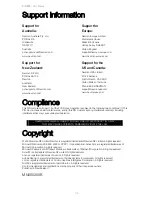PiN 570
| User Manual
109
17. Troubleshooting
This chapter suggests possible solutions to common problems with your PiN. If you cannot find the answer
to your question here, or if the recommended solution does not solve your problem, please contact your
retailer for assistance or visit the Navman support website for your area (see
Support Information
, page 116).
Troubleshooting
Problem
Possible Cause
Recommended Solution
1 Operation
Frozen
1.1
PiN software is
“locked up”
and will not
respond.
Software error
Restart your PiN by doing a ‘Soft Reset.’ The PiN remembers
your settings, and returns you to the Pocket PC desktop. Your
saved data will be retained by your PiN. Resetting your PiN is
similar to shutting down and restarting your desktop computer.
Any unsaved data will be lost.
1.2 I
can’t
remember my
password
User sets
password and
then forgets it.
Restart your PiN using a Hard Reset. This completely resets
your PiN to its original factory settings. It removes all RAM data
from your PiN and requires you to set up your PiN again as if
using it for the first time. To ensure the integrity of your data
you should carry out regular backups. Resetting your PiN is
similar to shutting down and restarting your desktop computer.
Any unsaved data will be lost.
1.3 PiN
software
still “locked
up” following
soft reset.
Software error
Restart your PiN using a Hard Reset. This completely resets
your PiN to its original factory settings. It removes all RAM data
from your PiN and requires you to set up your PiN again as if
using it for the first time. To ensure the integrity of your data
you should carry out regular backups. Resetting your PiN is
similar to shutting down and restarting your desktop computer.
Any unsaved data will be lost.
2 Power
Problems
2.1
I can’t turn on
my PiN while
using battery
power
The battery has
too little charge
to operate your
PiN
Connect the PiN to a power source, then try to activate it.
NOTE:
If the battery completely runs out of power and is not
charged in time, your PiN may act as if you have carried out a
Hard Reset next time you activate it.
2.2
My PiN runs
out of power
quickly.
Battery not fully
charged
When not in use, keep the PiN connected to a power source.
This will ensure that the battery is always charged.
2.3
My PiN runs
very slowly
Too many
applications
open
Close open applications that you are not using and continue to
work.
2.4
My PiN runs
very slowly
Battery low
Connect the PiN to a power source. You can continue to work
while it charges.
Summary of Contents for PiN 570
Page 1: ......
Page 2: ......
Page 4: ...PiN 570 User Manual 4 ...
Page 83: ...PiN 570 User Manual 83 If you choose to Rename type in the new file name ...