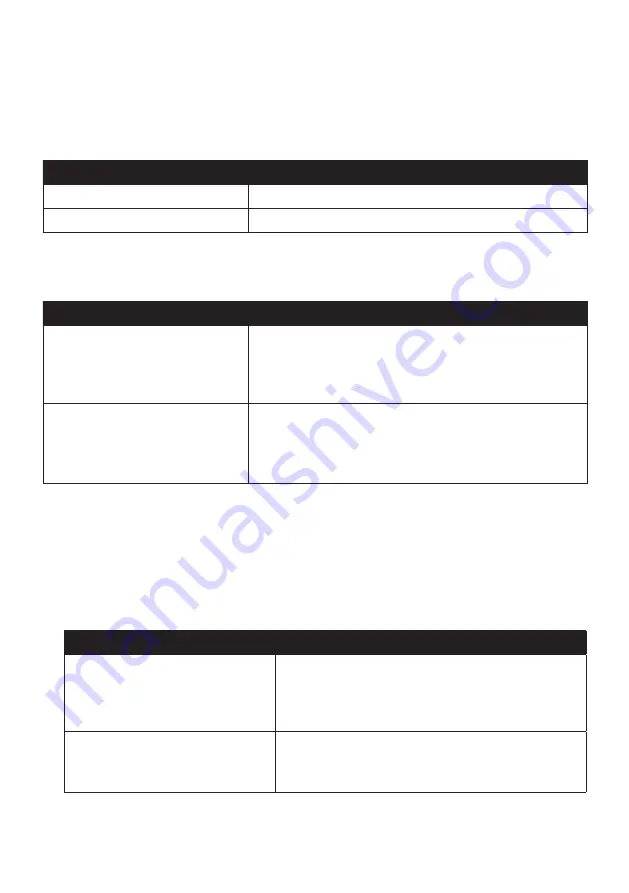
42
Note:
Make sure you have an active Internet connection for this feature.
Note:
You can install a maximum of 99 locations on your Navman via My Places.
How do I sort My Place locations?
You can sort My Place locations by type and name:
If you want to…
Then…
sort My Place locations by type,
click
Type
on the My Places panel.
sort My Place locations by name,
click
Name
on the My Places panel.
How do I import or export a location?
Complete the following:
If you want to…
Then…
import a location from the computer
to your Navman,
from the My Places panel, click
Import
.
Locate the file you want to import and then click
Open
.
Note:
The supported file format for importing includes: *.KML and
*.KMZ.
export a location from your Navman
to the computer,
from the My Places panel, select a location and then click
Export
.
Enter a descriptive name for the file and then click
Save
.
Note:
The supported file format for exporting includes: *.KMZ.
Note:
You can aslo import/export a location by clicking
File
Import
(or
Export
)
My Places
from the top of NavDesk Menu.
How do I edit a location from the map screen?
1. From the My Places panel, select the location you want to edit.
2. Click the location icon on the map.
3. Complete the following:
If you want to…
Then…
edit the location name,
click the location name.
Enter a new name or edit the existing name. The
location name is changed in both NavDesk and your
Navman.
edit the location notes,
click
Edit notes
.
Enter notes. The location notes are changed in both
NavDesk and your Navman.












































