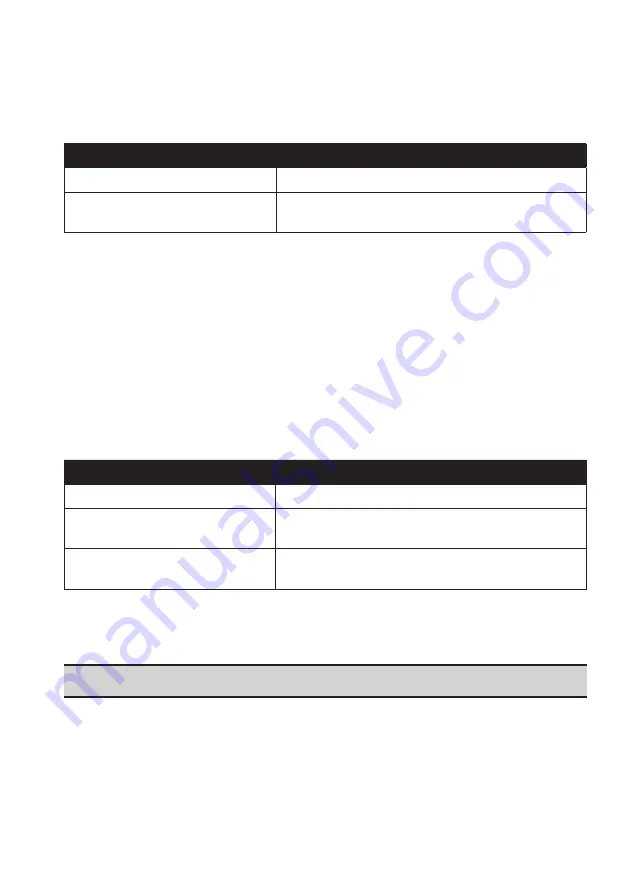
36
The maps that are available for purchase from Navman are
blue
.
Note:
If your computer opens Windows Explorer when the DVD is inserted, close the Windows
Explorer window.
3. Complete the following:
If the map to be installed is…
Then…
Yellow
go to step 6.
Red
the map needs to be activated via the Internet before it
can be installed; continue to step 4.
4. If you connect to the Internet via a dial-up connection, connect to the Internet now.
5. Follow the prompts to activate your Map Product Key, including:
Enter the Map Product Key when prompted.
Your computer will connect to the Internet and activate your Map Product Key.
When activation has completed, the map will change colour to
yellow
; continue to
step 6.
6. Click the map you want to install to your Navman. The map will change colour to a
brighter
yellow
to indicate it has been selected. To deselect a map, click the map again.
Note:
You may need to install multiple maps to cover the required geographical area.
7. Complete the following:
If you want to…
Then…
install a
yellow
map,
go back to step 6.
install a
red
map,
the map needs to be activated via the Internet before it
can be installed; go back to step 4.
install the selected maps to your
Navman,
continue to step 8.
8. Select the destination media (Navman internal memory) for the selected maps, then
click
Install Maps
.
The selected maps will be installed and change colour to
green
.
CAUTION:
Do not disconnect the USB cable until the installed map or maps have changed
colour to
green
.
9. To use your Navman, disconnect the USB cable. You may need to manually reset your
Navman.






























