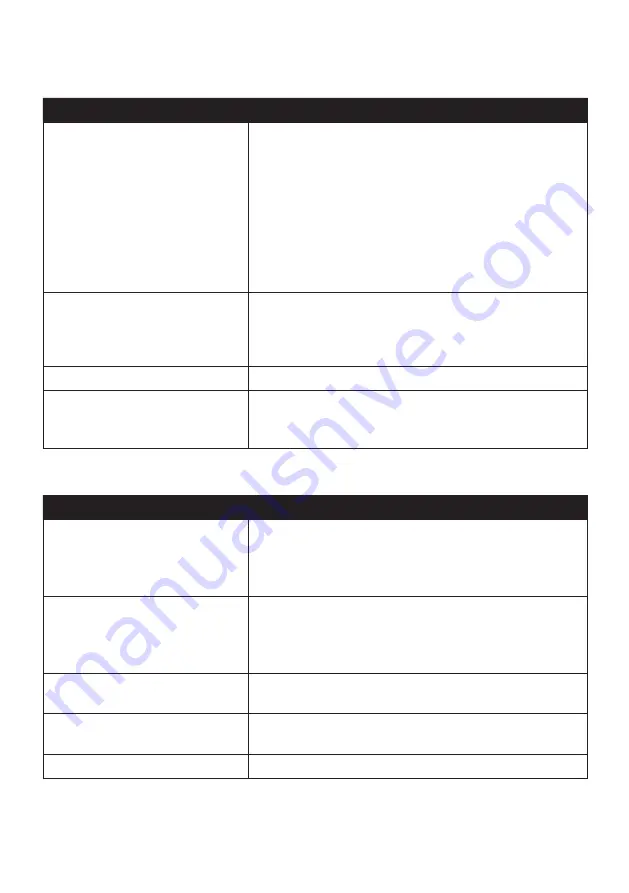
28
Route options
If you want to…
Then…
set route type options for your
route,
tap
Route type
to select your route type preference from
the list:
Fastest
: The route that should be the fastest when
navigating.
Economical
: The route with least number of stops, turns
and urban areas which should save on fuel usage.
Easiest
: The simplest route with the least number of
turns and favours motorways where appropriate.
Shortest
: The route with the shortest physical length.
set types of road options for your
route,
tap
Types of road
. Select your road preference from the
list.
Note:
Avoiding ferry routes may prevent you from navigating
between certain countries, even when a bridge or tunnel exists.
display the installed custom POI,
tap
Custom POI alerts
.
display the landmarks on your route, tap
Landmark guidance
to turn it on.
Note:
This feature is not available on all models and is only available
in selected countries.
Map display
If you want to…
Then…
enable/disable automatic zooming
during navigation,
tap
Auto-zoom map when navigating
to turn it on.
When selected, the Map screen will automatically zoom in or
out, depending on your speed, to allow optimal viewing of
your route.
display “no entry” icons on “no
entry” roads on the Map screen,
tap
Show no-entry road signs
to turn it on.
When turned on, the map display performance can slow
down due to the number of no entry roads in some major
cities.
set your Map screen preference,
tap
Map
to select between a
3D
or
2D
view of the Map
screen.
set how to display the junction
views,
tap the
Junction views
option to select:
Off
or
Still
.
change the map colour scheme,
tap
Map scheme
, then select a colour scheme from the list.
















































