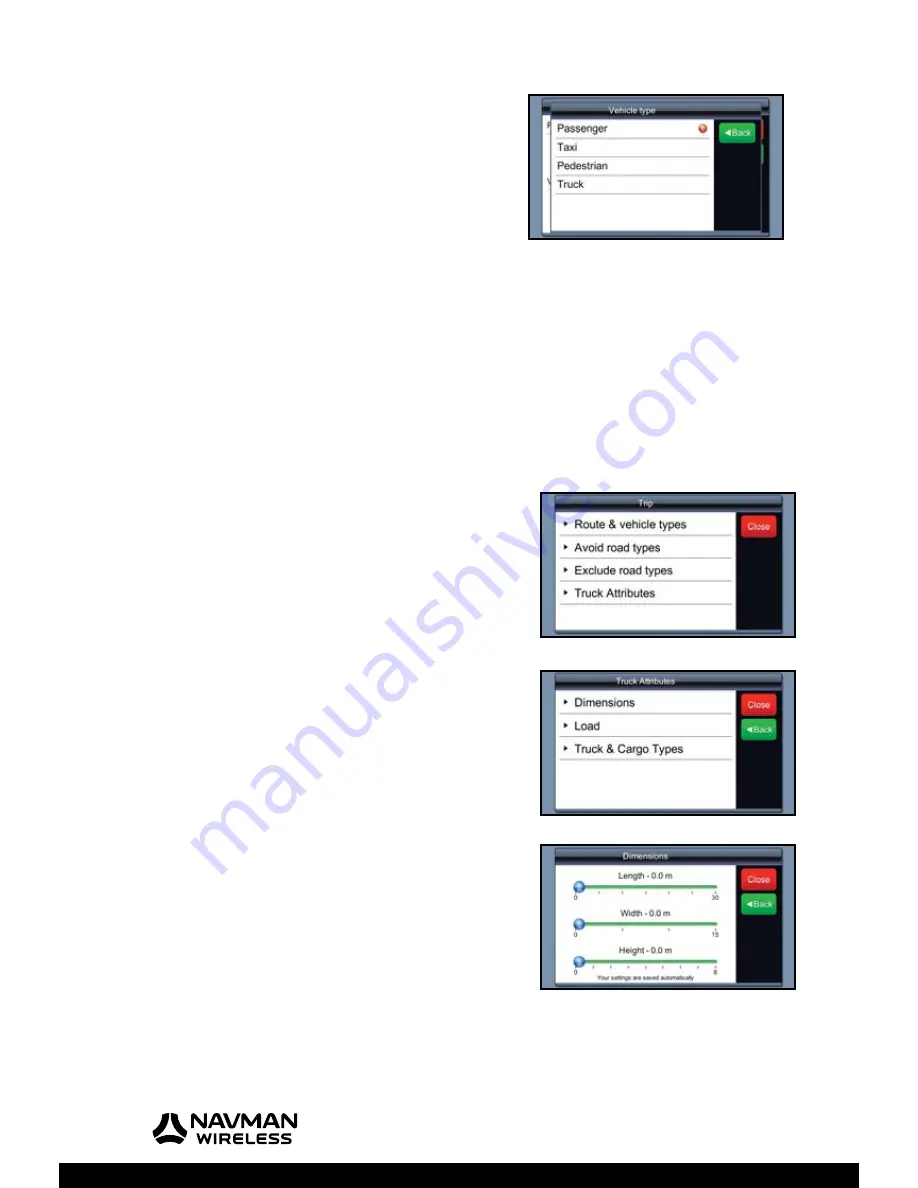
M-Nav 750 | User Manual
44
To change the current vehicle type, touch the Vehicle type
setting (e.g.
Passenger
).
The ‘Vehicle type’ menu is displayed. The red circle shows
the current setting.
Touch your vehicle type (e.g.
Truck
).
The vehicle type is immediately updated and the ‘Route &
vehicle types’ screen is re-displayed.
Note:
You need to set your vehicle type to “Truck” in order
to use Truck Attributes in Section 10.2.
10.2 Set Truck Attributes
If you are driving a truck, you can specify some information about your truck, load and cargo. This
information will be used by the M-Nav 750 when calculating the routes.
Note:
This option may not be available in your market. Contact your supplier for more information.
Press the Hot Button on the top of the M-Nav 750 to display
the ‘Main Menu’.
Touch
Nav
. to display the map.
Touch
Route
to display the ‘Route’ menu.
Touch the down-arrow to scroll through the listing then
touch
Truck Attributes
.
The ‘Truck Attributes’ menu displays a list of items that you
can specify.
To specify the truck dimensions, touch
Dimensions
.
This ‘Dimensions’ screen is displayed.
Use the blue sliders to specify any or all of the details shown.
Touch a blue slider and move it along the bar to change the
existing setting.
When you have fi nished, touch either
Back
to specify more
truck attributes, or
Close
to save the settings automatically
and re-display the map.
Summary of Contents for M-Nav 750
Page 1: ...User Manual M Nav 750 GPS TRACKING AND FLEET MANAGEMENT SOLUTIONS...
Page 2: ......
Page 53: ...M Nav 750 User Manual 53 Notes...
Page 54: ...M Nav 750 User Manual 54 Notes...
Page 55: ......
Page 56: ...MAN000002 Rev A Lat 42 6 16 98 N Lon 87 49 29 27 W...



























