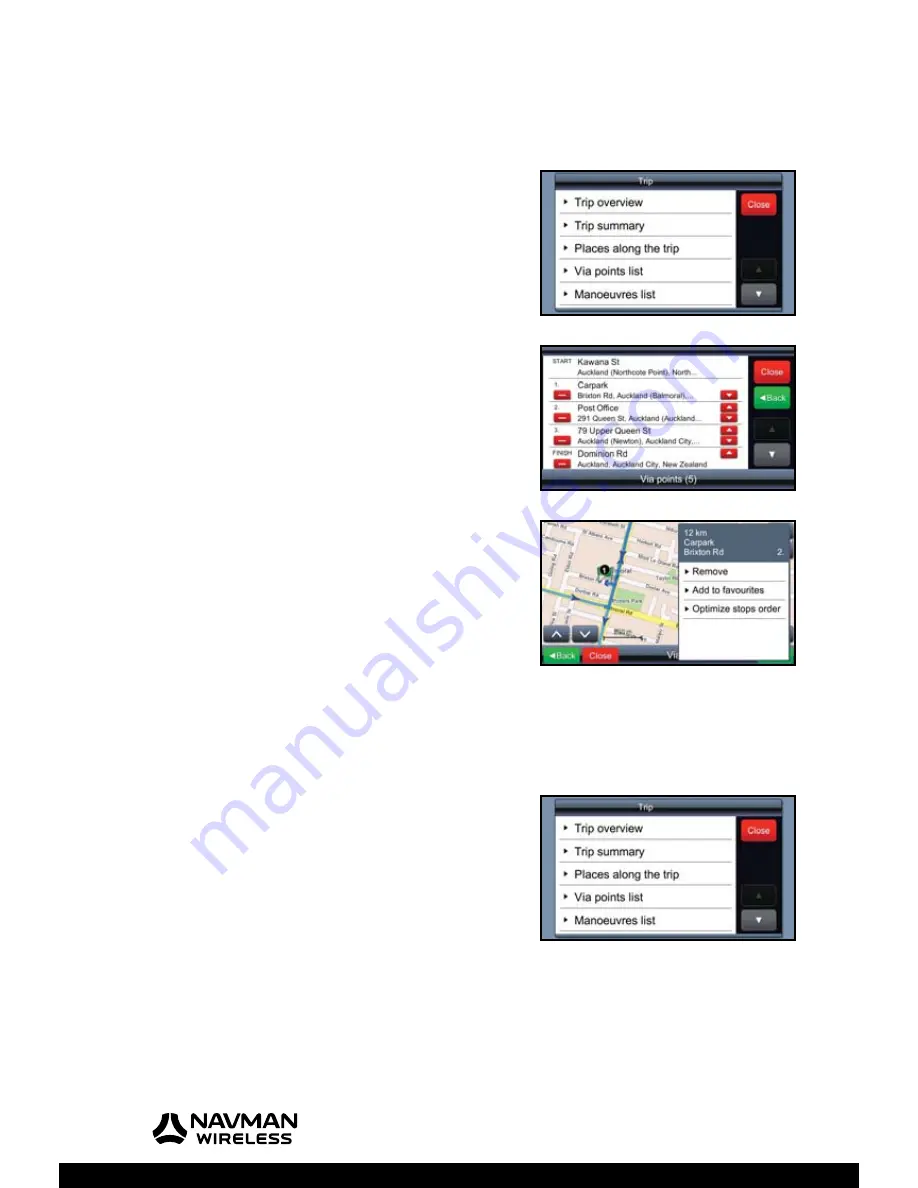
M-Nav 750 | User Manual
38
8.4
Optimise / Change the Order of the Via Points
Note:
This section assumes that the M-Nav 750 is showing your current route on the map.
When the M-Nav 750 has calculated a route, you can show a
list of all the via points and optimise their order, if necessary,
to make your route more effi cient.
To show the list of via points in the route and / or optimise
their order, touch
Route
.
The ‘Trip’ menu is displayed. Touch
Via points list
.
The total number of via points is shown along the bottom of
the screen.
The via points are listed in the order that you added them
to the route, but this may not be the most effi cient order in
which to visit them.
To re-order the via points, you can either:
• touch any via point to display a list of choices, then touch
Optimise stops order
OR
• touch the up-arrow or down-arrow in the red boxes by a
particular via point to move it to an earlier or later position
along the route
The via points are immediately re-ordered and the route is
re-calculated.
8.5
Save a Route
Note:
This section assumes that the M-Nav 750 is showing your current route on the map.
Touch
Route
to show the ‘Trip’ menu.
Touch the down-arrow to scroll through the listing then
touch
Save this trip
.
A message confi rms that the route has been saved in
“My Saved Routes’.
Summary of Contents for M-Nav 750
Page 1: ...User Manual M Nav 750 GPS TRACKING AND FLEET MANAGEMENT SOLUTIONS...
Page 2: ......
Page 53: ...M Nav 750 User Manual 53 Notes...
Page 54: ...M Nav 750 User Manual 54 Notes...
Page 55: ......
Page 56: ...MAN000002 Rev A Lat 42 6 16 98 N Lon 87 49 29 27 W...






























