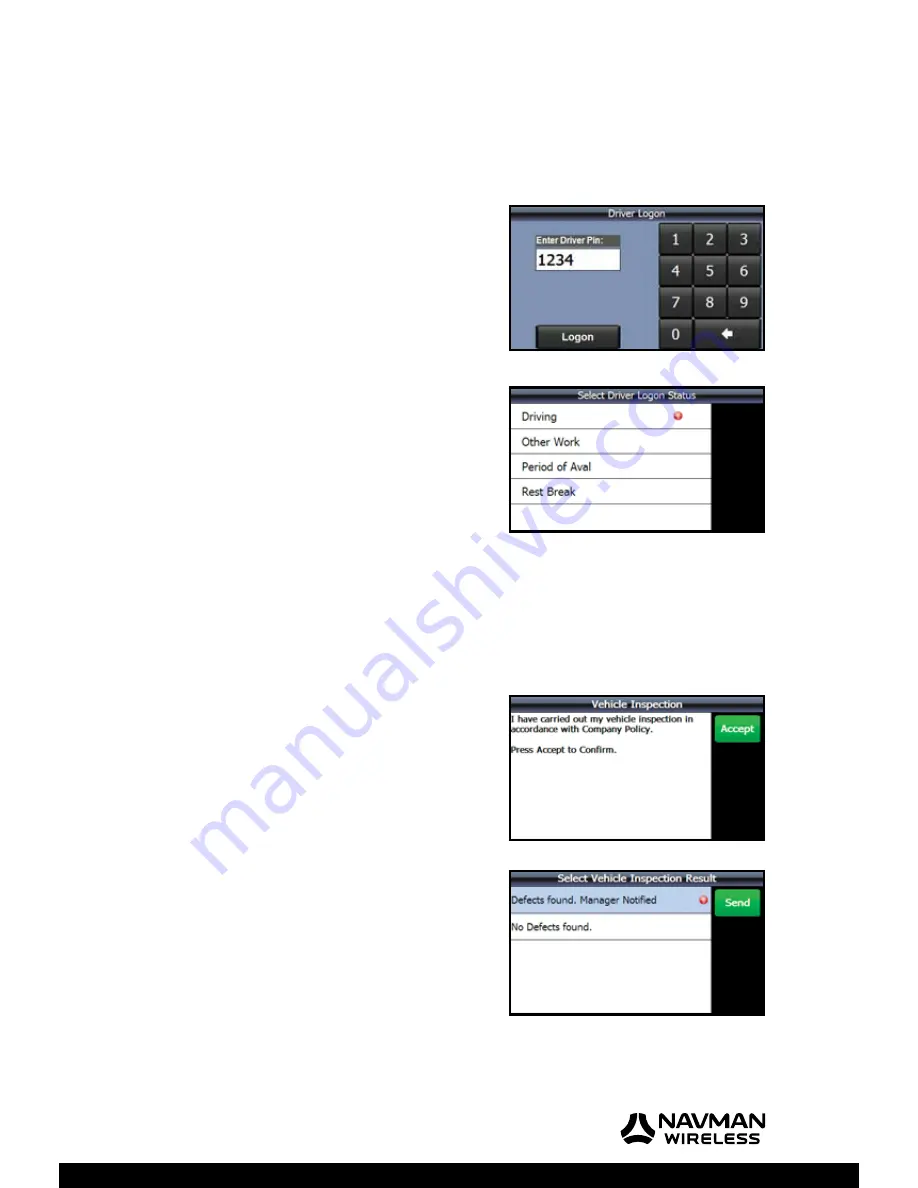
M-Nav 750 | User Manual
13
4.2
Driver Logon & Status
Note:
These screens appear only if your fl eet administrator has setup the Driver Logon and
Driver Status functions in the OnlineAVL2 application. If so, you cannot use the M-Nav 750 until
you enter these details.
IMPORTANT:
The M-Nav 750
must
be in the docking
cradle
and
connected to the Qube tracking device in order
for you to report your driver status to your fl eet administrator
through the OnlineAVL2 application.
If the ‘Driver Logon’ screen is displayed, use the onscreen
keypad to enter your Driver Pin (Personal identifi cation
number) then touch
Logon
.
If the ‘Select Driver Logon Status’ screen appears, touch
the description that best describes your current status (e.g.
Other Work
).
Note:
Driving
is the default Driver Logon Status. Just touch
this if it is your current status.
4.3 Vehicle
Inspection
Note:
The ‘’Vehicle Inspection’ option may not be available in your market. Contact your supplier
for more information. If these screens appear you cannot use the M-Nav 750 until you enter these
details.
If the ‘Vehicle Inspection’ screen appears, you must inspect
your vehicle, and then touch
Accept
.
The ‘Select Vehicle Inspection Result’ screen is displayed.
Touch the appropriate result. The M-Nav 750 automatically
creates and sends a text message to your fl eet administrator
to advise the result of your vehicle inspection.
Summary of Contents for M-Nav 750
Page 1: ...User Manual M Nav 750 GPS TRACKING AND FLEET MANAGEMENT SOLUTIONS...
Page 2: ......
Page 53: ...M Nav 750 User Manual 53 Notes...
Page 54: ...M Nav 750 User Manual 54 Notes...
Page 55: ......
Page 56: ...MAN000002 Rev A Lat 42 6 16 98 N Lon 87 49 29 27 W...




























