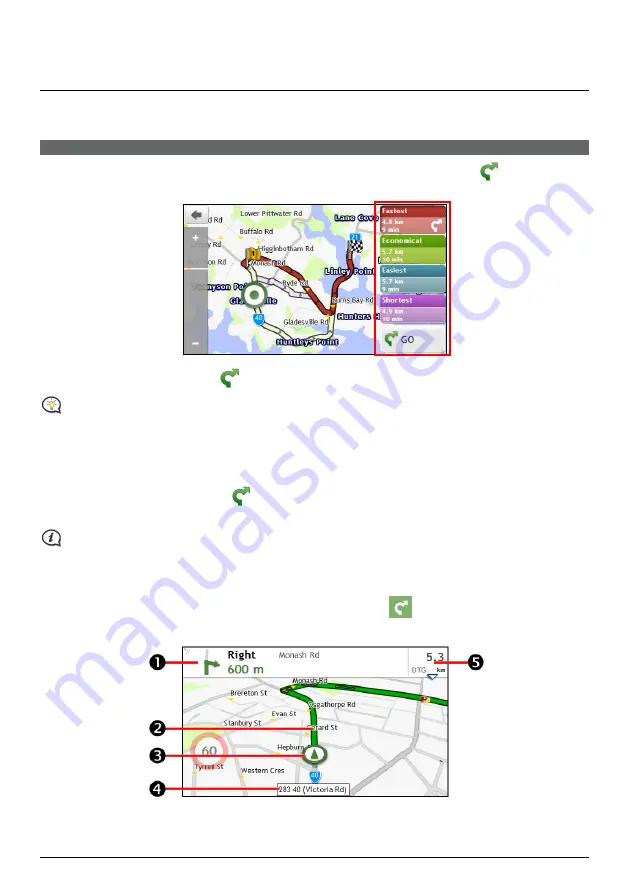
14
How do I view my route?
How do I select the route type using Trip Select?
Trip Select is not available on all models.
Depending on your Navman model, the
Trip Select
screen will be displayed when you tap
from the
Destination
screen. All of the four route types (Fastest, Economical, Easiest, and Shortest) will be calculated.
Select your preferred route and tap
to start navigating.
For more information about setting the preferred route type, refer to the Route Options section in “What
can I customise?”
The driving map
When you select a route type and tap
, the
Map
screen will display. You will be directed to your destination
by spoken and visual instructions.
The driving map will be displayed automatically when:
a route is calculated and selected.
the device is reset and the user is on a route.
Alternatively, you can access the
Map
screen manually by tapping
on the Main Menu.
Summary of Contents for EZY15
Page 1: ...MY Series EZY Series MY T XLT XLT EZY Hardware User Manual...
Page 8: ...EZY 2 1 3 4 5 8...
Page 9: ...MY T 2 1 3 4 5 9...
Page 11: ...Getting to know your Navman EZY Series EZY EZY 11...
Page 12: ...MY Series MY T MY XLT 12...
Page 22: ...MY T XLT XLT Software User Manual MY Series EZY Series EZY...






























