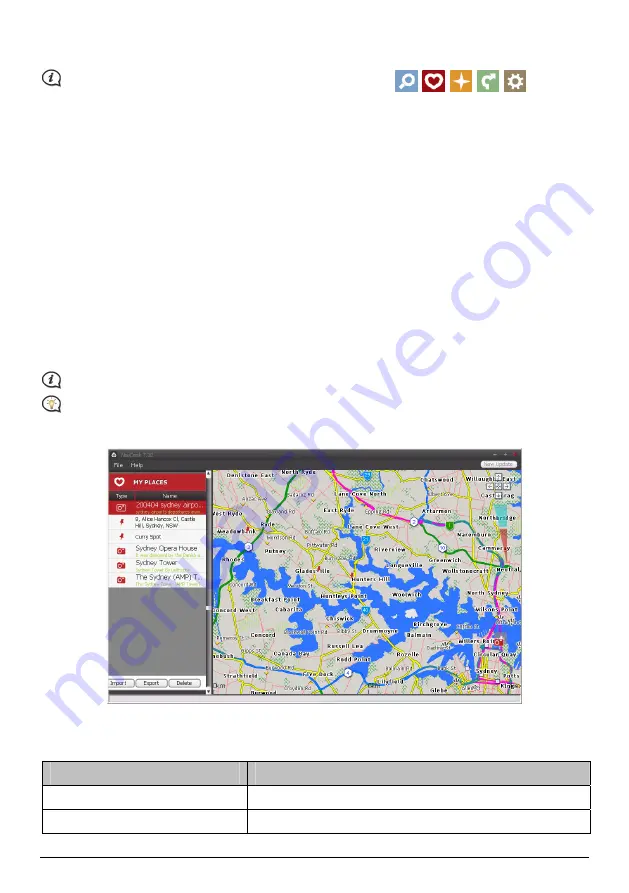
80
How do I remove an application from my Navman?
The following applications cannot be removed from your Navman:
.
1.
Select any application from the Device Main Menu screen section.
2.
Drag and drop the application to the Available Settings section.
3.
Click Save to Device. The application is removed from the
Main Menu
screen on your Navman and is no
longer accessible.
How do I add an application to my Navman?
1.
Select any application from the Available Settings section.
2.
Drag and drop the application to the Device Main Menu screen section.
3.
Click Save to Device. The application is added to the
Main Menu
screen on your Navman.
My Places
My Places is a NavDesk application that allows you to use Google Maps™ to view all places that you have saved
on your Navman. My Places includes saved addresses, captured journeys and sound, Points of Interest,
NavPix™
, and other locations. You can select, modify and delete places. You can also add locations from
Connect and Image Search to My Places.
Make sure you have an active Internet connection for this feature.
You can install a maximum of 99 locations on your Navman via My Places.
NavDesk
Æ
My Places
How do I sort My Place locations?
You can sort My Place locations by type and name:
If you want to …
Then …
sort My Place locations by type,
click Type on the My Places panel.
sort My Place locations by name,
click Name on the My Places panel.
Summary of Contents for EZY15
Page 1: ...MY Series EZY Series MY T XLT XLT EZY Hardware User Manual...
Page 8: ...EZY 2 1 3 4 5 8...
Page 9: ...MY T 2 1 3 4 5 9...
Page 11: ...Getting to know your Navman EZY Series EZY EZY 11...
Page 12: ...MY Series MY T MY XLT 12...
Page 22: ...MY T XLT XLT Software User Manual MY Series EZY Series EZY...





























