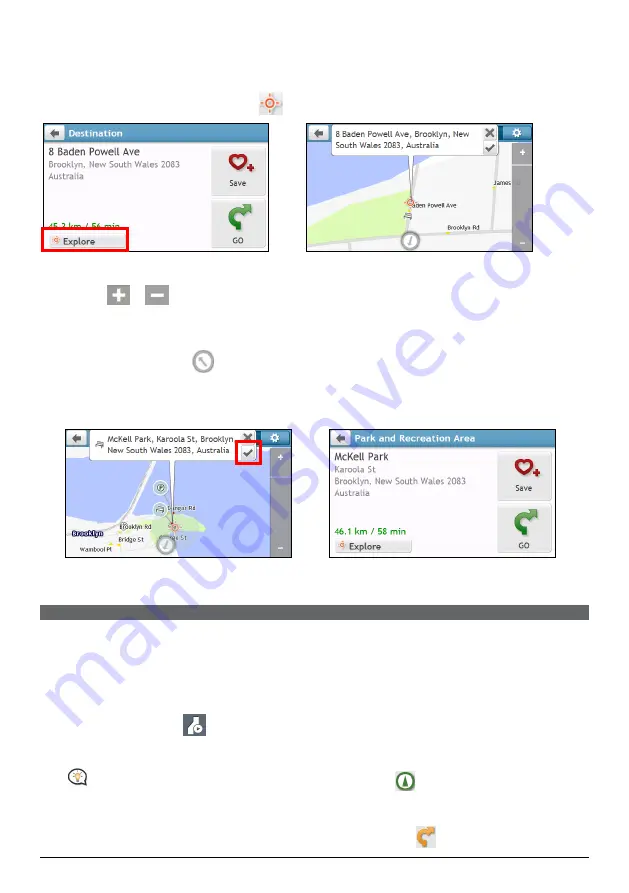
12
How do I preview the destination on map?
After searching an address (or a POI), you can preview the destination on map to explore the area near the
location. On the
Destination
screen, tap the
button to display the destination preview map as below.
Æ
On the destination preview map, you can:
Tap the
/
button to zoom in/out the map.
View the information of your destination that is shown at the top of the
Map
screen.
Tap on a street/area/POI to display the related information of the location near your destination.
Tap the grey arrow icon (
) to display your current position on the map.
Tap on the map to select the other destination. The information of the selected street/area/POI near your
destination will be displayed.
Tapping the check mark will bring up the
Destination
screen of the selected location.
Æ
How do I preview a route?
ROUTE SIMULATION is not available on all models.
Depending on your Navman model, you will be able to plan a route in simulation mode that allows you to:
preview a route.
plan and view a route without a GPS fix, such as when you are inside a building.
The following steps will show you how to preview a route.
1.
On the Main Menu, tap
.
2.
Select a departure point through the
Leaving from
screen.
If you have a GPS fix, you can simply select the Here button (
) so that you do not need to
select a departure point. Otherwise, use the FIND address wizard, Explore map, My Places/Recent places
menu or Home to set the departure point if you want the demonstrated route to start elsewhere.
3.
Select a destination point through the
Going to
screen. When done, tap
.
Summary of Contents for EZY15
Page 1: ...MY Series EZY Series MY T XLT XLT EZY Hardware User Manual...
Page 8: ...EZY 2 1 3 4 5 8...
Page 9: ...MY T 2 1 3 4 5 9...
Page 11: ...Getting to know your Navman EZY Series EZY EZY 11...
Page 12: ...MY Series MY T MY XLT 12...
Page 22: ...MY T XLT XLT Software User Manual MY Series EZY Series EZY...






























