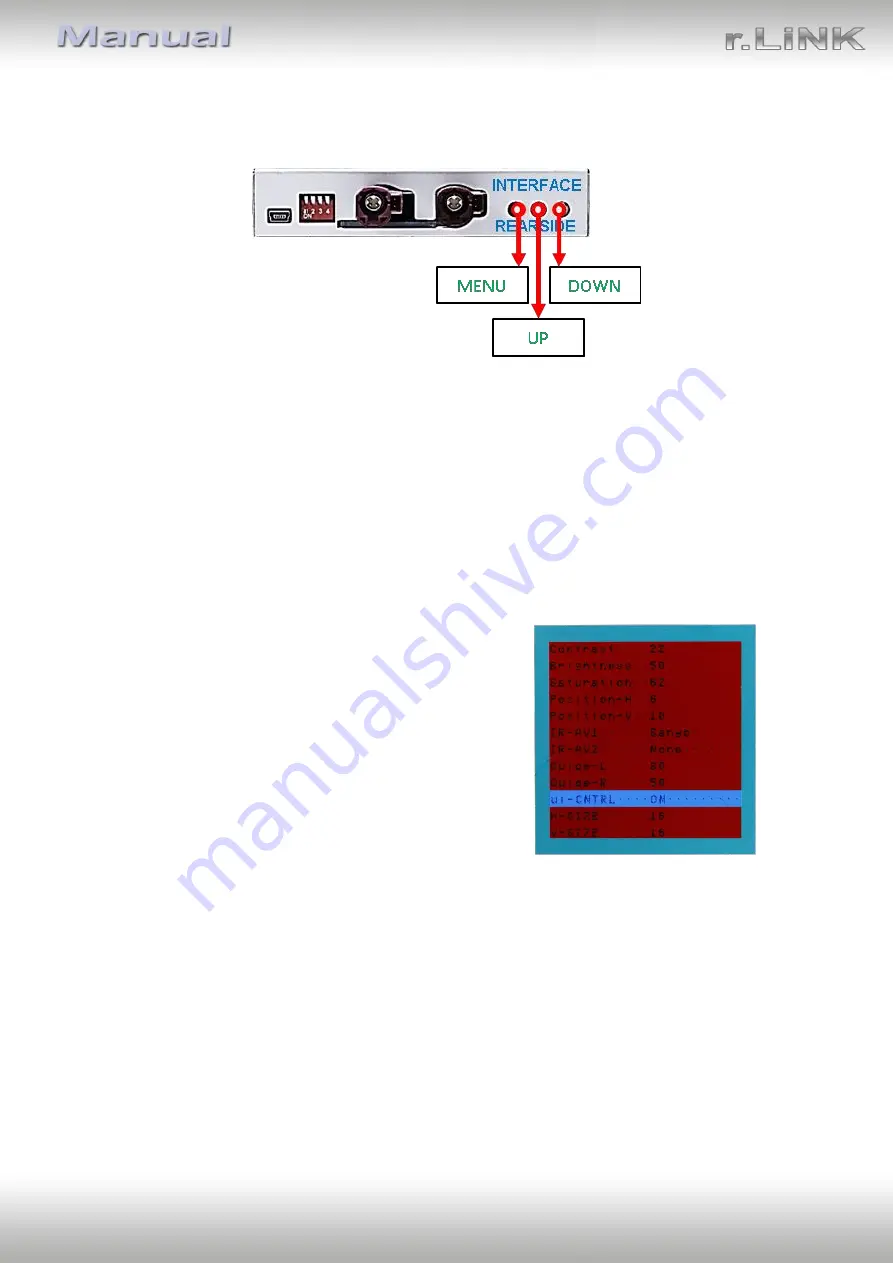
Version 05.11.2018
HW:
CAM(V97)/(V14)
RL3-NBT2 / Rl3-NBT2-10
P
a
g
e
17
2.7.
Picture settings and guide lines
The picture settings are adjustable by the 3 push-buttons at the rear-side of the video-
interface. Press the MENU button to open the OSD settings menu or to switch to the next
menu item. Press UP and DOWN to change the selected value. The buttons are placed inside
in the housing to avoid accidental changes during or after the installation. Picture settings
must be done separately for AV1 and AV2 while the corresponding input is selected and
visible on the monitor.
Note:
The OSD menu is only shown when a working video source is connected to the
selected video-input of the interface.
The following settings are available:
Contrast
Brightness
Saturation
Position H (horizontal)
Position V (vertical)
IR-AV1/2 (no function)
Guide L/R (no function)
UI-CNTRL (ON/OFF) guide lines
Size H/V (picture size horizontal/vertical)
Note:
To adjust the reverse picture, engage the reverse gear.
To adjust the guide lines, move the steering wheel to see the changes.
If there is no communication between interface and the vehicle`s CAN-bus (several vehicles
aren’t compatible), the reverse gear guide-lines can`t be shown during the vehicle’s
operation, even if they once appear after having switched the system to powerless!





































