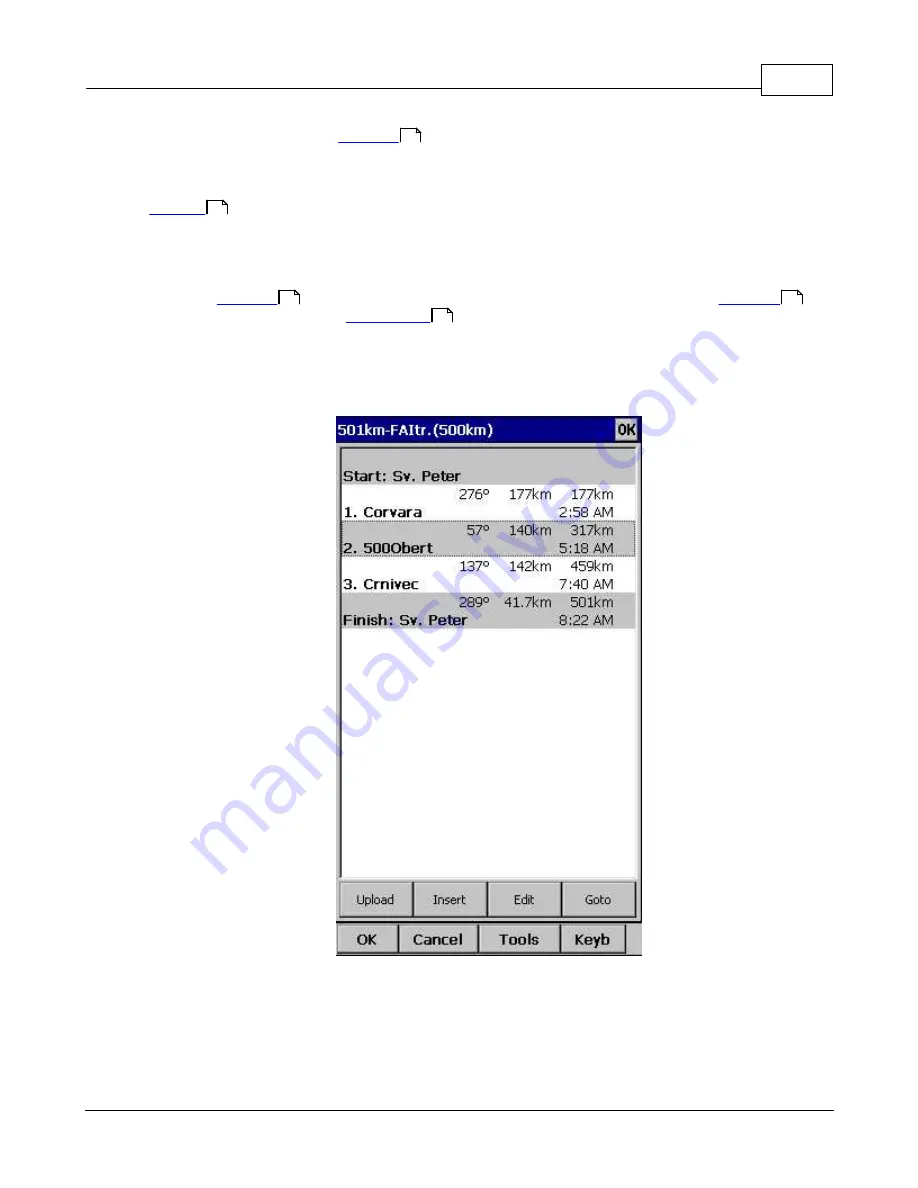
Menu
76
© 2003 - 2016 ... Naviter d.o.o.
By tapping on the Edit button
dialog opens where you can setup preferences of the
Observation Zone (cylinder, line, FAI sector), Start speed section and End speed section etc. Use Insert
and Delete buttons to change the Task.
button gives you quick access and overview of the task settings.
From the command bar you can choose
.
OK
to accept any changes
.
Cancel
to discard any changes
.
Tools
to
, Delete point, Insert point, Move point up and down, Invert task,
,
Save task, Clear task or setup
.
.
Keyb
to start typing waypoint names
A warning dialog will be issued if finish altitude is set to zero. This is to protect you from making final
glides to the wrong altitude.
7.11.2 Map edit
The same simple philosophy from graphical task editing in SeeYou has been implemented in the Oudie 4
software.
Tap & Move
anywhere
except on a waypoint to move the map.
Tap & Move
on a Waypoint
to move it. FAI Area is drawn to easily fly an FAI Triangle
77
79
77
78
79
Summary of Contents for Oudie 4
Page 1: ...2003 2016 Naviter d o o Manual for Oudie 4 Last modified 24 7 2016 version 7 2...
Page 5: ...IV Contents IV 2003 2016 Naviter d o o Index 149...
Page 6: ...Part I...
Page 9: ...Part II...
Page 20: ...Part III...
Page 36: ...Oudie 4 31 2003 2016 Naviter d o o...
Page 49: ...How to 44 2003 2016 Naviter d o o...
Page 50: ...Oudie 4 45 2003 2016 Naviter d o o...
Page 53: ...Part IV...
Page 62: ...Part V...
Page 64: ...Part VI...
Page 66: ...Part VII...
Page 96: ...Part VIII...
Page 110: ...Oudie 4 105 2003 2016 Naviter d o o...
Page 131: ...Settings 126 2003 2016 Naviter d o o...
Page 134: ...Part IX...
Page 142: ...Oudie 4 137 2003 2016 Naviter d o o...
Page 143: ...Part X...
Page 145: ...Part XI...
Page 148: ...Part XII...
Page 150: ...Part XIII...
Page 152: ...Part XIV...






























