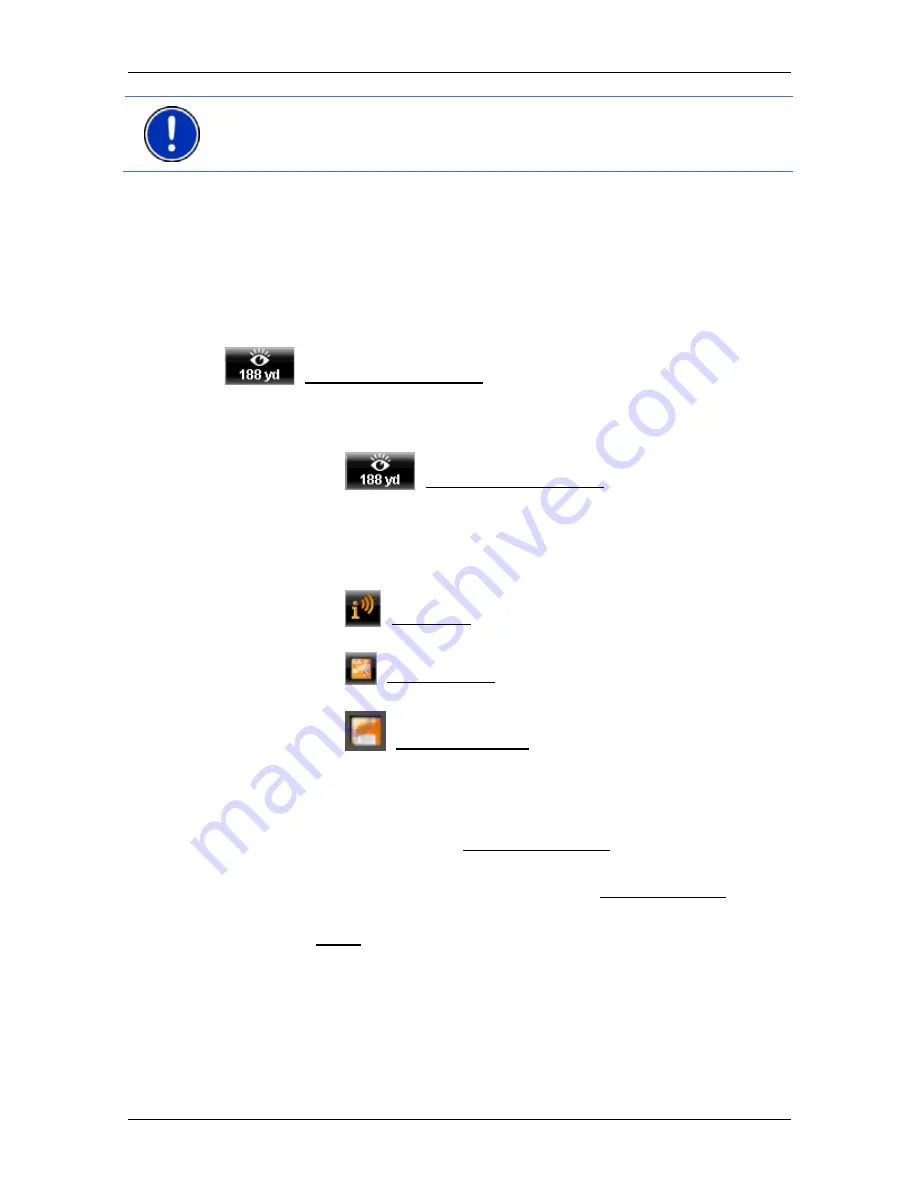
User’s manual NAVIGON 8410 PREMIUM EDITION | 8450 LIVE PREMIUM EDITION
Useful functions
- 89 -
Note:
During navigation in
Pedestrian
mode you will receive a pointer
only when your destination is a
NAVIGON Sightseeing
destination and
you are getting close to your destination.
Displaying information about a NAVIGON Sightseeing sight
►
You have chosen to be informed about
NAVIGON Sightseeing
sights (refer to "Activating pointers to NAVIGON Sightseeing sights"
on page 88).
►
The map is open in
Navigation
or
Standard
mode.
When you get close to a
NAVIGON Sightseeing
sight, the
(NAVIGON Sightseeing) button will appear on the map. The
distance indicated on the button tells you how far away the destination
is (beeline). Depending on your settings, a description of the destination
will be read out in addition.
►
Tap on the
(NAVIGON Sightseeing) button.
The
D
ESTINATION
I
NFO
window opens. In addition to a description it
contains information such as the address, phone number or opening
hours.
You have the following options:
►
Tap on the
(Audio Info) button in order to start or stop the
description being read out.
►
Tap on the
(Show on Map) button in order to show the sight on
the map.
►
Tap on the
(Save Destination) button in order to save the sight
in the
F
AVOURITES
list.
►
Tap on the picture of the sight to show it in full screen mode.
Tap on the picture again in order to close full screen mode.
►
During navigation: Tap on Interim Destination on order to insert the
sight as an interim destination.
►
If there is no navigation in progress: Tap on Start Navigation in
order to start the navigation to this sight.
►
Tap on Close in order to close the
D
ESTINATION
I
NFO
window again
and return to the map view.
10.9
Sightseeing Tours
Sightseeing Tours
are predefined routes with destinations of scenic,
cultural or touristic interest which are sorted according to various
categories.






























