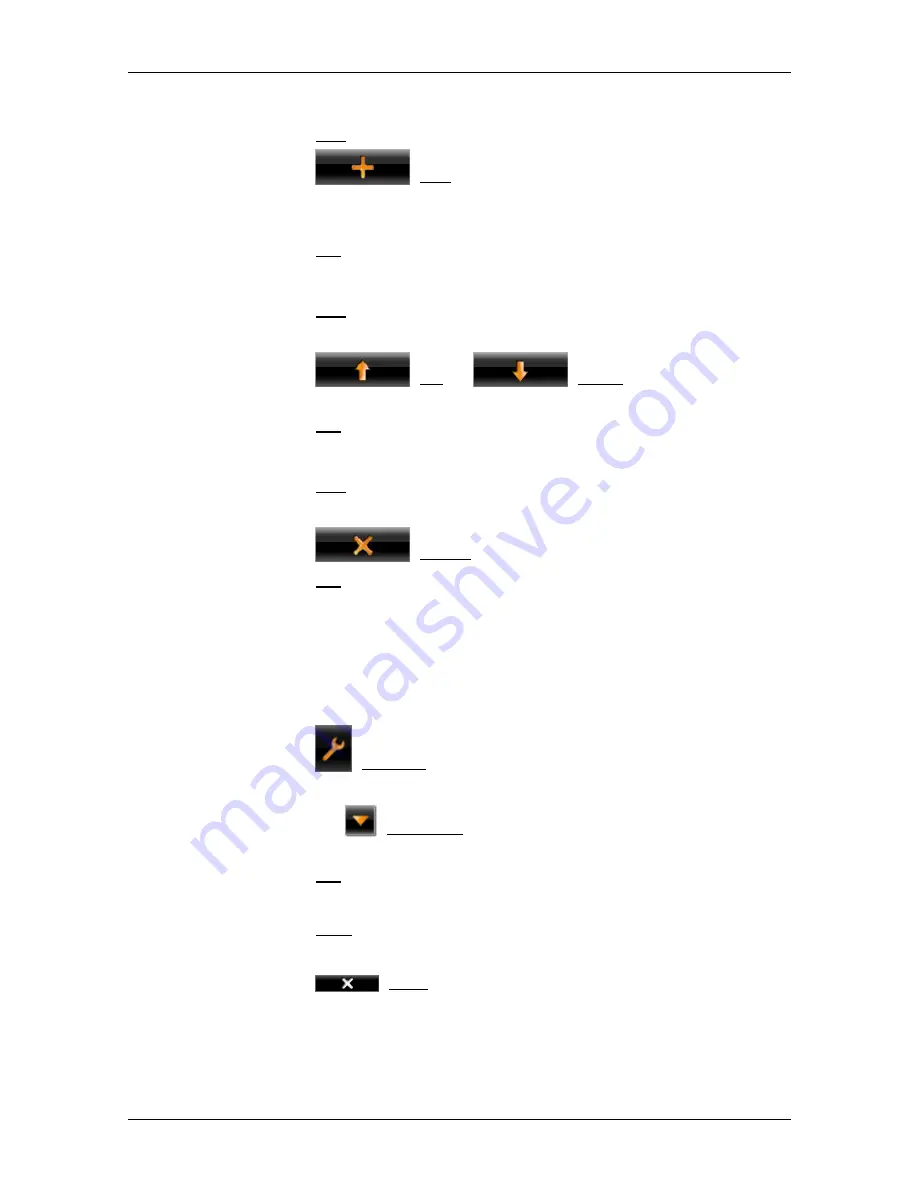
User’s manual NAVIGON 8410 PREMIUM EDITION | 8450 LIVE PREMIUM EDITION
Media Player
- 105 -
Adding files
4. Tap on Edit.
5. Tap
on
(Add).
6. Select the files which you want to add to the play list (refer to
"Selecting the media files you want to play back" on page 102).
7. Tap
on
OK.
Changing the play-back sequence
4. Tap on Edit.
5. Tap on the file which you want to shift.
6. Tap
on
(Up) or
(Down) in order to shift the
selected file by one position up or by one position down.
7. Tap
on
OK.
Deleting files from a play list
4. Tap on Edit.
5. Tap on the file which you want to delete.
6. Tap
on
(Delete).
7. Tap
on
OK.
11.6
Configuring the media player
You can configure the media player in the
S
ETTINGS
window.
Making changes
1. Tap
on
(Settings).
The
S
ETTINGS
window opens.
2. Tap on the
(Open List) button alongside the setting which you
want to change and select the value you want.
3. Tap
on
OK to save your changes.
- or -
Tap on Next in order to reset the settings to the standard settings.
- or -
Tap on
(Back) in order to discard the changes you have
made.
The
M
EDIA
P
LAYER
window opens.






























