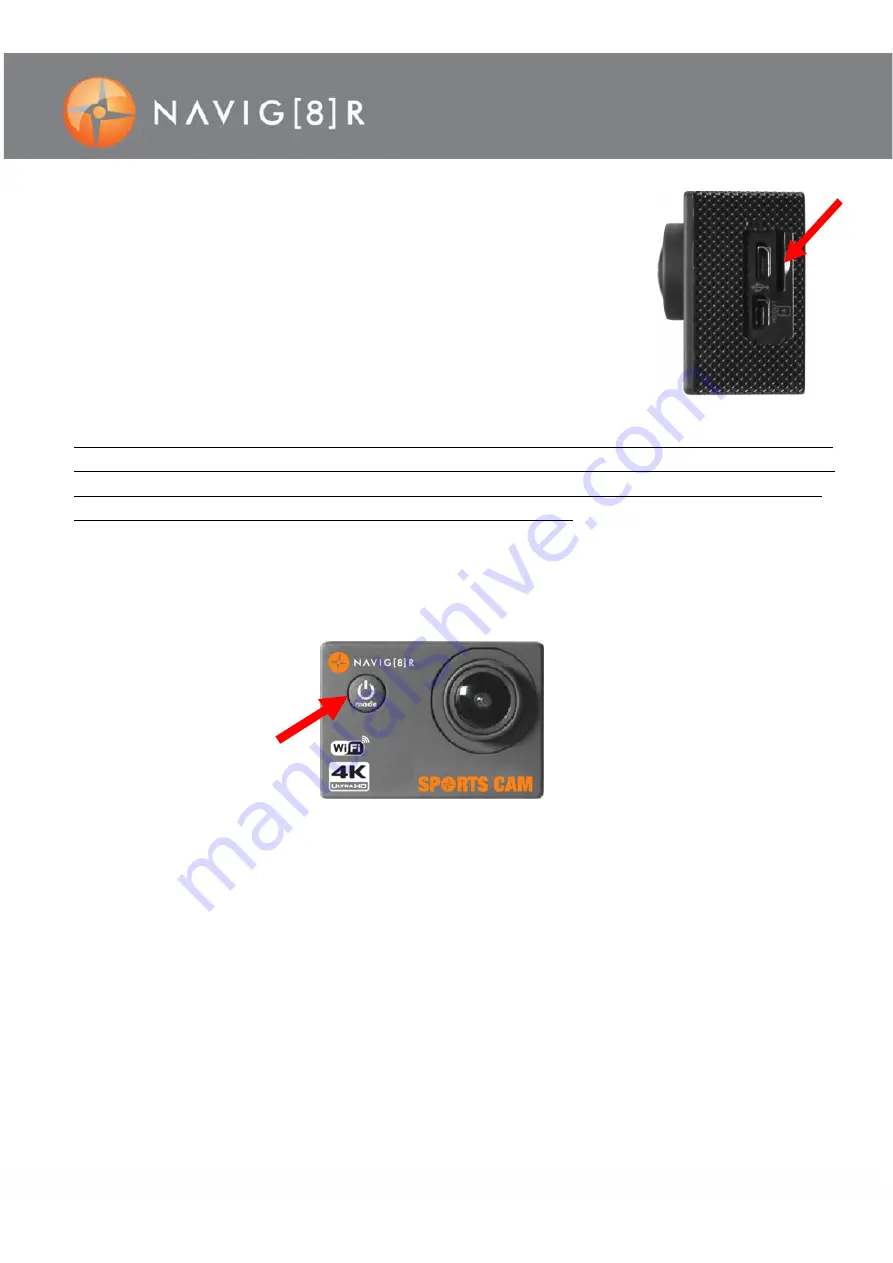
9
INSERTING THE MICRO SD CARD
Carefully push the memory card into the card slot, as shown in the diagram
below (using your
fi
ngernail). The Micro SD card will “click into place”. To take
the memory card out, gently press the end of the memory card inward using
your
fi
ngernail un
�l
a click is heard. An internal spring will then release the card.
Note: This camera has no built-in memory. A memory card is needed for opera
ti
on.
Note 2: High De
fi
ni
ti
on and High Frame Rate video capture devices, place huge demands on memory cards.
Pending your user se
tti
ngs, it is recommended that a CLASS 10 MICRO SD Card be used to avoid Read/Write
complica
ti
ons, which will appear as an error message on the screen during use. If you are not sure, please
test any lower class cards (Read/Write speed) in the device before use.
START-UP/SHUTDOWN
START-UP
: Press and hold the power bu
�
on un
�l
the welcome screen is displayed.
2.
SHUTDOWN:
Press and hold the power bu
�
on un
�l
the Goodbye screen is displayed.
Note 1: The camera may automa
ti
cally shut down a
ft
er 5 minutes of inac
ti
ve use to conserve power.
Note 2: If there is not enough power the low power ba
tt
ery icon will
fl
ash. When power has been exhausted
the camera will shut down.













