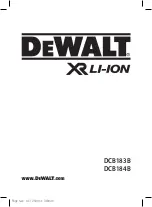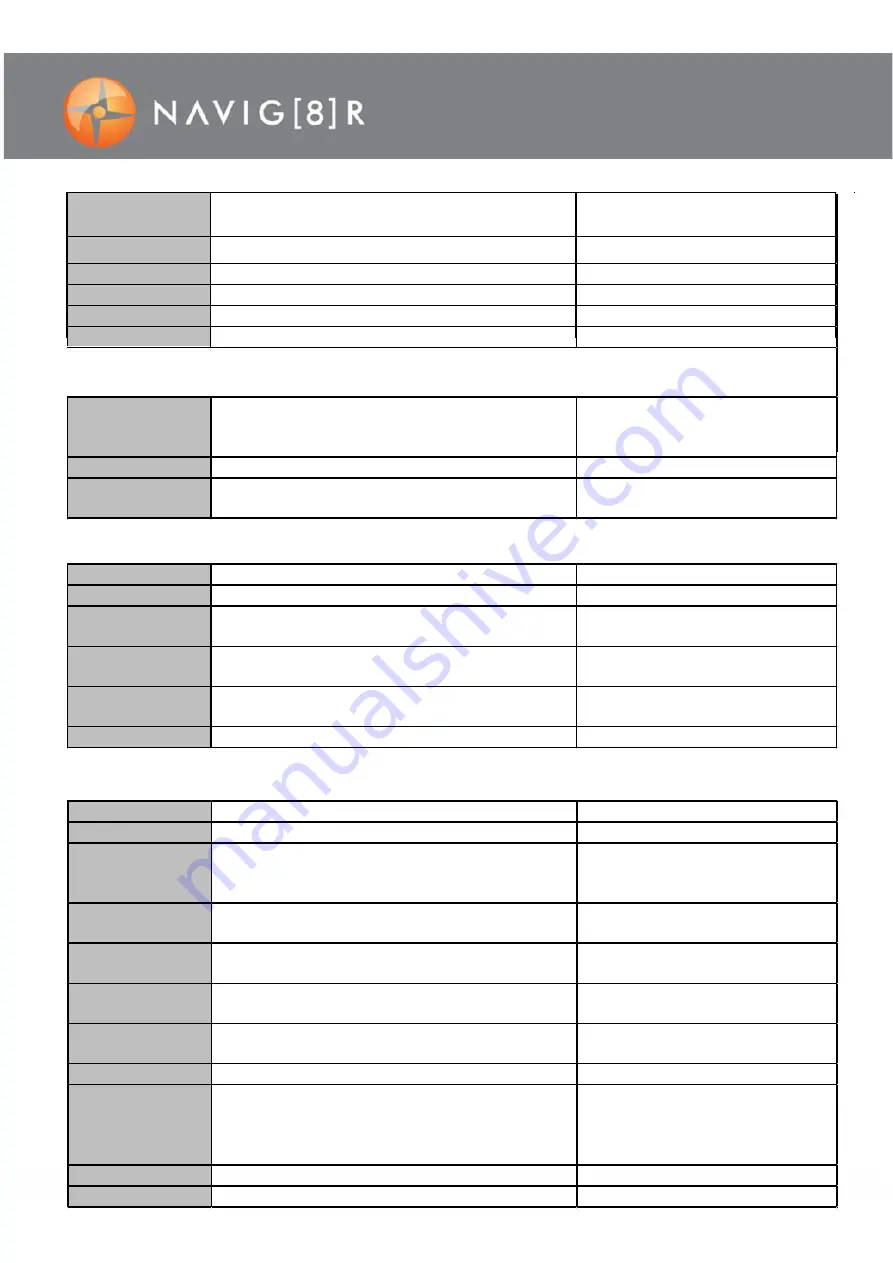
11
VIDEO SETTINGS
PHOTO SETTINGS
GENERAL SETTINGS
Video Resolution
Change Resolution of recorded files (Note:
Higher
Resolution files take up more storage
space
)
4K 30fps, 2.7K 30fps, 1080p 60fps,
1080p 30fps, 7 20p 120fps, 720p 60
Looping Video
Select the length of each recorded file
Off, 1 M in, 2 Min, 3 Min, 5 Min
Time-Lapse Video
Take multiple videos with a delay in between
Off, 1 ,2 ,5 ,10 ,30, 60 seconds
Slow Motion
Play back video slower than it was recorded
Off, 1080p 60fps, 720p 120fps
Audio Record
Turn the microphone On or Off
On ,Off
Photo Resolution
Change the Resolution of recorded files (Note:
Higher Resolution files take up more storage
space)
Time-Lapse Photo
Take multiple photos with a delay in between
Off, 2, 10 seconds
Burst Photo
Take multiple photos by pressing shutter button
once
Off, 3, 5 photos
Volume
Volume of device
1 ~ 10
Beep sound
Turn “beep” key sound On or Off when pressed
On, Off
Exposure
Fill light according to different light source
Intensity in different environment.
+-2.0~0
White Balance
Adjust image lighting in pre-set conditions
Auto/daylight/cloudy/fluoresc./fluores
c. 1/fluoresc. 2/Incandesc
ISO
Adjust image sensitivity for enhanced images and
less grain. High ISO is best for low light condition.
Auto/ISO100/ISO200/ISO400/ISO800
/ISO1600/ISO3200
Effect
Normal/Sepia/B&W/Negative
SYSTEM SETTINGS
Language
On screen display language
English
Car mode
Loop recording for “event recorder” mode
On, Off
Auto Power Off
if no buttions have been pressed and if no recording
is taking place, the unit can be shut off automatically
after set periods of time.
Off, 1, 3 minutes
Date & Time
Toggle through the fields to change Year, Month and
day
Set Day, Month, Year and Time
Date Format
Format of date
None, YYYY MM DD, MM DD YYYY,
DD MM YYYY
Frequency
Adjust image in case of flickerfrom power supplies
or lighting
50 or 60Hz (50Hz typically for
Australia)
Upside down
Rotate the screen 180 degrees for use upside down On, Off
Screen Saver
Turn screen off after a set period of time
Off, 1, 3, 5 minutes
Format
Format SD card (Note: Permanently erases all data
on card. Note: the unit cannot be used until
formating is complete, which usually takes about 20
seconds depending on the size of your card.)
Execute, Cancel
Reset
Perform a factory reset
OK, Cancel
FW Version
Display Firmware version
[Display firmware version]
12M 4000x3000, 8M 32642x2448,
5M 2592x1944
EIS
Electronic image stabilization minimizes blurring
On ,Off