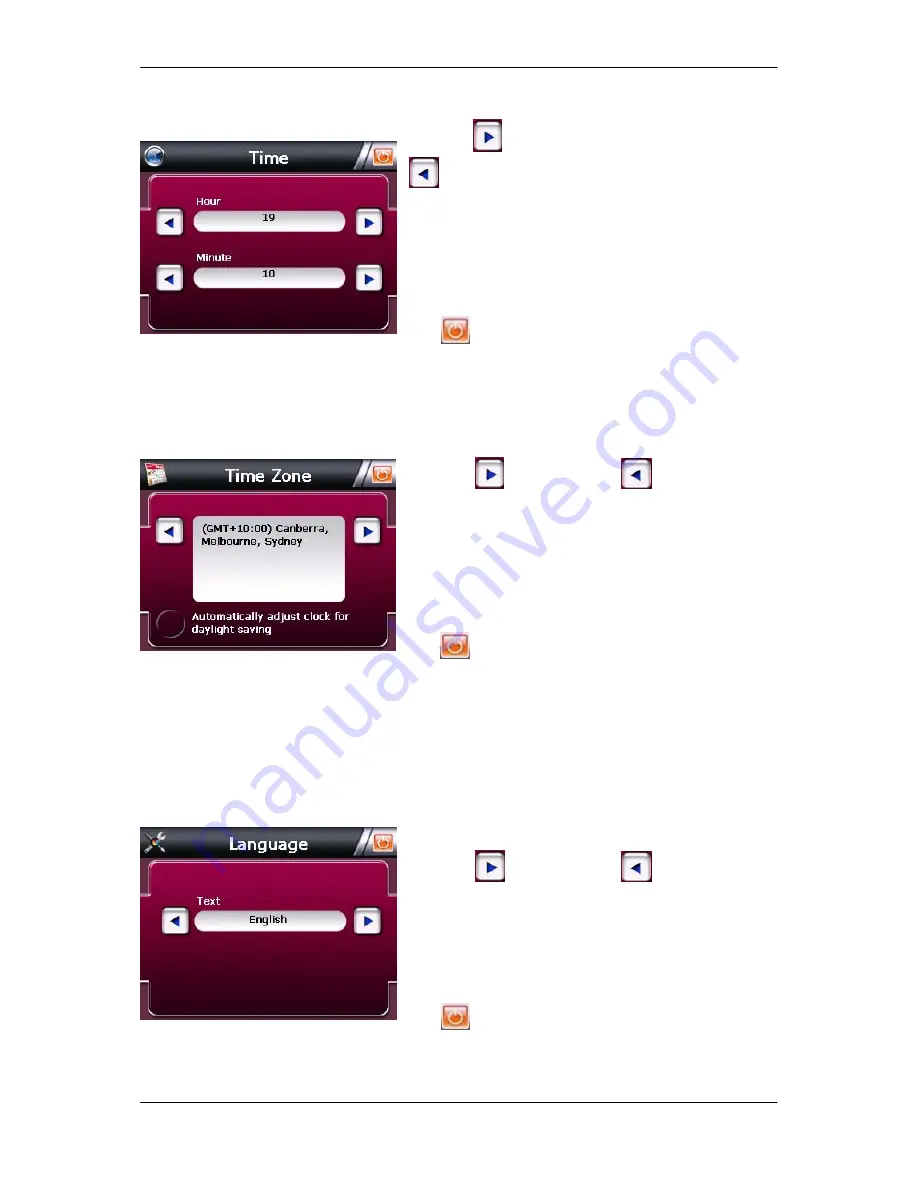
www.navig8r.com.au/m35
15
SYSTEM MENU
2)
Time: Tap the time icon to change the time.
Tap the
button to increase the value or the
button to decrease the value for the Hour
setting.
Repeat for the Minute setting until correct time is
displayed.
Tap
to return the previous menu.
3)
Time Zone: Tap Time Zone icon to change the Time Zone of your current
location
Tap the
button or the
button until the
correct Time Zone is displayed for you current
location.
Check or uncheck if you wish to have the system
automatically adjust the clock for daylight
saving.
Tap
to return the previous menu.
Language:
Tap the Language Icon to set the language of the Main System display.
Note:
This setting will not change language of the Navigation software
Tap the
button or the
button until the
correct Language is displayed on the Screen.
Choose from 13 different languages including:
English, French, Spanish, German, Italian, Dutch
and others.
Tap
to return the previous menu.






























