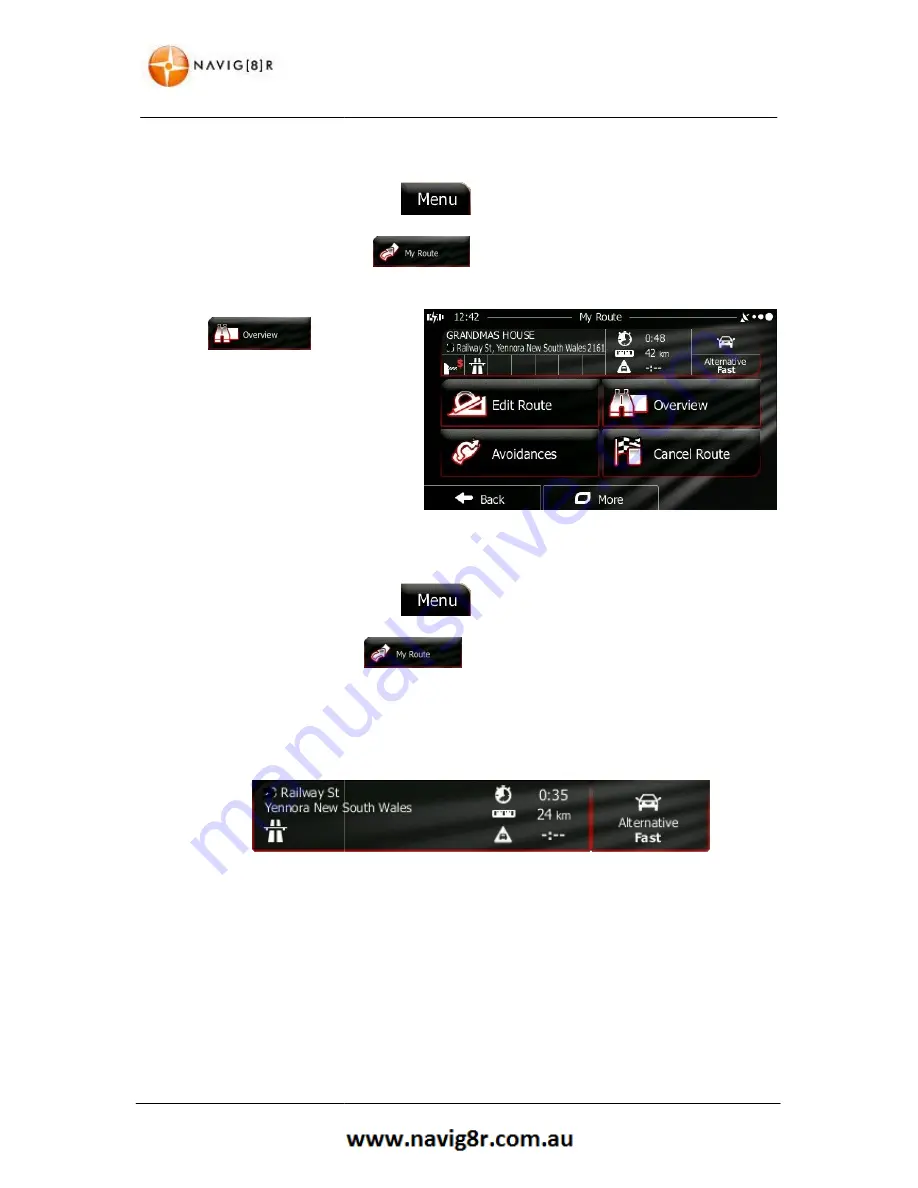
3.2 Viewing the Entire R
An overview of eth active route can be displayed:
1.
If you are on the Map screen
In the Navigation menu, tap
2.
Tap
, The active
route is displayed in its full length
on the map together with
additional information and
controls
.
3.3 Checking route parameters and accessing route related functions
1.
If you are on the Map screen
2.
In the Navigation menu, tap
3.
The following pieces of information are displayed:
•
The name and/or address of the destination.
•
Warning icons (if any). They provide extra information about your route (e.g. unpaved
roads or toll roads to be taken).
•
The total time of the route.
•
The total length of the route.
•
Estimated delay calculated from traffic eve
•
The symbol of the vehicle type used in route calculation.
•
The route planning method (e.g. Fast).
Route on the Map
An overview of eth active route can be displayed:
Map screen, tap
to return to the Navigation menu.
In the Navigation menu, tap
.
active
is displayed in its full length
on the map together with
and
parameters and accessing route related functions
Map screen, tap
to return to the Navigation menu.
In the Navigation menu, tap
.
The following pieces of information are displayed:
d/or address of the destination.
Warning icons (if any). They provide extra information about your route (e.g. unpaved
roads or toll roads to be taken).
The total time of the route.
The total length of the route.
Estimated delay calculated from traffic events on your route.
The symbol of the vehicle type used in route calculation.
The route planning method (e.g. Fast).
52
NAVIGATION
Navigation menu.
parameters and accessing route related functions
Navigation menu.
Warning icons (if any). They provide extra information about your route (e.g. unpaved
Summary of Contents for GPS unit
Page 9: ...9 NAVIGATION NAVIGATION...
Page 88: ...88 HARDWARE Hardware...
















































