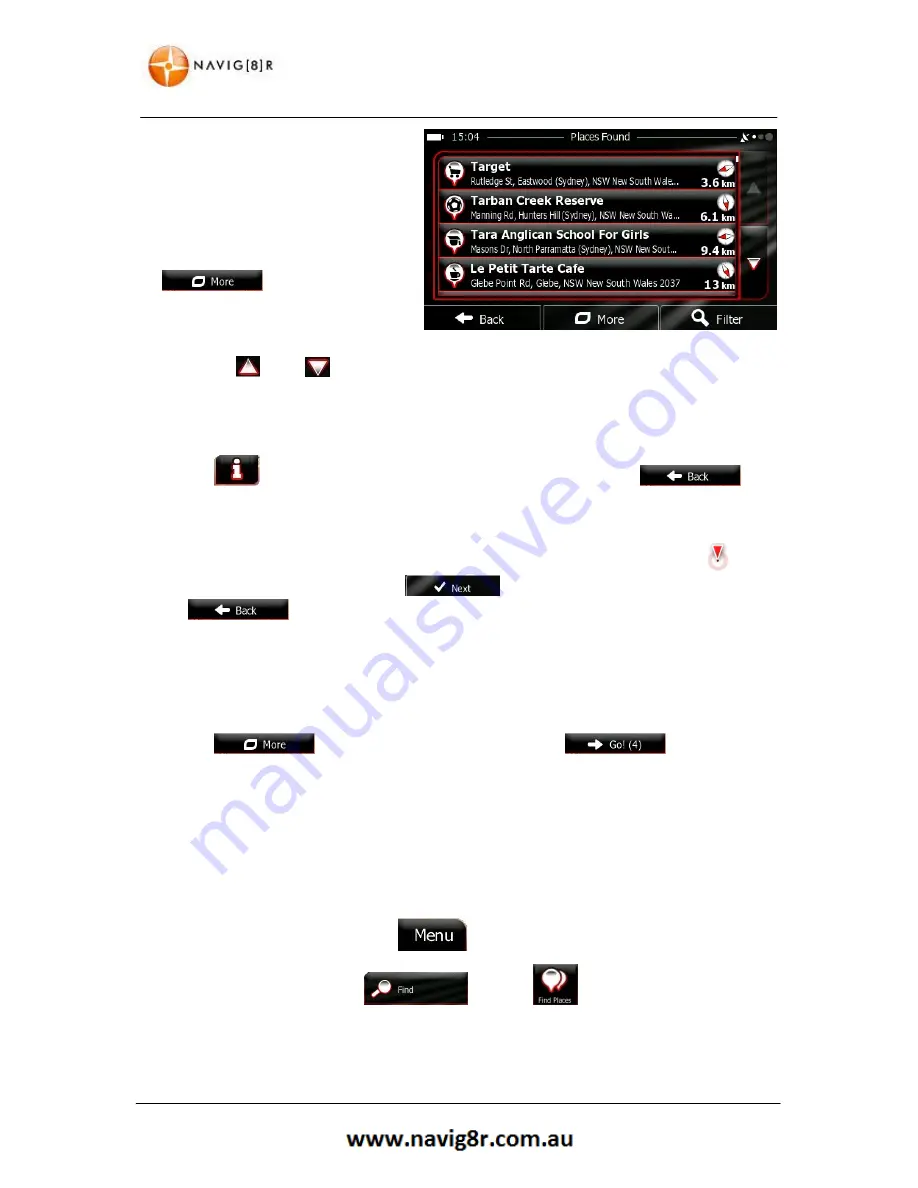
38
NAVIGATION
4.
The Places in the list are ordered
by the length of the necessary
detour (when navigating a route)
or by their distance from the
current position (when no
Destination is given).
To reorder the list tap the
button
.
5.
Tap the
, or the
button to scroll through the selection and then tap the required place.
A full screen map appears with the selected point in the middle. The name and address of the
Place
is displayed at the top of the screen.
6.
Tap
to see the details of the selected
Place (if included). Tap
to
return to the map.
7.
If necessary, tap the map somewhere else to modify the destination. The cursor (
)
appears at the new location. Tap
to confirm the destination or tap
to select a new destination.
8.
After a short summary of the route parameters, the map appears showing the entire route.
The route is automatically calculated.
9.
Tap
to modify the route parameters or tap
to start your
journey.
3.1.2.2 Searching for a Place of Interest Using Preset Categories
The Preset search feature lets you quickly find the most frequently selected types of Places.
1.
If you are on the Map screen, tap to return to the Navigation menu.
2.
In the Navigation menu, tap and then .
Summary of Contents for GPS unit
Page 9: ...9 NAVIGATION NAVIGATION...
Page 88: ...88 HARDWARE Hardware...
















































