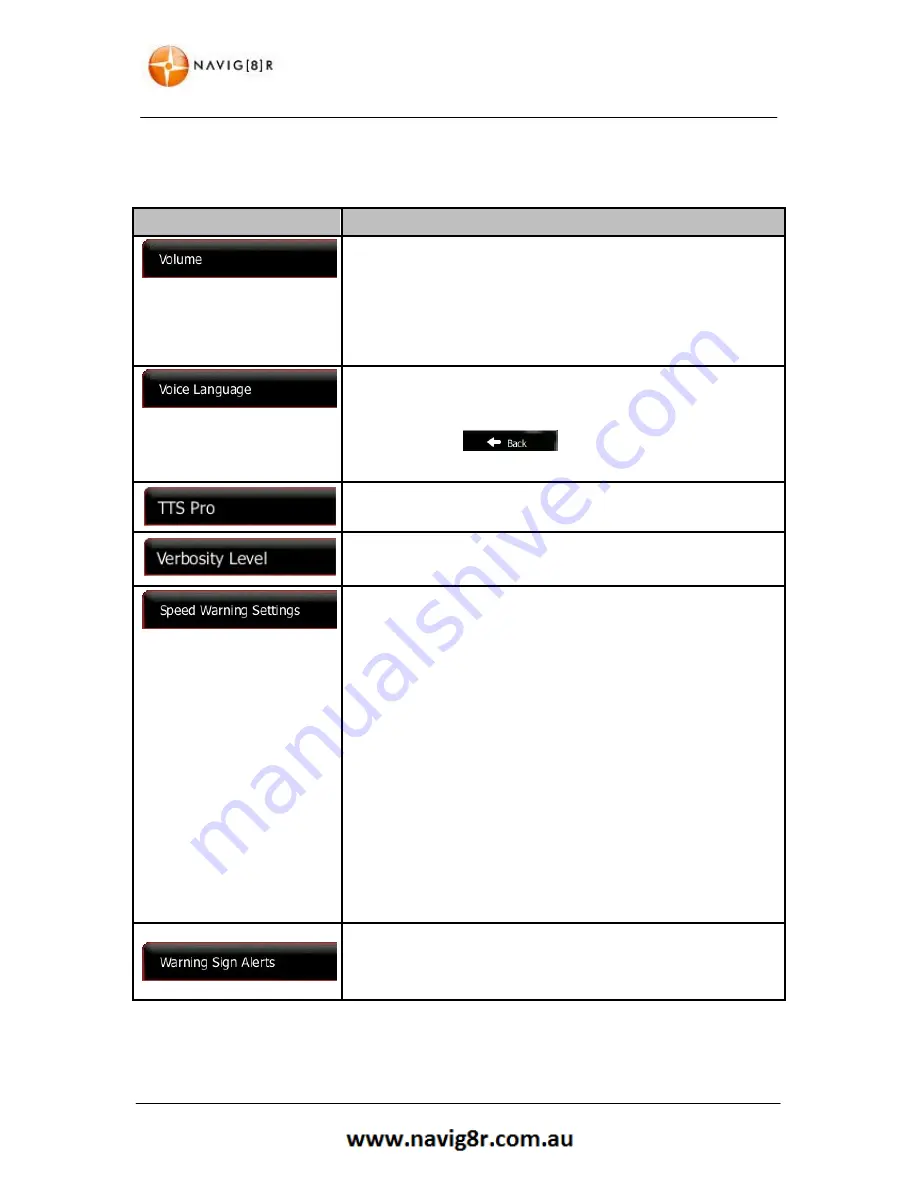
72
REFERENCE GUIDE
4.3.1 Sound and Warnings
Adjust the sound volume, mute your device or change the voice guidance language. In addition, you
can enable and set up different warnings and alerts.
Button
Description
Tap this button to adjust the volume of the different sounds in the
application. A new screen shows the different sound types and
their controls. See below for details.
The loudness of your software is independent of your device
settings. When you exit the program, the device default settings
return.
This button shows the current voice guidance profile. By tapping
the button, you can select a new profile from the list of available
languages and speakers. Tap any of these to hear a sample voice
prompt. Just tap
when you have selected the new
spoken language.
Sets further options for the Text to Speech feature (
TTS
).
Tap to alter the Verbosity level of the TTS features. Tap to cycle
through the options
Verbose : Minimal : Compact
Maps may contain information about the speed limits of the road
segments. The software is able to warn you if you exceed the
current limit. This information may not be available for your region
(ask your local dealer), or may not be fully correct for all roads in
the map. This setting lets you decide whether you wish to receive
visible and/or audible warnings.
Adjust the slider to set the relative speed above which the
application initiates the warning.
The following alert types are available:
•
Audio warning
: you receive a verbal warning when you
exceed the speed limit with the given percentage.
•
Visual warning:
the current speed limit is shown on the map
when you exceed it.
If you prefer to see the speed limit sign on the map all the time
(normally it is shown only if your speed exceeds it), you can set it
here.
Maps may contain driver alert information. Tap this button to turn
on or off these warnings and to set the distance from the hazard to
receive the warning at. These can be set individually for the
different warning types.
Summary of Contents for GPS unit
Page 9: ...9 NAVIGATION NAVIGATION...
Page 88: ...88 HARDWARE Hardware...
















































